Loading ...
Loading ...
Loading ...
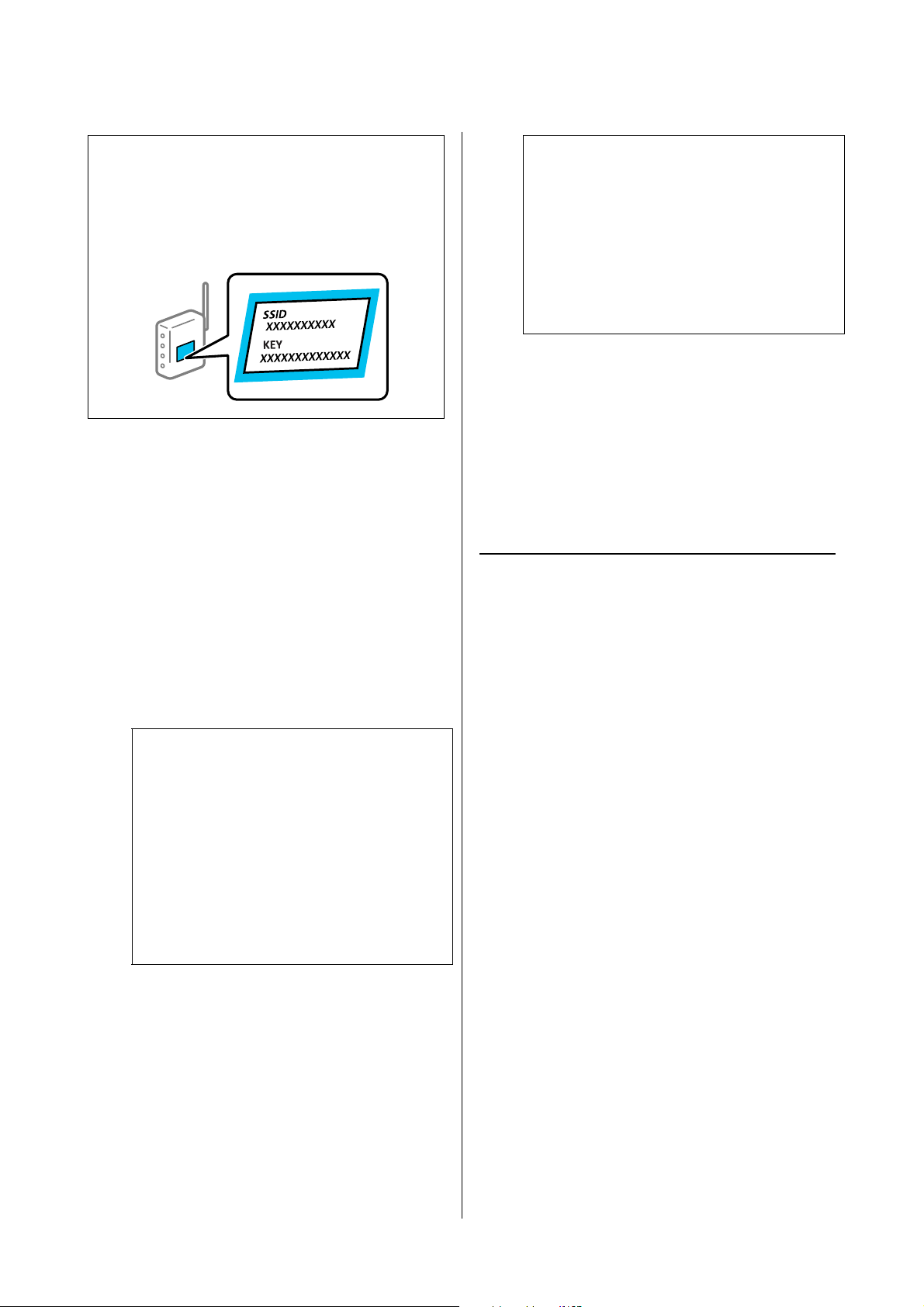
SL-D1000 Series User's Guide
Wireless LAN Connection
130
1
Select Wi-Fi Setup on the home screen.
To select an item, use the u/d/l/r buttons, and
then press the Z button.
2
Select Wi-Fi (Recommended).
3
Press the Z button to proceed.
4
Select Wi-Fi Setup Wizard.
5
Select the SSID for the wireless LAN router
(access point) from the printer's control panel,
and then press the Z button.
6
Enter the password.
Select whether or not you print a network
connection report after finishing the settings.
7
If connection is complete, print a network
connection diagnosis report if needed, and then
finish.
Related information
U
“Text Input Screen” on page 19
U “Printing a Network Connection Report” on page
132
Making Wi-Fi Settings by Push
Button Setup
You can automatically set up a Wi-Fi network by
pressing a button on the wireless router. If the
following conditions are met, you can set up by using
this method.
O The wireless router is compatible with WPS
(Wi-Fi Protected Setup).
O The current Wi-Fi connection was established by
pressing a button on the wireless router.
1
Select Wi-Fi Setup on the home screen.
To select an item, move the focus to the item
using the u/d/l/r buttons, and then press the
Z button.
2
Select Wi-Fi (Recommended).
3
Press the Z button to proceed.
4
Select Push Button (WPS).
Note:
If you are using an wireless router with its default
settings, the SSID and password are on the label. If you
do not know the SSID and password, contact the person
who set up the wireless router, or see the documentation
provided with the wireless router.
Note:
O If the SSID you want to connect to is not
displayed on the printer's control panel, select
Search Again to update the list. If it is still not
displayed, select Other SSIDs, and then enter
the SSID directly.
O If you do not know the SSID, check if it is
written on the label of the wireless router. If
you are using the wireless router with its
default settings, use the SSID written on the
label.
Note:
O The password is case-sensitive.
O If you do not know the network name (SSID)
check if the information is written on the
label of the wireless router. If you are using
the wireless router with its default settings,
use the SSID on the label. If you cannot find
any information, see the documentation
provided with the wireless router.
Loading ...
Loading ...
Loading ...
