Loading ...
Loading ...
Loading ...
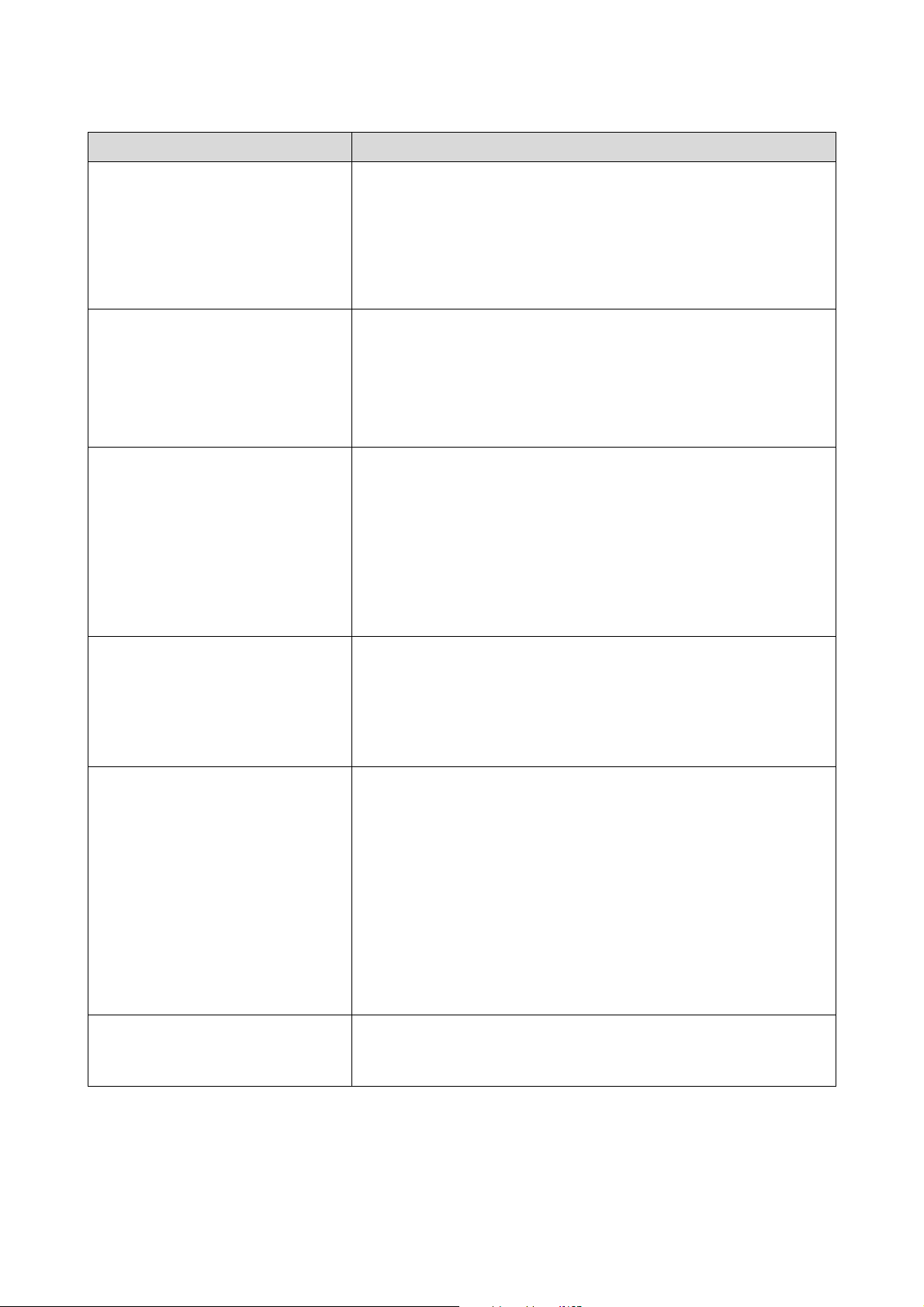
SL-D1000 Series User's Guide
Problem Solver
139
Cannot check nozzle clogging or read
barcodes.
Could not read the barcode of the Remaining Amount Management function or
the check pattern of the Auto Nozzle Check function. Turn the printer’s power off
and then on again to use it.
If you turn the power off and on several times and the same error occurs, then a
sensor may be malfunctioning.
Contact your dealer or Epson Support.
Cannot check nozzle clogging. For details,
see your documentation.
Could not read the check pattern of the Auto Nozzle Check function.
If necessary, stop printing and do a nozzle check.
If you repeat this and the same error occurs, then a sensor may be
malfunctioning.
Contact your dealer or Epson Support.
Could not read the barcode correctly. Set
paper type and remaining paper.
Could not read the barcode of the Remaining Amount Management function on
the loaded roll paper.
Reset the remaining amount, and then use the printer. Remove the printer cover
to check the remaining amount, which is printed in text on the leading edge of
the roll paper.
If you repeat this and the same error occurs, then a sensor may be
malfunctioning.
Contact your dealer or Epson Support.
Printer error. Turn power off and on again.
See documentation.
XXXXXXX
A code number appears in XXXXXXXXXX according to the content of the error.
Turn off the printer, disconnect the power cable from the outlet and from the AC
inlet on the printer, and then reconnect it. Turn on the printer again multiple
times.
If the same code number appears again, contact your dealer or Epson Support.
Be sure to tell them the code number when you contact them.
Adjustment canceled. There is a problem
with the print head nozzles. For details,
see documentation.
Clogs are not cleared even by repeatedly alternating nozzle checks and head
cleaning.
After leaving the printer alone and not printing for more than 12 hours, execute
a nozzle check and head cleaning again. We recommend turning off the power
and leaving the printer alone. If the situation does not improve, try doing power
cleaning.
If the clogs are not cleared even after executing power cleaning, then after not
printing for more than 12 hours, print a nozzle check pattern. Then, depending
on the condition of the printed pattern, execute cleaning or power cleaning
again.
If the situation is still not improved, then repairs are needed.
Contact your dealer or Epson Support.
Ink low. The ink is low. Prepare a new ink supply unit. You can continue printing until the
replacement notice appears.
U
“Consumables and Optional Items” on page 162
Message What to do
Loading ...
Loading ...
Loading ...
