Loading ...
Loading ...
Loading ...
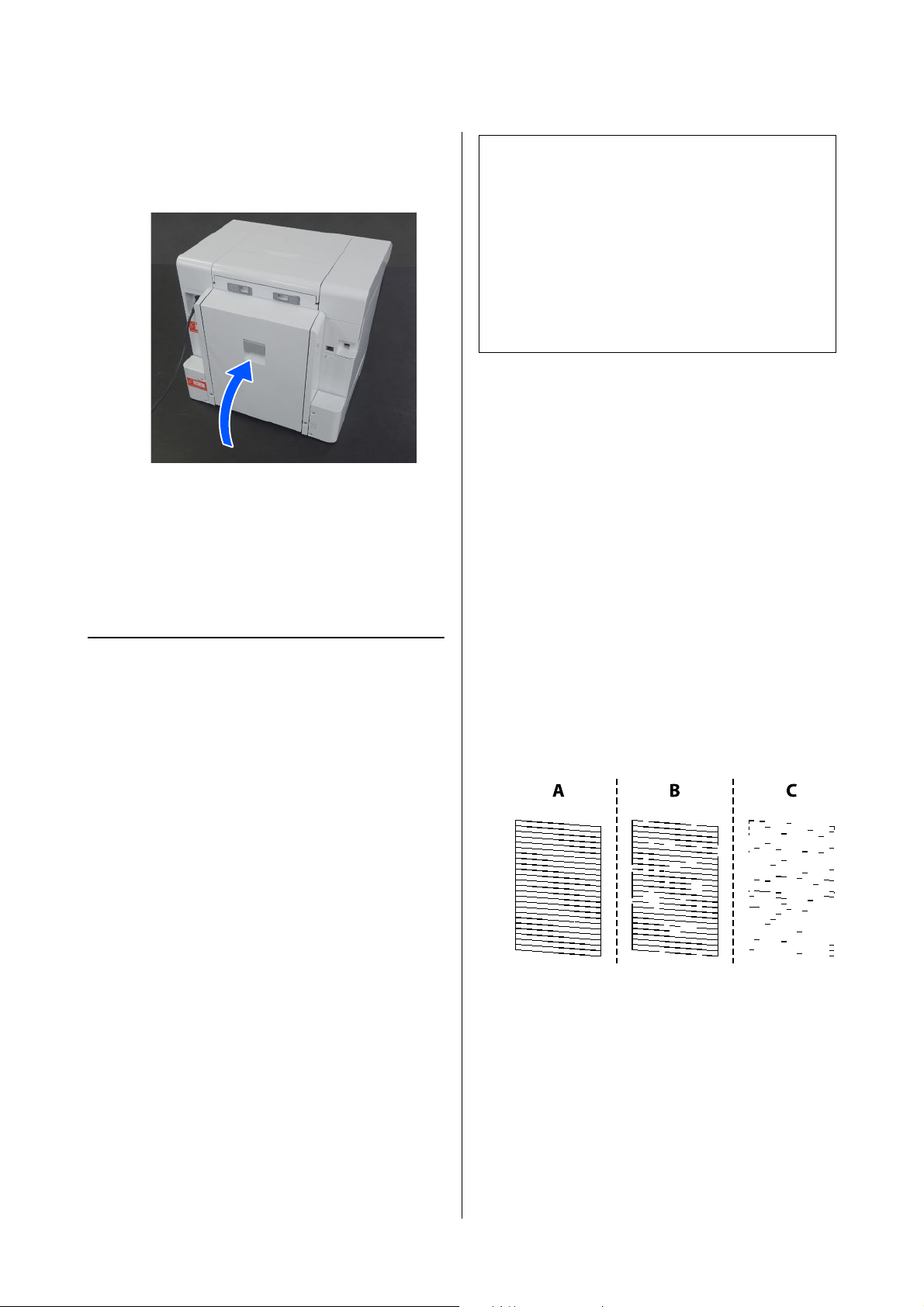
SL-D1000 Series User's Guide
Maintenance
78
3
Leave the rollers alone for a short time so their
surfaces dry, and then close the cover of the
duplex feeder.
Maintenance Functions
That Can Be Executed
from the Printer
Print Head Nozzle Check and
Cleaning
If the nozzles are clogged, the printouts become faint,
or banding may appear. The printer has an auto nozzle
check function that automatically detects clogged
nozzles and does Print Head Cleaning or prints by
using normal nozzles to compensate for clogged
nozzles. Because of this, you do not need to regularly
do manual cleaning or Print Head Nozzle Check.
The auto nozzle check function is set from
Maintenance Tool.
U
“Using the Maintenance Tool (Windows)” on
page 80
U “Using the Maintenance Tool (Mac)” on page 95
If you do not use the auto nozzle check function, follow
the procedure below to execute a Print Head Nozzle
Check if there are problems with print quality or when
you want to check for clogged nozzles. If the nozzles
are clogged, clean the print head.
1
Load paper in the location set in Printer Setup -
Paper Source Settings - Paper path for
maintenance printing.
U
“Basic Operations” on page 29
2
Select Settings - Maintenance on the home
screen.
To select an item, move the focus to the item
using the u/d/l/r buttons, and then press the
Z button.
3
Select Print Head Nozzle Check.
4
Follow the on-screen instructions to print a
nozzle check pattern.
5
Look at the printed pattern to check for print
head nozzles that are clogged.
O Same as A:
All lines are printed. Select No. No further
steps are needed.
O Close to B:
Some nozzles are clogged. Select Yes, check
the messages, and then select Cleaning.
Note:
O When ink is low, you may not be able to do
cleaning.
O If the clogs are not cleared after repeating Print
Head Cleaning about three times, then execute
Powerful Cleaning.
U
“Powerful Cleaning” on page 79
If the clogs are not cleared after doing Powerful
Cleaning, contact your dealer or Epson Support.
Loading ...
Loading ...
Loading ...
