Loading ...
Loading ...
Loading ...
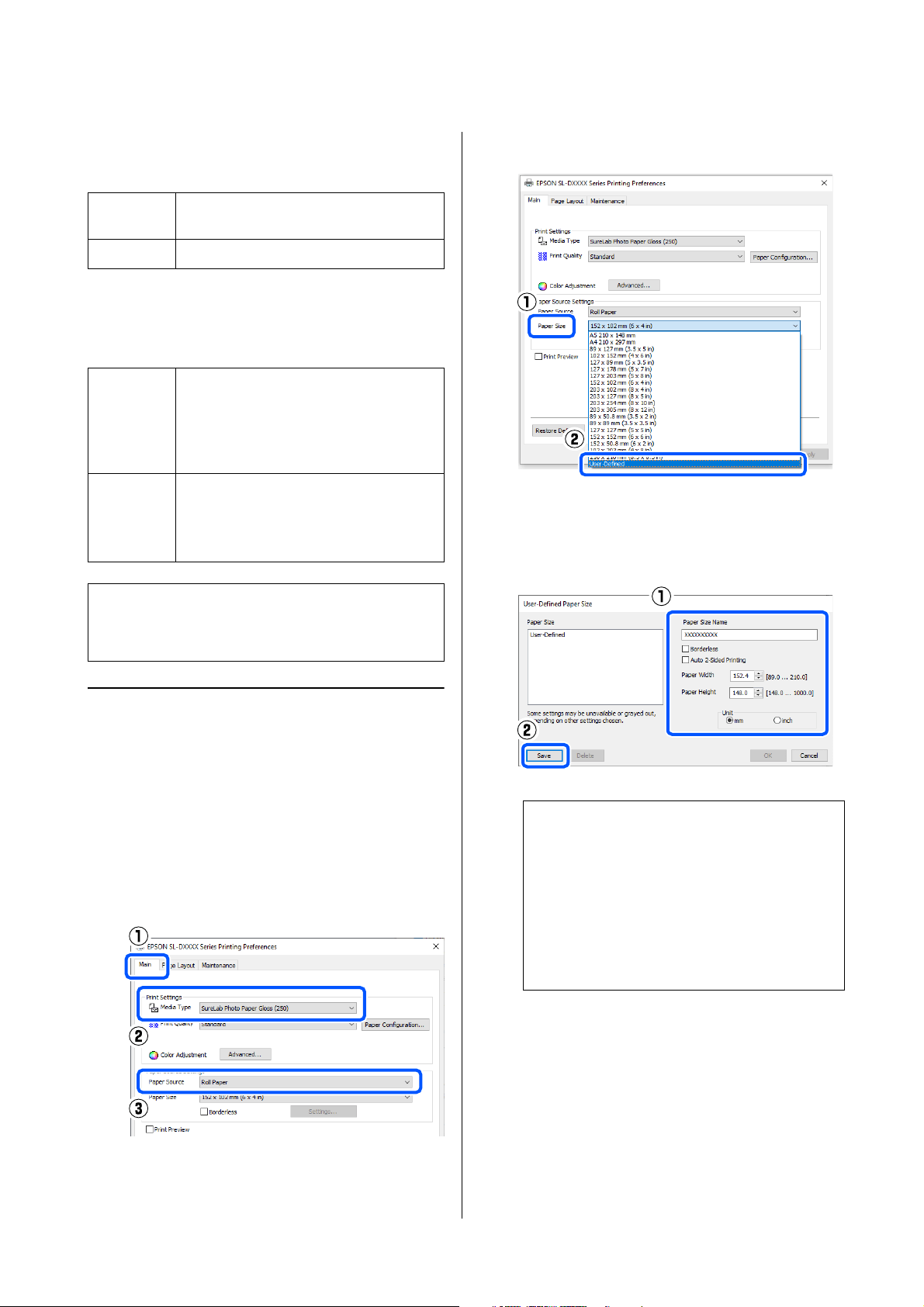
SL-D1000 Series User's Guide
Printing Using Various Print Functions
57
The paper sizes you can set are shown below.
Roll Paper
*Although you can set 3.5 to 8.26 inches (89 to 210 mm) in
Mac, paper sizes that are not supported by this printer
cannot be printed correctly.
Cut sheet
Settings on Windows
1
Open the printer driver's Main screen, and then
select Media Type and Paper Source.
See the following for how to display the Main
screen.
U
“Basic Printing Methods (Windows)” on
page 39
2
Select User-Defined for Paper Size.
3
On the User-Defined Paper Size screen, enter
Paper Size Name, set a paper size to use, and
then click Save.
4
Click OK.
You can now select the saved paper size from
Paper Size in the Main screen.
You can now print as normal.
Width
*
3.5, 4, 5, 6, 8, 8.26 inches
(89.0, 101.6, 127.0, 152.4, 203.2, 210.0 mm)
Length 1.96 to 39.3 inches (50 to 1,000 mm)
Width Printing with margins: 3.5 to 8.26 inches
(89 to 210 mm)
Borderless printing: 3.5, 4, 5, 6, 8, 8.26
inches (89.0, 100.0, 101.6, 127.0, 152.4,
203.2, 210.0 mm)
Length Single-sided printing: 5.8 to 39.3 inches
(148 to 1000 mm)
Double-sided printing: 15.8 to 11.7 inches
(48 to 297 mm)
c
Important:
Output sizes may be restricted by the application
being used for printing.
Note:
O To change the information you saved, click
the Paper Size Name in the list on the left side
of the screen.
O To delete a paper you saved, select the Paper
Size Name in the list on the left side of the
screen, and then click Delete.
O You can save up to 30 paper sizes.
Loading ...
Loading ...
Loading ...
