Loading ...
Loading ...
Loading ...
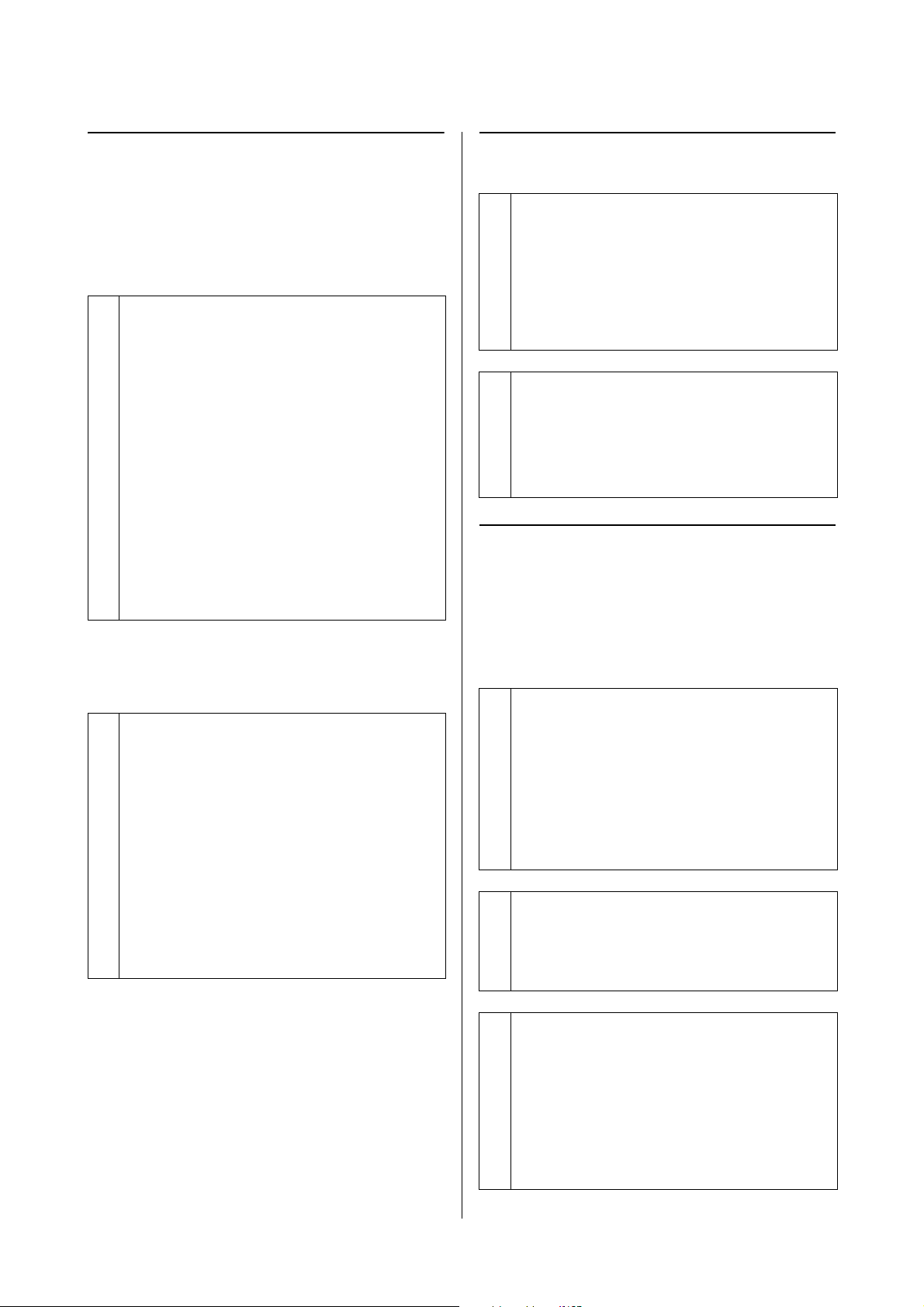
SL-D1000 Series User's Guide
Problem Solver
158
The Printer Sounds Like It Is
Printing, but Nothing Prints
The print head moves, but nothing
prints.
The nozzle check pattern is not
printed correctly.
Cannot Do Borderless Printing
The Prints Are Not What You
Expected
Print quality is poor, uneven, too
light, or too dark.
o
Confirm the printer operation.
Print a nozzle check pattern, and then check the
printer's operations and print conditions.
O When printing from the printer
U
“Print Head Nozzle Check and Cleaning” on
page 78
O When printing from Maintenance Tool
(Windows)
U “Print Nozzle Check Pattern Method” on
page 90
O When printing from Maintenance Tool (Mac)
U
“Print Nozzle Check Pattern Method” on
page 104
Check the next section if the nozzle check pattern is
not printed correctly.
o
Perform head cleaning.
The nozzles may be clogged. Print a nozzle check
pattern again after performing head cleaning.
O When executing cleaning from the printer
U
“Print Head Nozzle Check and Cleaning” on
page 78
O When executing cleaning from Maintenance
Tool (Windows)
U “Diagnostic Cleaning” on page 91
O When executing cleaning from Maintenance
Tool (Mac)
U “Diagnostic Cleaning” on page 105
o
Is the paper loaded correctly?
Follow the procedures below to load the paper in the
correct position. Borderless printing cannot be done
if paper is loaded in the wrong position.
U
“Attaching the Roll Paper” on page 31
U“Installing the Spindle Unit” on page 33
U“How to Load Cut Paper” on page 36
o
Are you using paper that supports
borderless printing?
Borderless printing can only be done on the printer
with supported paper. See the following and use
paper that supports borderless printing.
U
“Supported Media” on page 163
o
Are the print head nozzles clogged?
If the nozzles are clogged, specific nozzles do not fire
ink and the print quality declines. Try doing a nozzle
check.
O For Windows
U
“Nozzle Check Methods” on page 89
O For Mac
U
“Nozzle Check Methods” on page 103
o
Are the Media Type settings correct?
Print quality can be affected if the media settings in
the printer driver/on the printer and the actual paper
do not match. Be sure to match the media type
setting with the paper that is loaded in the printer.
o
Are you using a recommended (genuine) ink
supply unit?
This printer is developed for use with genuine ink
supply units.
If you use non-genuine products, the prints may
smear, or the color of the printed image may be
changed because the remaining ink level is not
correctly detected. Be sure to use the correct ink
supply units.
Loading ...
Loading ...
Loading ...
