Loading ...
Loading ...
Loading ...
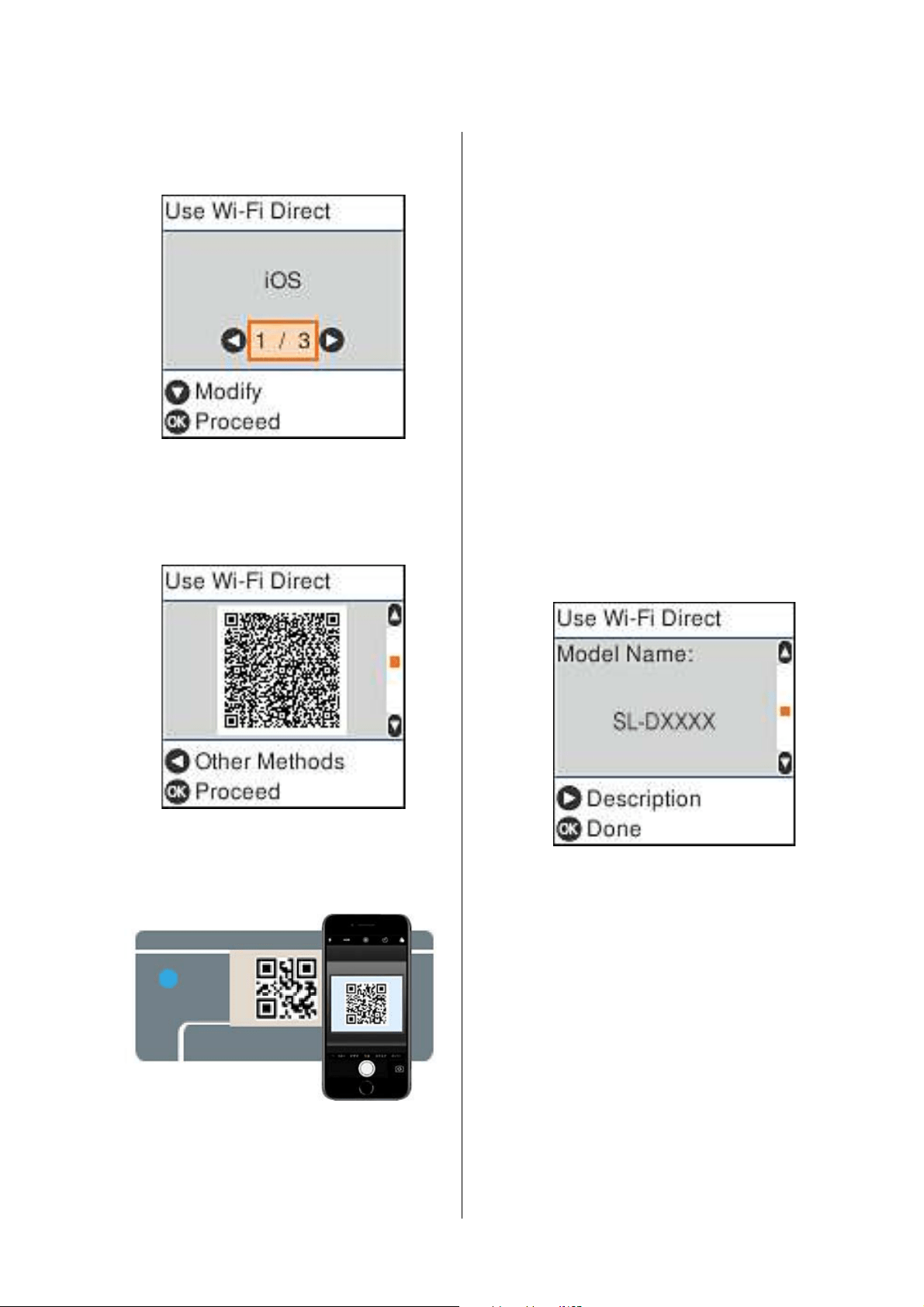
SL-D1000 Series User's Guide
Wireless LAN Connection
128
4
Use the l/r buttons to select iOS, and then
press the Z button.
5
Check the message, and then press the Z
button to proceed.
The QR code is displayed on the printer's screen.
6
Open the standard camera app on iPhone, iPad,
iPod touch, and then use the photo mode to
scan the QR code on the printer’s screen.
Use the Camera app for iOS 11 or later. You
cannot connect to the printer using the standard
camera app for iOS 10 or earlier. Also, you
cannot connect to the printer using an app for
scanning codes. If you cannot connect, press the
l button. See "Related Information" below for
details on connecting.
7
Tap the notification for “DIRECT- XXXXX
Series” network connection displayed in the
iPhone, iPad, or iPod touch screen.
The model number is shown in XXXXX.
8
Check the message, and then tap Join.
9
Press the Z button on the printer.
10
Open the printing app you are using, and then
select the printer.
See the information displayed on the printer's
screen to select the printer.
11
Press the Z button on the printer.
For smart devices that have been connected to the
printer before, select the network name (SSID) on the
smart device's Wi-Fi screen to connect them again.
Related information
U
“Connecting to Devices Other Than iOS Using
Wi-Fi Direct” on page 129
U “Printing from Smart Devices” on page 61
Loading ...
Loading ...
Loading ...
