Loading ...
Loading ...
Loading ...
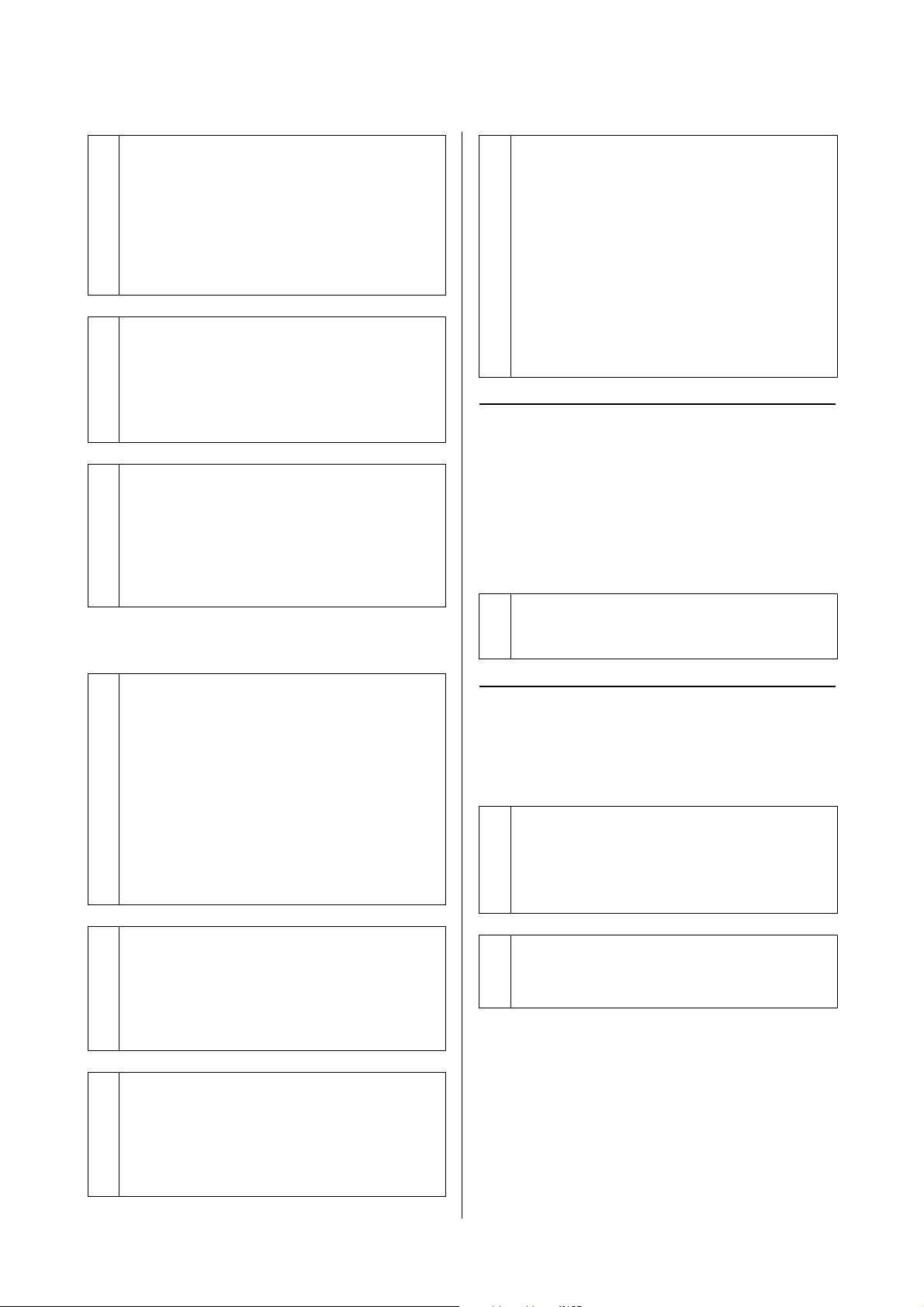
SL-D1000 Series User's Guide
Problem Solver
160
Paper does not feed.
Troubles when Cutting Roll
Paper
The cut is crooked, the cut edge is
frayed or turned up, or the coating is
cracked.
Cannot print from smart device
even though it is connected
(iOS)
o
Are you using the printer within its
environmental conditions?
High humidity in the printer’s operating
environment is very likely to cause these marks.
Check whether the humidity is within the
environmental conditions, and lower the humidity as
necessary to use the printer.
U
“Specifications Table” on page 169
o
Did you riffle the paper before loading it in
the cassette?
Marks may appear if sheets of paper are stuck to each
other in the stacks of paper loaded in the cassette.
Before loading the paper, riffle it to unstick it.
U
“Loading in the Cassette (Option)” on page 36
o
Increase the number of sheets of paper in the
cassette.
Depending on the type of paper being used, the
marks may appear if there is too little paper in the
cassette. Before printing, increase the number of
sheets of paper in the cassette to about 50 sheets.
U
“Loading in the Cassette (Option)” on page 36
o
Is the paper loaded correctly?
O Load paper that can be used on the printer.
O Follow the notes on handling paper.
O Do not load more than the allowable amount of
paper.
O Match the paper size and paper type settings on
the machine to the paper that is actually loaded.
U
“Supported Media” on page 163
U“Notes on Paper” on page 20
U“How to Load Cut Paper” on page 36
o
Are you using the correct feed rollers?
Card stock may not feed correctly during printing if
you are using the feed rollers for photo paper. Install
the feed rollers for card stock, and then print.
U
“Cleaning and Replacing the Rollers in the Duplex
Feeder (Option)” on page 72
o
Clean the feed rollers and transfer rollers.
The paper feed trouble may occur if the feed rollers
or transfer rollers are dirty, such as with paper dust.
Clean the surfaces of the rollers.
U
“Cleaning the Feed Rollers and Transfer Rollers”
on page 76
o
The feed rollers need to be replaced with
new ones.
If paper does not feed even after doing the following,
then replace the feed rollers with new ones.
O Is the paper loaded correctly in the cassette?
O Are you using the feed roller that is appropriate
for the type of paper?
O Have the feed rollers and transfer rollers been
cleaned?
U
“Consumables and Optional Items” on page 162
U“Replacing Feed Rollers” on page 72
o
The cutter needs to be replaced.
Contact your dealer or Epson Support to replace the
cutter.
o
Paper Setup Auto Display is disabled.
Enable Paper Setup Auto Display in the following
menu on the control panel.
Settings - Printer Setup - Paper Source Settings -
Paper Setup Auto Display
o
AirPrint is disabled.
Enable the AirPrint setting on Web Config.
U Administrator's Guide
Loading ...
Loading ...
Loading ...
