Loading ...
Loading ...
Loading ...
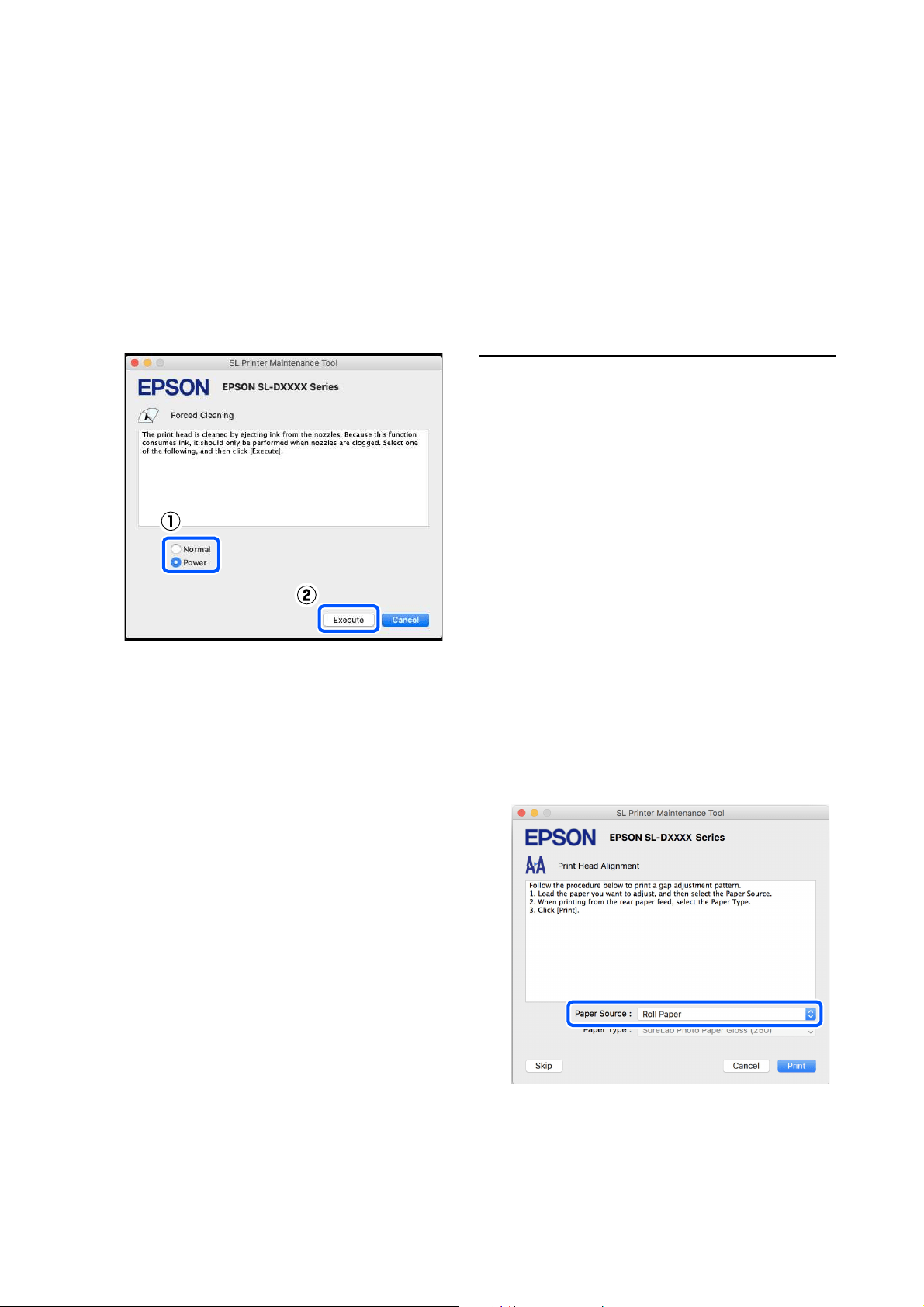
SL-D1000 Series User's Guide
Using the Maintenance Tool (Mac)
106
Select Normal to clean the surface of the print
head and to clear clogged nozzles.
Power cleans more powerfully than Normal.
Use this setting if the nozzles are still clogged
even after repeating Normal cleaning several
times. Power consumes more ink than Normal
cleaning. If a message is displayed informing
you that here is not enough ink remaining,
replace the ink supply unit before continuing.
Cleaning is executed.
Cleaning may take some time depending on the
selected cleaning level.
A message is displayed on screen when cleaning
is complete.
3
Check the results of Forced Cleaning.
There are the following two ways to check the
cleaning results.
O Execute a nozzle check to check for clogged
nozzles.
U
“Nozzle Check Methods” on page 103
O Print a nozzle check pattern to check for
clogged nozzles.
U
“Print Nozzle Check Pattern Method”
on page 104
If the clogged nozzles are not cleared by
executing Normal cleaning, execute Normal
cleaning again. If the clogged nozzles are not
cleared even by repeating this several times,
execute Power cleaning.
If the clogged nozzles are not cleared even by
executing Power cleaning, contact service
support.
Print Head Alignment Method
If the print results appear grainy or out of focus,
perform Print Head Alignment. The Print Head
Alignment function corrects print head misalignments
when printing.
After executing Print Head Alignment, go on to
execute Paper Feed Adjustment.
1
Load paper to print an adjustment pattern.
U
“Basic Operations” on page 29
2
Click Print Head Alignment on the main
screen.
The Print Head Alignment screen is displayed.
3
In Paper Source, select the paper source in
which you loaded paper in step 1.
If you selected Rear Paper Feed Slot for Paper
Source, then go to step 4.
Loading ...
Loading ...
Loading ...
