Loading ...
Loading ...
Loading ...
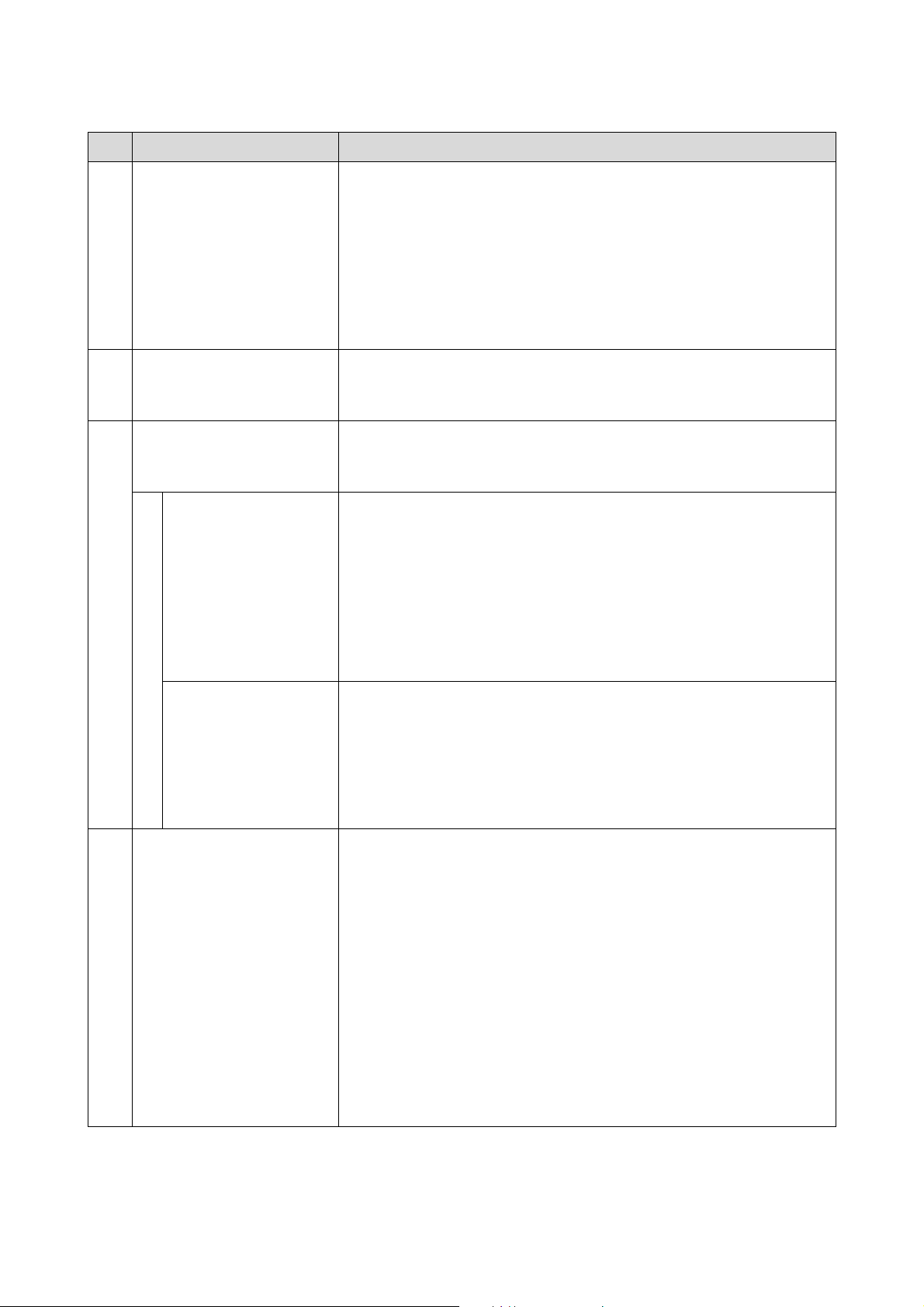
SL-D1000 Series User's Guide
Using the Maintenance Tool (Windows)
85
D
Quick Print Mode Set whether to enable/disable Quick Print Mode.
Quick Print Mode is a mode that increases print speed by shortening the drying
time when printing one sheet at a time.
We recommend using this when printing one sheet at a time such as for an event.
Be sure to note the following points.
O Do not stack printouts as the drying time is shorter.
O Depending on the paper type, color may be uneven or ink may be smudged.
If this occurs, set Quick Print Mode to Off.
E
Remaining Paper Management Set whether to enable/disable Remaining Paper Management.
When this is On, information, such as the paper type and remaining paper, is
printed as a barcode on the leading edge of the roll paper.
F
Postcard False Set Alert Set whether, when printing postcards, to detect the type and orientation of the
postcard paper loaded on the printer, and to then send a notification.
The following shows the setting items.
Detect Postal Frame Detects the orientation and print side of postcards loaded in the printer and sends
notification if they are judged incorrect according to the postcard paper type set
on the printer’s control panel.
When First Sheet is set, only the orientation of the first postcard loaded on the
printer is detected.
When All Sheets is set, the orientation of all postcards loaded on the printer are
detected.
The print speed is reduced by the amount of time to make these detections when
First Sheet or All Sheets is set. To prioritize print speed, set this to Off.
Paper Type Detection When this is On, notification is sent when the type of postcard paper loaded in the
printer is different from the type of postcard paper set on the printer’s control
panel.
The type of paper used for postcards is different from normal paper or inkjet paper,
so notification is sent in the following situations.
Example: When inkjet paper postcards are set on the printer’s control panel, but
regular paper postcards are loaded on the printer.
G
Heater setting Set whether to turn on the heater that is built-in to the printer.
If it is turned On, then the internal heater is turned on when printing on either roll
paper or cut sheets. The printing time may become longer because of the added
time for drying by the heater.
When printing on both sides of cut sheets of photo paper and stacking them on
paper that has been printed on, if a side with dark colors and a side with light colors
are stacked together, then one side may look uneven, due to the differences in
drying time. Set this to On if this unevenness is an issue.
If you set Auto, then the internal heater turns on when printing on roll paper, but
the internal heater turns off when printing on cut sheets.
Also, if you are using the printer in any of the following environments, then the
internal heater turns off regardless of this setting.
O When the temperature exceeds 27 °C
O When the humidity is below 20%
Item Functions
Loading ...
Loading ...
Loading ...
