Loading ...
Loading ...
Loading ...
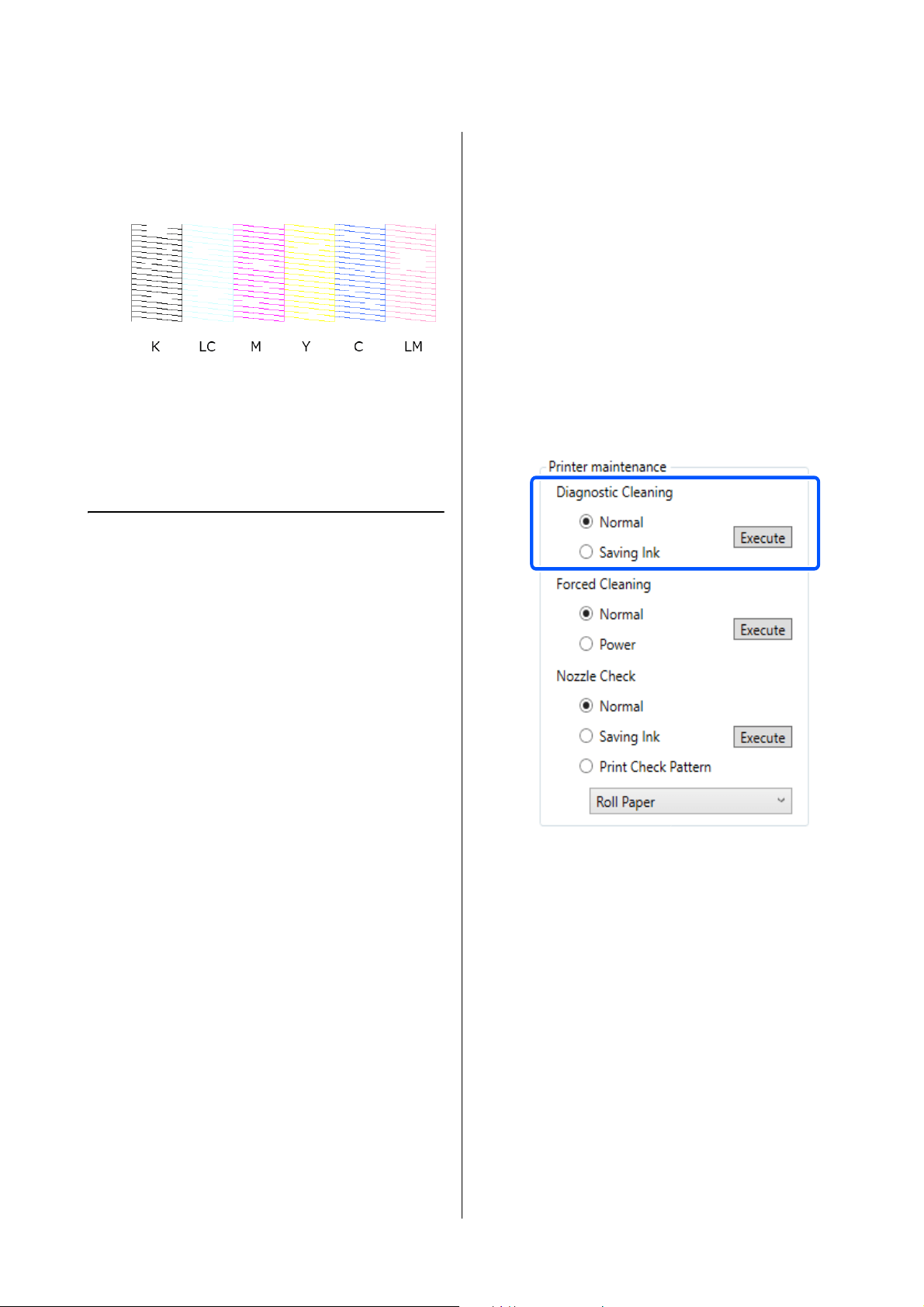
SL-D1000 Series User's Guide
Using the Maintenance Tool (Windows)
91
If none of the check pattern is missing, then the
print head nozzles are not clogged.
Example of clogged nozzles
If part of the pattern is missing, then the print
head nozzles are clogged. The print head needs
to be cleaned.
U
“Print Head Cleaning Method” on page 91
Print Head Cleaning Method
Types of Cleaning and Order of
Implementation
There are two types of cleaning, Forced Cleaning,
which is cleaning the print head manually, and
Diagnostic Cleaning, which detects clogged nozzles
and cleans the print head automatically.
First, implement Diagnostic Cleaning.
After doing that, when "Clogged nozzles detected.
Perform [Forced Cleaning].” is displayed in Printer
history on the main screen, implement Diagnostic
Cleaning.
If the clogged nozzles are not cleared after repeating
Diagnostic Cleaning three times, then do Forced
Cleaning set to Power.
Diagnostic Cleaning
1
Select a printer, in the printer list area on the
main screen, on which to execute cleaning.
When you select multiple printers, press and
hold Ctrl as you select the targeted printers.
See the following for more details on the main
screen.
U
“Explanation of the Main Screen” on page
81
If an error is displayed for the printer you want
to select, clear the error before selecting it.
2
In Printer maintenance - Diagnostic Cleaning,
select Normal or Saving Ink, and then click
Execute.
Normal prints a check pattern on roll paper and
automatically checks the status of the nozzles.
Roll paper must be loaded on the printer.
Saving Ink does not print a check pattern and
automatically checks the state of the nozzles,
whether roll paper or cut sheets are loaded on
the printer.
The nozzle check starts and cleaning is executed
if necessary.
The time needed for cleaning varies according
to the status of the nozzles.
3
Check the results of Diagnostic Cleaning in the
message displayed in Printer history.
When "Clogged nozzles detected. Perform
[Forced Cleaning].” is displayed, execute
Diagnostic Cleaning again.
If "Auto Nozzle Check has failed." is displayed,
contact service support.
Loading ...
Loading ...
Loading ...
