Loading ...
Loading ...
Loading ...
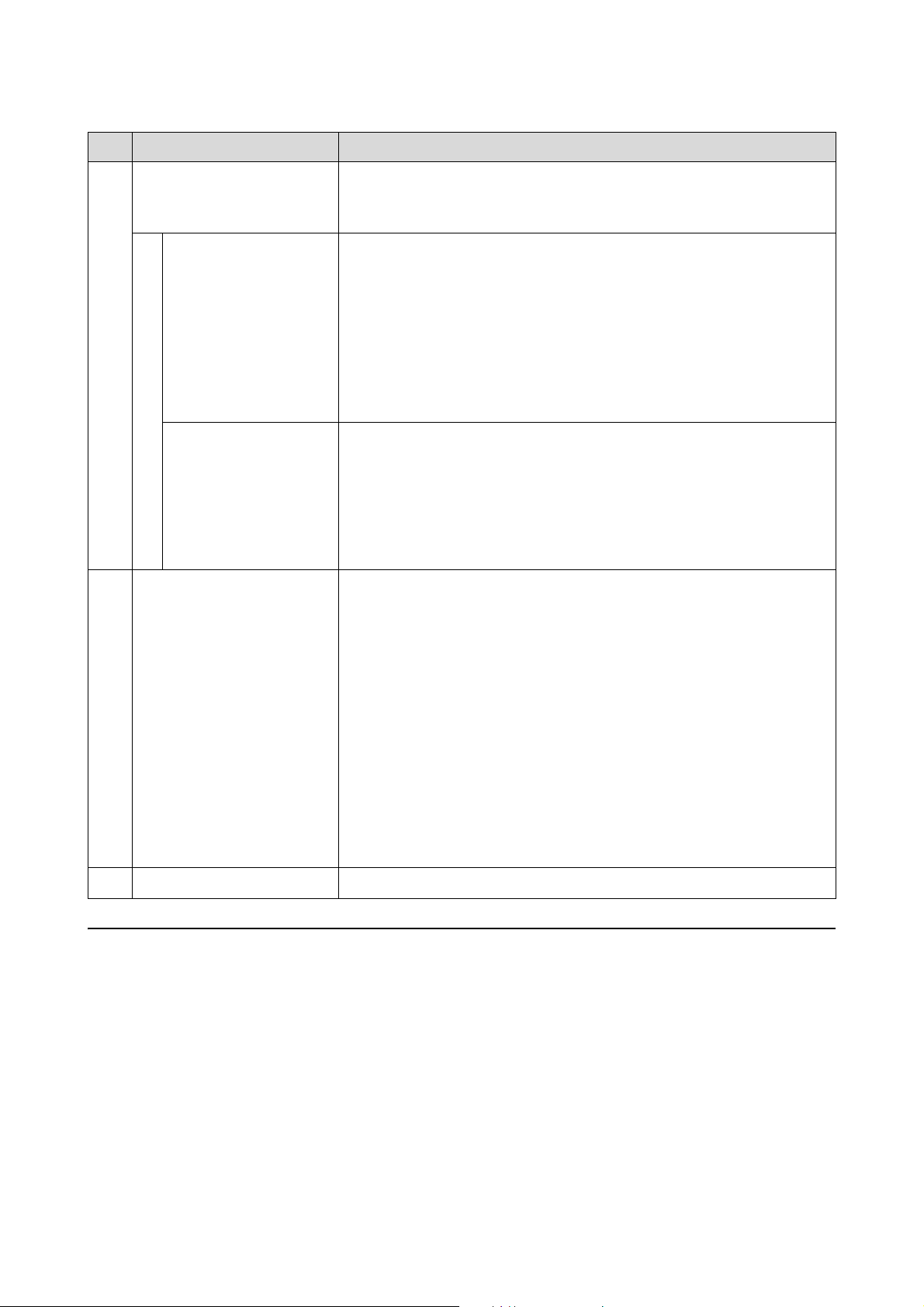
SL-D1000 Series User's Guide
Using the Maintenance Tool (Mac)
100
Explanation of the Auto Nozzle Check Settings Screen
Clicking on Auto Nozzle Check Settings in the main screen displays the following Auto Nozzle Check Settings
screen.
In this section you can do advanced settings for auto nozzle check to confirm the state of the nozzles when the
printer is turned on and at specified times so that the nozzles are automatically cleaned if they clog.
E
Postcard False Set Alert Set whether, when printing postcards, to detect the type and orientation of the
postcard paper loaded on the printer, and to then send a notification.
The following shows the setting items.
Detect Postal Frame Detects the orientation and print side of postcards loaded in the printer and sends
notification if they are judged incorrect according to the postcard paper type set
on the printer’s control panel.
When First Sheet is set, only the orientation of the first postcard loaded on the
printer is detected.
When All Sheets is set, the orientation of all postcards loaded on the printer are
detected.
The print speed is reduced by the amount of time to make these detections when
First Sheet or All Sheets is set. To prioritize print speed, set this to Off.
Enable Paper Type
Detection
When this is selected, notification is sent when the type of postcard paper loaded
in the printer is different from the type of postcard paper set on the printer’s
control panel.
The type of paper used for postcards is different from normal paper or inkjet paper,
so notification is sent in the following situations.
Example: When inkjet paper postcards are set on the printer’s control panel, but
regular paper postcards are loaded on the printer.
F
Heater setting Set whether to turn on the heater that is built-in to the printer.
If it is turned On, then the internal heater is turned on when printing on either roll
paper or cut sheets. The printing time may become longer because of the added
time for drying by the heater.
When printing on both sides of cut sheets of photo paper and stacking them on
paper that has been printed on, if a side with dark colors and a side with light colors
are stacked together, then one side may look uneven, due to the differences in
drying time. Set this to On if this unevenness is an issue.
If you set Auto, then the internal heater turns on when printing on roll paper, but
the internal heater turns off when printing on cut sheets.
Also, if you are using the printer in any of the following environments, then the
internal heater turns off regardless of this setting.
O When the temperature exceeds 27 °C
O When the humidity is below 20%
G
Set button Clicking this reflects the changes to each item A to F.
Item Functions
Loading ...
Loading ...
Loading ...
