Loading ...
Loading ...
Loading ...
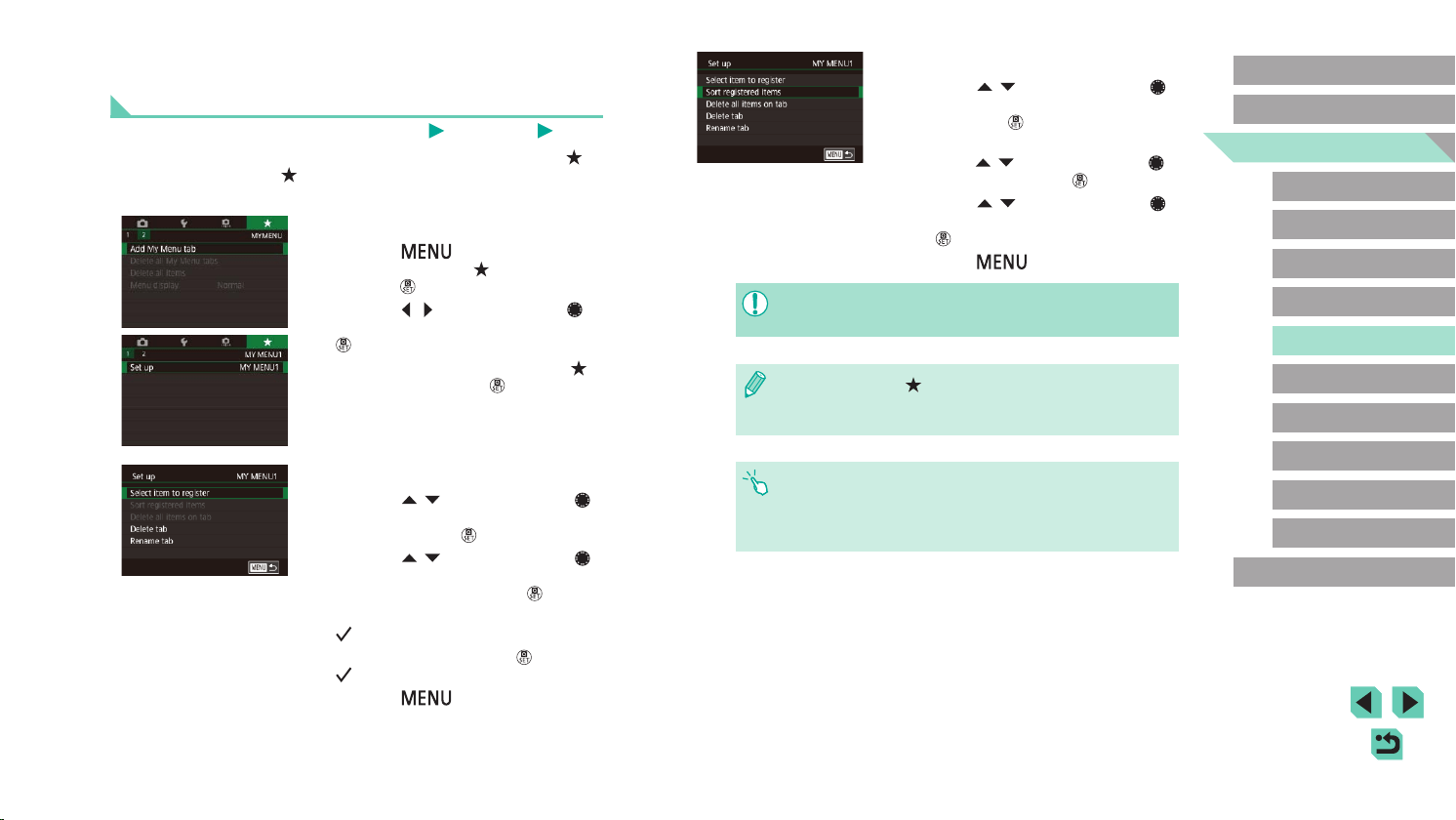
98
Advanced Guide
Basic Guide
Camera Basics
Auto Mode /
Hybrid Auto Mode
Other Shooting Modes
Playback Mode
Wireless Features
Setting Menu
Accessories
Appendix
Index
P Mode
Tv, Av, M, C1, and C2 Mode
Before Use
Saving Commonly Used Shooting Menu Items
(My Menu)
Still Images
Movies
You can save up to six commonly used shooting menu items on the [ 1]
tab. By customizing the [ 1] tab, you can access these items quickly
from a single screen.
1
Access the setting screen.
● Press the [ ] button, choose [Add
My Menu tab] on the [ 1] tab, and then
press the [ ] button (=
33).
● Press the [
][ ] buttons or turn the [ ]
dial to choose [OK], and then press the
[ ] button.
● Choose [Set up MY MENU1] on the [
1]
tab, and then press the [ ] button.
2
Congure the setting.
● Press the [ ][ ] buttons or turn the [ ]
dial to choose [Select item to register],
and then press the [ ] button.
● Press the [
][ ] buttons or turn the [ ]
dial to choose a menu item to save (max.
six items) and then press the [ ] button
to save it.
● [
] is displayed.
● To cancel saving, press the [
] button.
[ ] is no longer displayed.
● Press the [
] button.
3
Rearrange menu items, as needed.
● Press the [ ][ ] buttons or turn the [ ]
dial to choose [Sort registered items], and
then press the [ ] button.
● Choose a menu item to move (either
press the [
][ ] buttons or turn the [ ]
dial), and then press the [ ] button.
● Press the [
][ ] buttons or turn the [ ]
dial to change the order, and then press
the [ ] button.
● Press the [
] button.
● Grayed-out items in step 2 can also be specied, but they may
not be available in some shooting modes.
● You can add up to [ 5] by repeating this process from step 1.
● Choosing [Delete all items on tab] on the screen in step 2 will
delete all items added to the tab.
● On the [Select item to register] screen for saving or clearing
items, you can also touch items to select them.
● On the [Sort registered items] screen, you can also drag items to
change the display order.
Loading ...
Loading ...
Loading ...