Loading ...
Loading ...
Loading ...
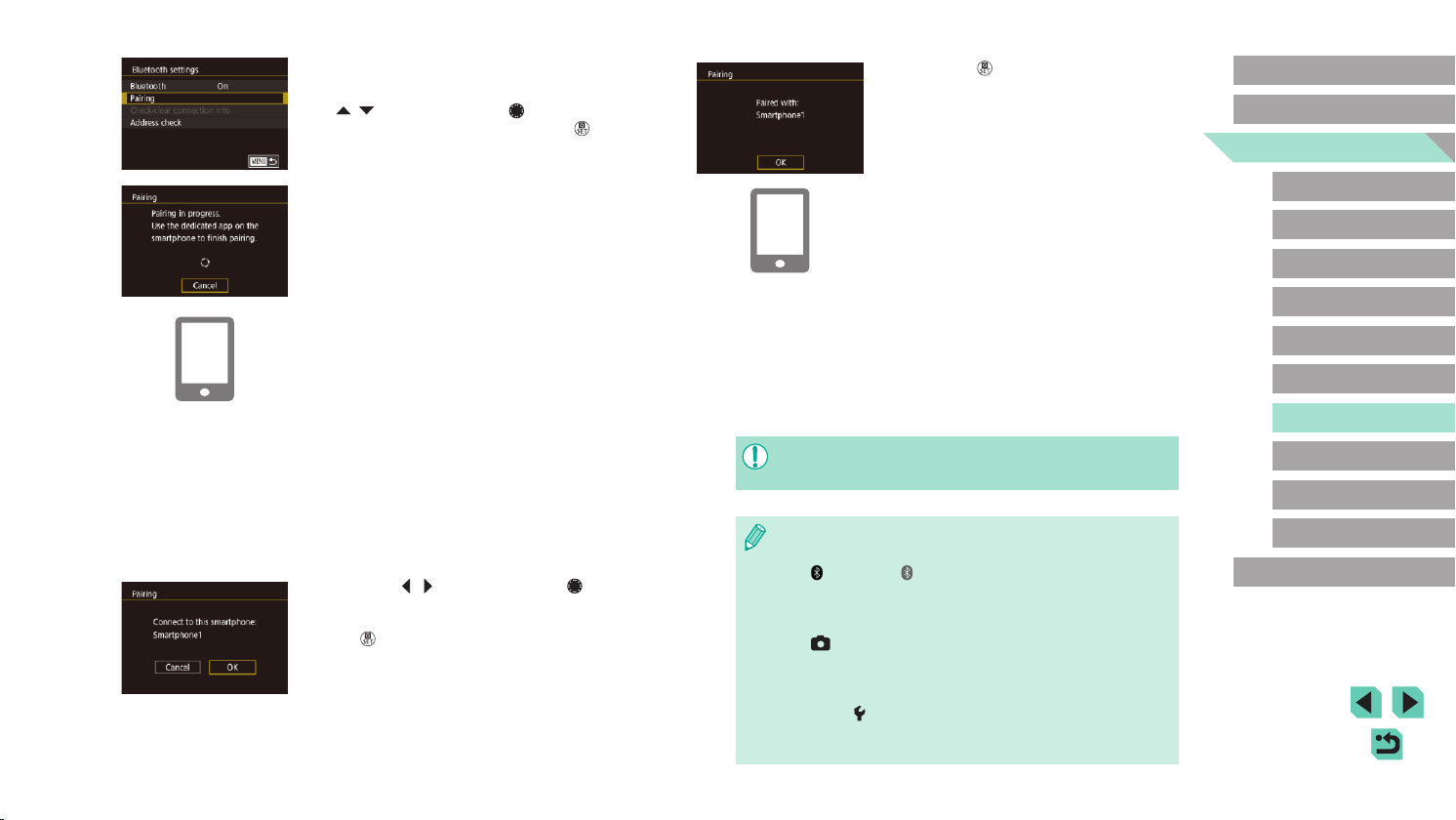
126
Advanced Guide
Basic Guide
Camera Basics
Auto Mode /
Hybrid Auto Mode
Other Shooting Modes
Playback Mode
Wireless Features
Setting Menu
Accessories
Appendix
Index
P Mode
Tv, Av, M, C1, and C2 Mode
Before Use
● Press the [ ] button when the screen at
left is displayed.
7
Transfer images.
● The camera will automatically switch to
Wi-Fi if you choose [Images on camera]
in Camera Connect.
● On an iPhone or iPad, in the device’s
Wi-Fi setting menu, choose the SSID
(network name) displayed on the camera
to establish a connection.
● Use the smartphone to transfer images
from the camera to the smartphone.
● To switch to Bluetooth, disable the Wi-Fi
connection on the smartphone.
● Battery life may be shorter when you use the camera after pairing,
because power is consumed even when power saving is active.
● Bluetooth connection status is indicated by one of the following
icons.
- [
] Connected, [ ] Disconnected
● You can also use the camera to disable Wi-Fi connection
described in step 7.
● To disable Bluetooth communication, choose MENU (=
33)
> [
4] tab > [Wireless settings] > [Bluetooth settings] and set
[Bluetooth] to [Off].
● To check the information of the smartphone connected via
Bluetooth in [Check/clear connection info], choose MENU
(=
33) > [ 4] tab > [Wireless settings] > [Bluetooth settings].
Choose [Address check] to check the camera’s Bluetooth
address.
3
Prepare for pairing.
● Choose [Bluetooth settings], press the
[ ][ ] buttons or turn the [ ] dial to
choose [Pairing], and then press the [ ]
button.
● A screen is displayed indicating that the
camera is waiting to connect.
4
Start Camera Connect.
● Activate Bluetooth on the smartphone,
and then start Camera Connect on the
smartphone.
● After the camera is recognized, a camera
selection screen is displayed.
5
Select the camera to connect to.
● Choose the camera nickname.
● Complete the pairing process for the
smartphone.
6
Complete pairing.
● Press the [ ][ ] buttons or turn the [ ]
dial to choose [OK] after the conrmation
message on the camera, and then press
the [ ] button.
Loading ...
Loading ...
Loading ...