Loading ...
Loading ...
Loading ...
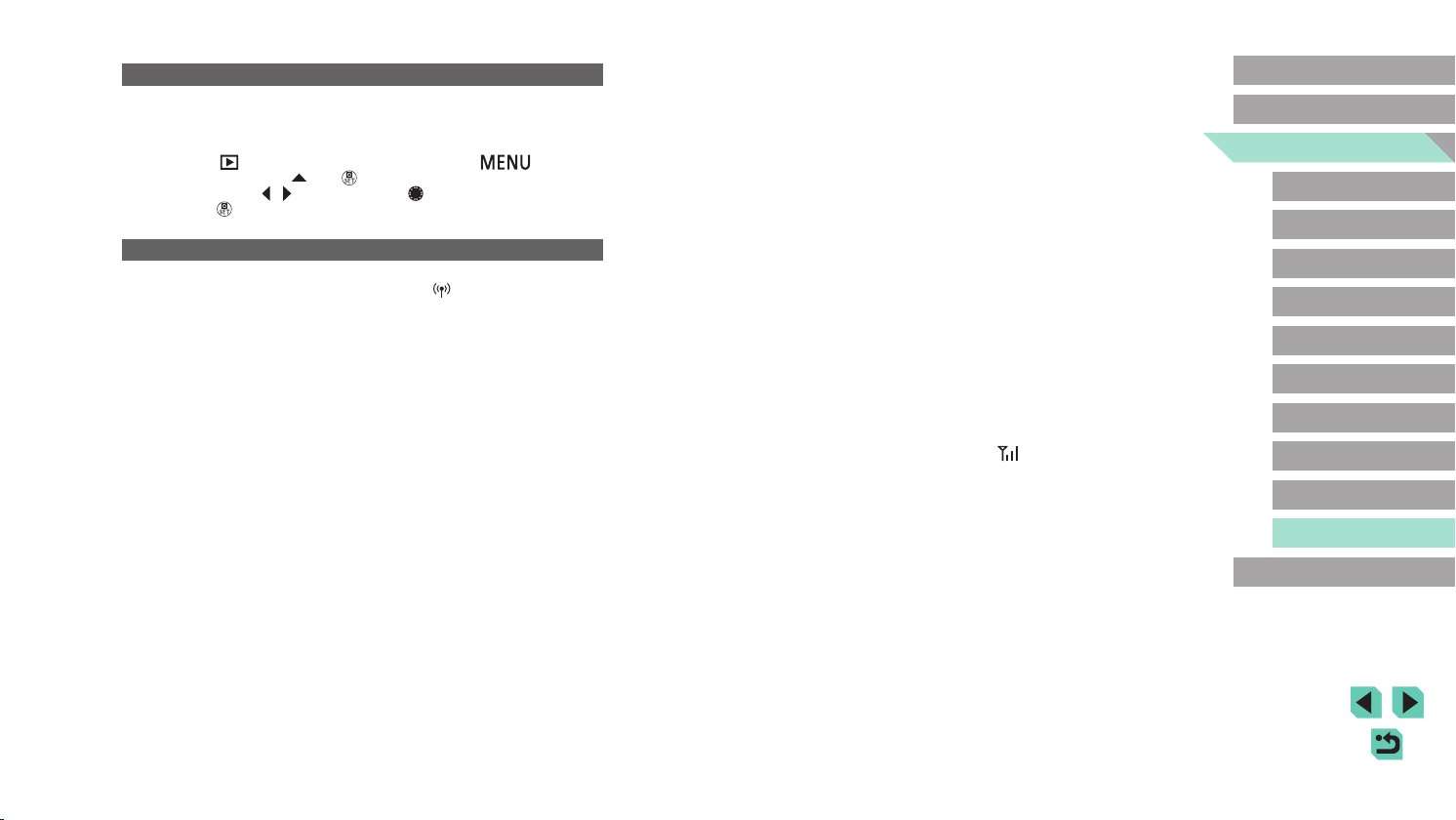
187
Advanced Guide
Basic Guide
Camera Basics
Auto Mode /
Hybrid Auto Mode
Other Shooting Modes
Playback Mode
Wireless Features
Setting Menu
Accessories
Appendix
Index
P Mode
Tv, Av, M, C1, and C2 Mode
Before Use
Cannot send images.
● The destination device has insufcient storage space. Increase the storage space
on the destination device and resend the images.
● The write-protect switch of the memory card in the destination camera is set to
the locked position. Slide the write-protect switch to the unlocked position.
● RAW images cannot be sent to the camera or displayed on TV sets. RAW images
selected for transferring to a smartphone are transferred as JPEG images. Note
that Image Sync can also send RAW images.
● Images are not sent to CANON iMAGE GATEWAY or other Web services if you
move or rename image les or folders on the computer that received images sent
using Image Sync via an access point (=
144). Before moving or renaming
these image les or folders on the computer, make sure the images have already
been sent to CANON iMAGE GATEWAY or other Web services.
Cannot resize images for sending.
● Images cannot be resized to be bigger than the recording pixel setting of their
original size.
● Movies cannot be resized.
Images take a long time to send./The wireless connection is disrupted.
● Multiple images may take a long time to send. Try resizing the image to reduce
sending time (=
143).
● Movies may take a long time to send.
● Do not use the camera near sources of Wi-Fi signal interference such as
microwave ovens or other equipment operating on the 2.4 GHz band. Note that
images may take a long time to send even when [
] is displayed.
● Bring the camera closer to the other device you are trying to connect to (such as
the access point), and make sure there are no objects between the devices.
No notication message is received on a computer or smartphone after
adding CANON iMAGE GATEWAY to the camera.
● Make sure the email address you entered is correct, and try adding the
destination again.
● Check the email settings on the computer or smartphone. If they are congured to
block email from certain domains, you may not be able to receive the notication
message.
Want to erase Wi-Fi connection information before disposing of the
camera or giving it to someone else.
● Reset the Wi-Fi settings (=
150).
Computer
Cannot transfer images to a computer.
● When attempting to transfer images to the computer via a cable, try reducing the
transfer speed as follows.
- Press the [
] button to enter Playback mode. Hold the [ ] button
down as you press the [
] and [ ] buttons at the same time. On the next
screen, press the [
][ ] buttons or turn the [ ] dial to choose [B], and then
press the [
] button.
Wi-Fi
Cannot access the Wi-Fi menu by pressing the [
] button.
● The Wi-Fi menu cannot be accessed while the camera is connected to a printer
via a cable. Disconnect the cable.
Cannot add a device/destination.
● A total of 20 items of connection information can be added to the camera. Erase
unneeded connection information from the camera rst, and then add new
devices/destinations (=
148).
● Use a computer or smartphone to register Web services (=
134).
● To add a smartphone, rst install the dedicated application Camera Connect on
your smartphone (=
125).
● Do not use the camera near sources of Wi-Fi signal interference such as
microwave ovens or other equipment operating on the 2.4 GHz band.
● Bring the camera closer to the other device you are trying to connect to (such as
the access point), and make sure there are no objects between the devices.
Cannot connect to the access point.
● Conrm that the access point channel is set to a channel supported by the
camera (=
215). Note that instead of auto channel assignment, it is advisable to
specify a supported channel manually.
Loading ...
Loading ...
Loading ...