Loading ...
Loading ...
Loading ...
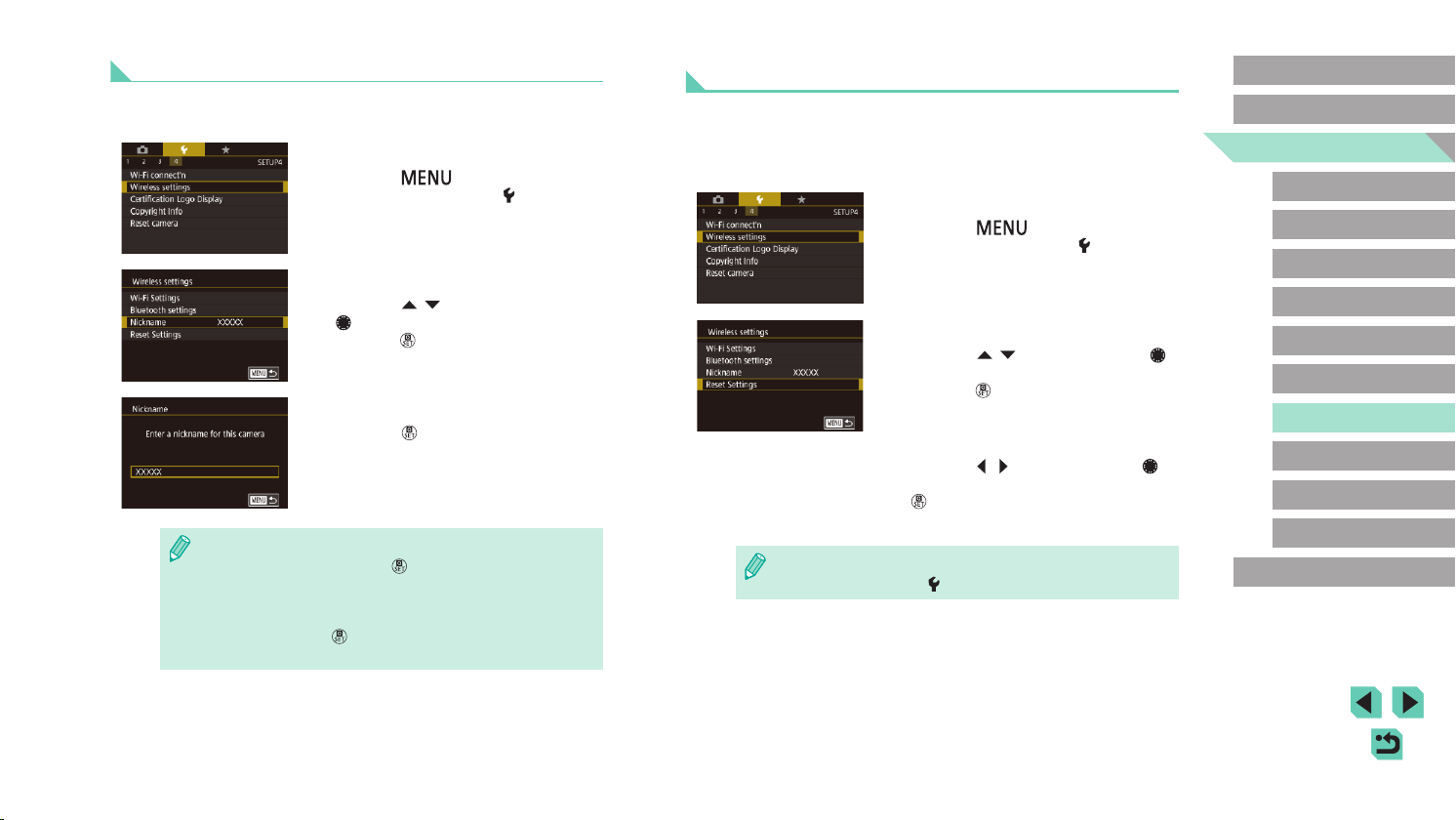
150
Advanced Guide
Basic Guide
Camera Basics
Auto Mode /
Hybrid Auto Mode
Other Shooting Modes
Playback Mode
Wireless Features
Setting Menu
Accessories
Appendix
Index
P Mode
Tv, Av, M, C1, and C2 Mode
Before Use
Returning the Wireless Settings to Default
Return the wireless settings to default if you transfer ownership of the
camera to another person, or dispose of it.
Resetting the wireless settings will also clear all Web service settings. Be
sure that you want to reset all Wi-Fi settings before using this option.
1
Choose [Wireless settings].
● Press the [ ] button and choose
[Wireless settings] on the [ 4] tab
(=
33).
2
Choose [Reset Settings].
● Press the [ ][ ] buttons or turn the [ ]
dial to choose [Reset Settings], and then
press the [ ] button.
3
Restore the default settings.
● Press the [ ][ ] buttons or turn the [ ]
dial to choose [OK], and then press the
[ ] button.
● The wireless settings are now reset.
● To reset settings other than wireless settings to defaults, choose
[Reset camera] on the [
4] tab (=
160).
Changing the Camera Nickname
Change the camera nickname (displayed on connected devices) as
desired.
1
Choose [Wireless settings].
● Press the [ ] button and choose
[Wireless settings] on the [ 4] tab
(=
33).
2
Choose [Nickname].
● Press the [ ][ ] buttons or turn the
[ ] dial to choose [Nickname], and then
press the [ ] button.
3
Change the nickname.
● Press the [ ] button to access the
keyboard (=
35), and then enter a
nickname.
● A message is displayed if the nickname you enter begins with
a symbol or space. Press the [
] button and enter a different
nickname.
● You can also change the nickname from the [Device Nickname]
screen displayed when you rst use Wi-Fi. In this case, select the
text box, press the [
] button to access the keyboard, and then
enter a new nickname.
Loading ...
Loading ...
Loading ...