Loading ...
Loading ...
Loading ...
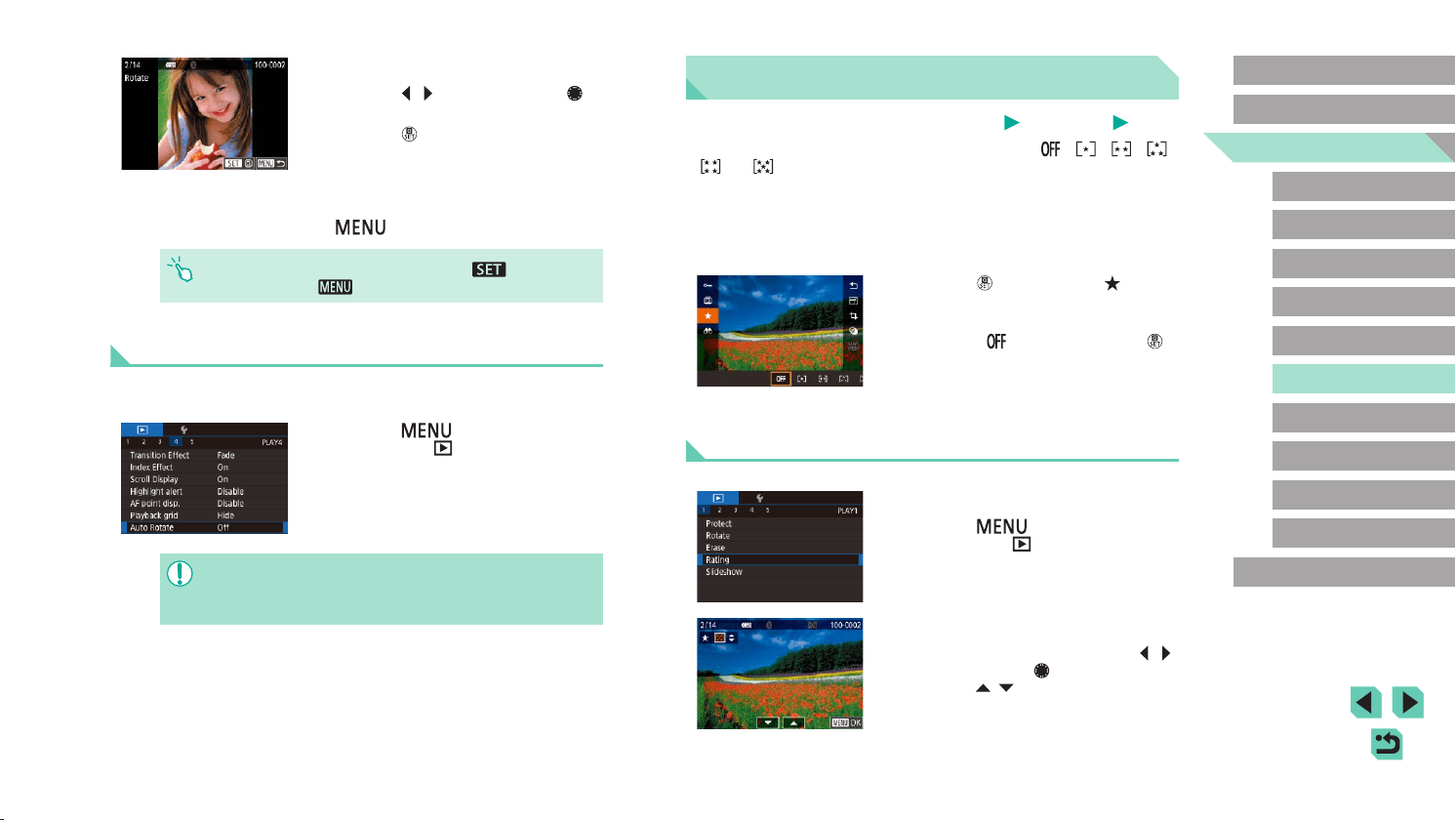
114
Advanced Guide
Basic Guide
Camera Basics
Auto Mode /
Hybrid Auto Mode
Other Shooting Modes
Playback Mode
Wireless Features
Setting Menu
Accessories
Appendix
Index
P Mode
Tv, Av, M, C1, and C2 Mode
Before Use
Rating Images (Rating)
Still Images
Movies
Organize images by rating them on a scale of 1 – 5 ([ ], [ ], [ ], [ ],
[ ], or [ ]). By viewing only images with a specied rating, you can
restrict the following operations to all images with that rating.
● “Viewing” (=
100), “Viewing Slideshows” (=
108), “Protecting
Images” (=
109), “Erasing Images” (=
111), “Adding Images to
the Print List (DPOF)” (=
180), “Adding Images to a Photobook”
(=
183)
● Press the [
] button, choose [ ] in the
menu, and then rate the image (=
32).
● To remove ratings, repeat this process
but choose [
], and then press the [ ]
button.
Using the Menu
1
Choose [Rating].
● Press the [ ] button and choose
[Rating] on the [ 1] tab (=
33).
2
Choose an image and rate it.
● Choose an image (either press the [ ][ ]
buttons or turn the [ ] dial), and then
press the [ ][ ] buttons to choose a
rating.
2
Rotate the image.
● Press the [ ][ ] buttons or turn the [ ]
dial to choose an image.
● Press the [
] button to rotate the image
90° clockwise. Press it again to rotate it
90° counterclockwise, and press it a third
time to restore the original orientation.
● To return to the menu screen, press the
[
] button.
● On the screen in step 2, you can also touch [ ] to rotate
images or touch [
] to return to the menu screen.
Deactivating Auto Rotation
Follow these steps to deactivate automatic image rotation, which rotates
images based on the current camera orientation.
● Press the [
] button, choose [Auto
Rotate] on the [ 4] tab, and then
choose [Off] (=
33).
● Images cannot be rotated (=
113) when you set [Auto Rotate]
to [Off]. Additionally, images already rotated will be displayed in
the original orientation.
Loading ...
Loading ...
Loading ...