Loading ...
Loading ...
Loading ...
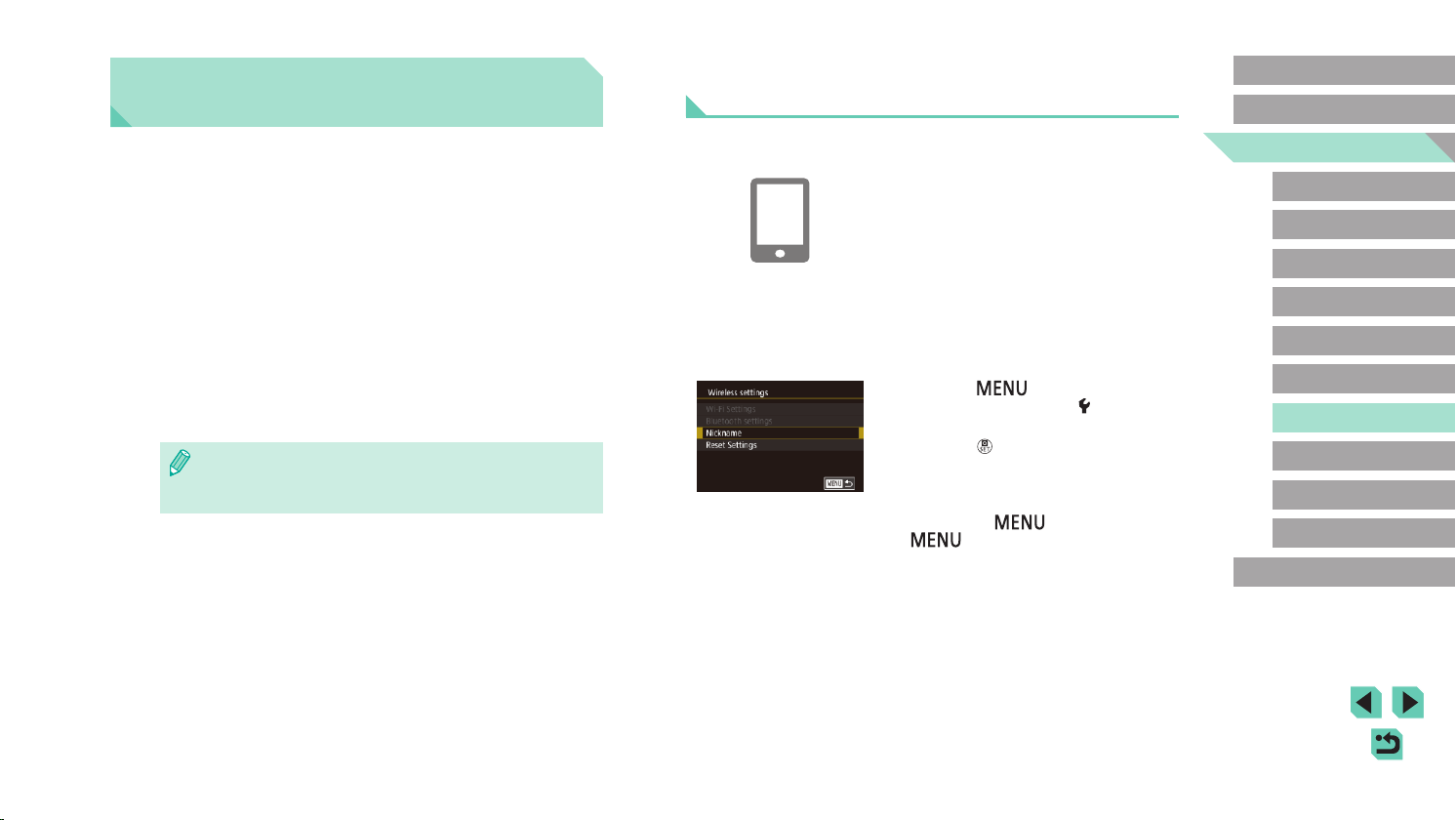
125
Advanced Guide
Basic Guide
Camera Basics
Auto Mode /
Hybrid Auto Mode
Other Shooting Modes
Playback Mode
Wireless Features
Setting Menu
Accessories
Appendix
Index
P Mode
Tv, Av, M, C1, and C2 Mode
Before Use
Transferring Images to a Bluetooth Enabled
Smartphone
Once you have paired with a smartphone via Bluetooth, simply operate
your smartphone to view and save camera images.
1
Install Camera Connect.
● For Android smartphones, nd Camera
Connect in Google Play and download
and install the app.
● For an iPhone or iPad, nd Camera
Connect in the App Store and download
and install the app.
2
Register a nickname.
● Turn on the camera.
● Press the [
] button, choose
[Wireless settings] on the [ 4] tab, and
then choose [Nickname].
● Press the [
] button to access the
keyboard (=
35), and then enter a
nickname.
● To return to [Wireless settings] after
pressing the [
] button, press the
[ ] button again.
Transferring Images to a
Smartphone
Transfer images to a smartphone as follows.
● Connect via Bluetooth (=
125)
You can easily connect the camera to a Bluetooth enabled smartphone
by pairing them. This simplies transferring images to a smartphone.
● Connect via NFC (=
127)
Simply touch an NFC-compatible Android smartphone against the
camera to connect the devices.
● Connect via the Wi-Fi menu (=
129)
You can connect the camera to a smartphone as you would connect it
to a computer or other device. Multiple smartphones can be added.
Before connecting to the camera, you must install the free dedicated
Camera Connect app on the smartphone. For details on this application
(supported smartphones and included functions), refer to the Canon
website.
● Canon Wi-Fi-compatible camera owners who use EOS Remote to
connect their camera via Wi-Fi to a smartphone should consider
switching to the Camera Connect mobile app.
Loading ...
Loading ...
Loading ...