Loading ...
Loading ...
Loading ...
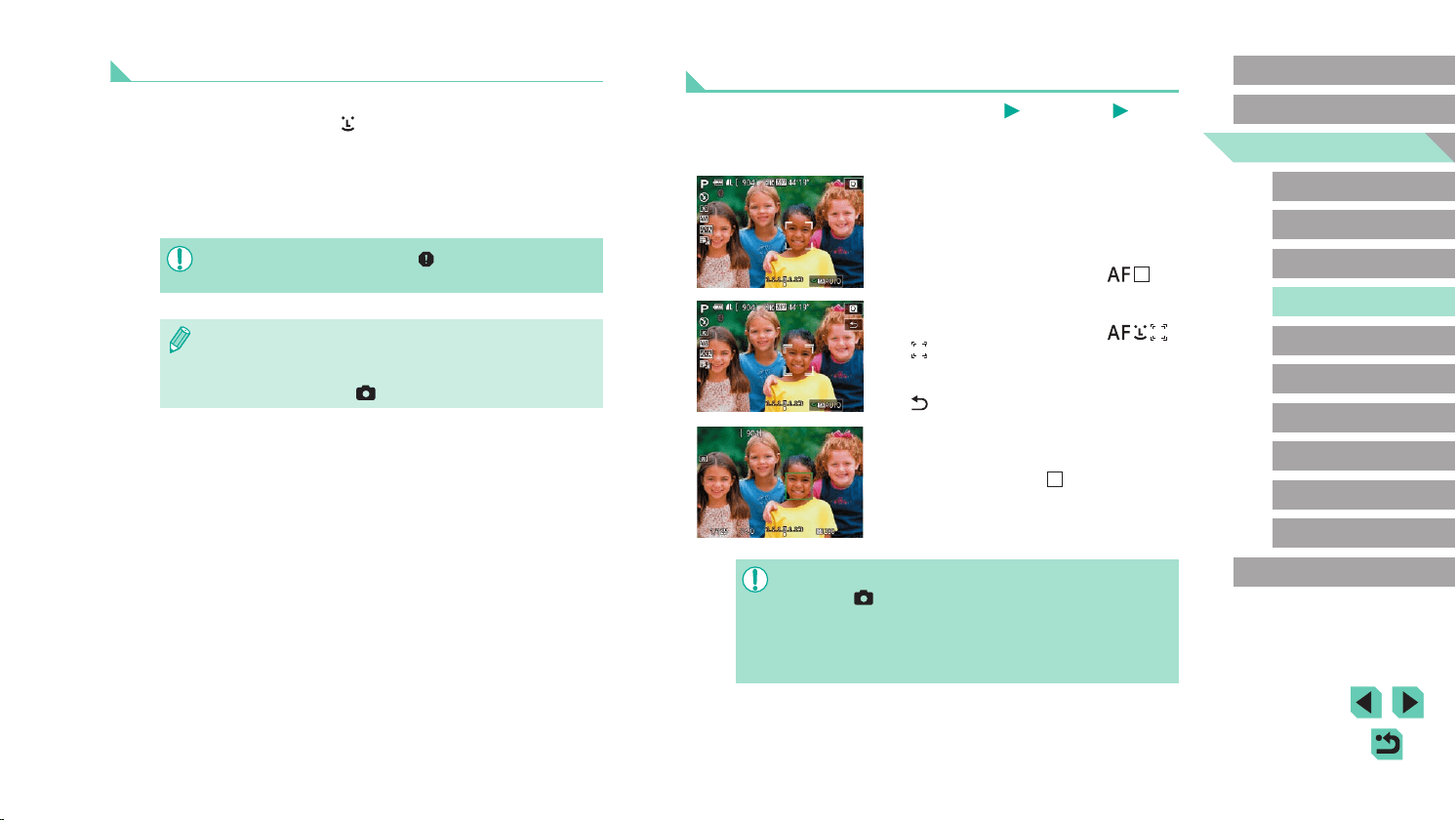
77
Advanced Guide
Basic Guide
Camera Basics
Auto Mode /
Hybrid Auto Mode
Other Shooting Modes
Playback Mode
Wireless Features
Setting Menu
Accessories
Appendix
Index
P Mode
Tv, Av, M, C1, and C2 Mode
Before Use
Choosing Subjects to Focus On (Touch AF)
Still Images
Movies
You can shoot after the camera focuses on your selected subject,
person’s face, or location shown on the screen.
1
Choose a subject, a person’s face,
or a location to focus on.
● Touch the subject or person on the
screen.
● When the AF method is set to [
],
an AF frame is displayed where you
touched.
● When the AF method is set to [
],
[ ] is displayed once a face is detected,
and focus is maintained even if the
subject moves. To cancel Touch AF, touch
[ ].
2
Shoot.
● Press the shutter button halfway. After
the camera focuses, [ ] is displayed in
green.
● Press the shutter button all the way down
to shoot.
● If the camera shoots when you touch the screen, choose MENU
(=
33) > [ 2] tab > [Touch Shutter], and then set [Touch
Shutter] to [Disable].
● Tracking may not be possible when subjects are too small or
move too rapidly, or when there is inadequate contrast between
subjects and the background.
Smooth Zone AF
● The camera focuses within your designated area. Effective when the
subject is hard to capture with + Tracking or 1-point AF, because
you can specify where to focus. The camera will focus within the white
frame displayed. You can move the white frame by dragging it or
touching the screen.
● When you press the shutter button halfway, up to nine green frames
are displayed around positions in focus within the white frame.
● An orange frame is displayed with [ ] if the camera cannot focus
on subjects when you press the shutter button halfway.
●
The frame size varies depending on IS Mode and Auto level
settings.
● Blue frames are displayed around positions in focus when you
select MENU (=
33) > [ 3] tab > [AF operation] > [Servo AF].
Loading ...
Loading ...
Loading ...