Loading ...
Loading ...
Loading ...
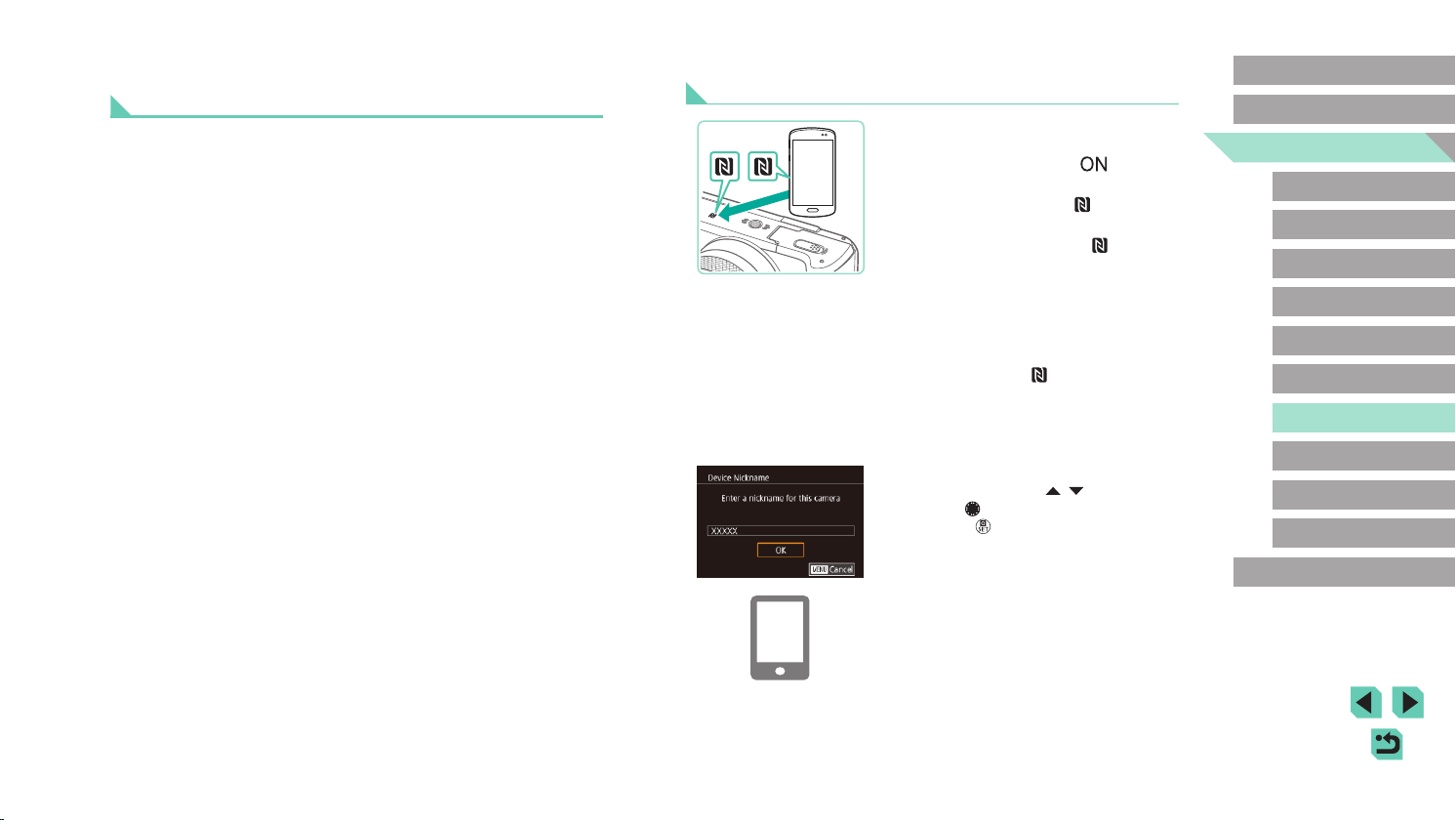
127
Advanced Guide
Basic Guide
Camera Basics
Auto Mode /
Hybrid Auto Mode
Other Shooting Modes
Playback Mode
Wireless Features
Setting Menu
Accessories
Appendix
Index
P Mode
Tv, Av, M, C1, and C2 Mode
Before Use
Connecting via NFC When Camera Is in Shooting
Mode
1
Install Camera Connect.
● Move the power switch to [ ].
● Refer to the smartphone user manual to
check where the N-Mark (
) is located.
● Activate NFC on the smartphone and
touch the devices’ N-Marks (
) together
to start Google Play on the smartphone
automatically. Once the Camera Connect
download page is displayed, download
and install the app.
2
Establish the connection.
● Touch the N-Mark ( ) on the smartphone
with Camera Connect installed against
the camera’s N-Mark.
● The camera screen automatically
changes.
● If the [Device Nickname] screen is
displayed, press the [
][ ] buttons or
turn the [ ] dial to choose [OK], and then
press the [ ] button.
● Camera Connect starts up on the
smartphone, and the devices are
connected automatically.
Transferring Images to an NFC-Compatible
Smartphone
Use an Android smartphone’s NFC to simplify the process of installing
Camera Connect and connecting to the camera.
Operation when devices are initially connected via NFC varies depending
on the camera mode when the devices are touched together.
● If the camera is in Shooting mode when the devices are touched
together, you can choose and send images on the image selection
screen. Once the devices are connected, you can also shoot remotely
while viewing a shooting screen on the smartphone, or geotag your
shots (=
146). It’s easy to reconnect to recent devices, which are
listed in the Wi-Fi menu.
● If the camera is in Playback mode when the devices are touched
together, you can choose and send images from the index display
shown for image selection.
Loading ...
Loading ...
Loading ...