Loading ...
Loading ...
Loading ...
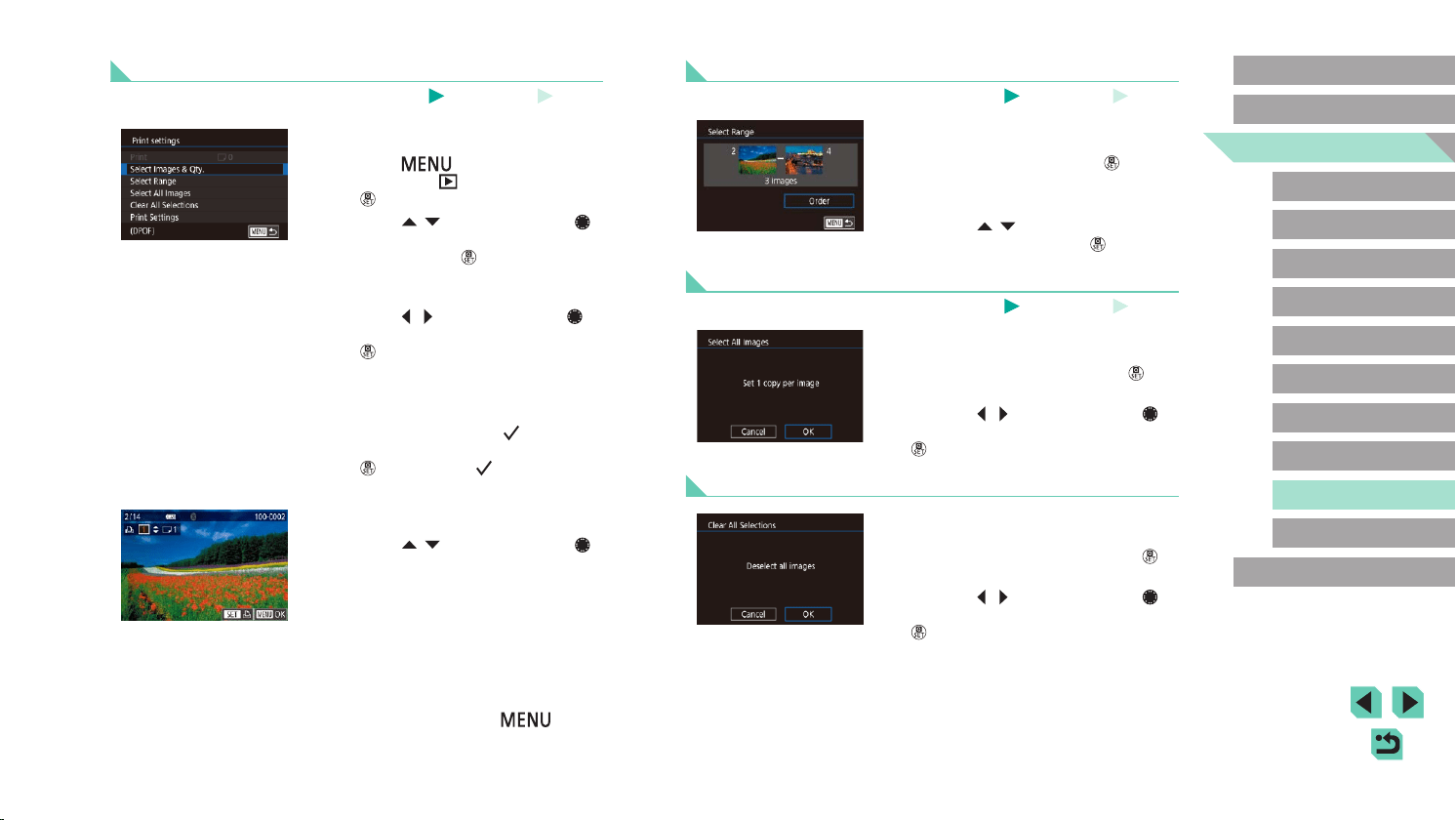
182
Advanced Guide
Basic Guide
Camera Basics
Auto Mode /
Hybrid Auto Mode
Other Shooting Modes
Playback Mode
Wireless Features
Setting Menu
Accessories
Appendix
Index
P Mode
Tv, Av, M, C1, and C2 Mode
Before Use
Setting Up Printing for a Range of Images
Still Images
Movies
● Following step 1 in “Setting Up Printing
for Individual Images” (=
182), choose
[Select Range] and press the [ ] button.
● Follow steps 2 – 3 in “Selecting a Range”
(=
110) to specify images.
● Press the [
][ ] buttons to choose
[Order], and then press the [ ] button.
Setting Up Printing for All Images
Still Images
Movies
● Following step 1 in “Setting Up Printing
for Individual Images” (=
182), choose
[Select All Images] and press the [ ]
button.
● Press the [
][ ] buttons or turn the [ ]
dial to choose [OK], and then press the
[ ] button.
Clearing All Images from the Print List
● Following step 1 in “Setting Up Printing
for Individual Images” (=
182), choose
[Clear All Selections] and press the [ ]
button.
● Press the [
][ ] buttons or turn the [ ]
dial to choose [OK], and then press the
[ ] button.
Setting Up Printing for Individual Images
Still Images
Movies
1
Choose [Select Images & Qty.].
● Press the [ ] button, choose [Print
settings] on the [ 3] tab, and then press
the [ ] button.
● Press the [
][ ] buttons or turn the [ ]
dial to choose [Select Images & Qty.],
and then press the [ ] button (=
33).
2
Choose an image.
● Press the [ ][ ] buttons or turn the [ ]
dial to choose an image, and then press
the [ ] button.
● You can now specify the number of
copies.
● If you specify index printing for the
image, it is labeled with a [
] icon. To
cancel index printing for the image, press
the [ ] button again. [ ] is no longer
displayed.
3
Specify the number of prints.
● Press the [ ][ ] buttons or turn the [ ]
dial to specify the number of prints (up
to 99).
● To set up printing for other images and
specify the number of prints, repeat steps
2 – 3.
● Printing quantity cannot be specied for
index prints. You can only choose which
images to print, by following step 2.
● When nished, press the [
] button
to return to the menu screen.
Loading ...
Loading ...
Loading ...