Loading ...
Loading ...
Loading ...
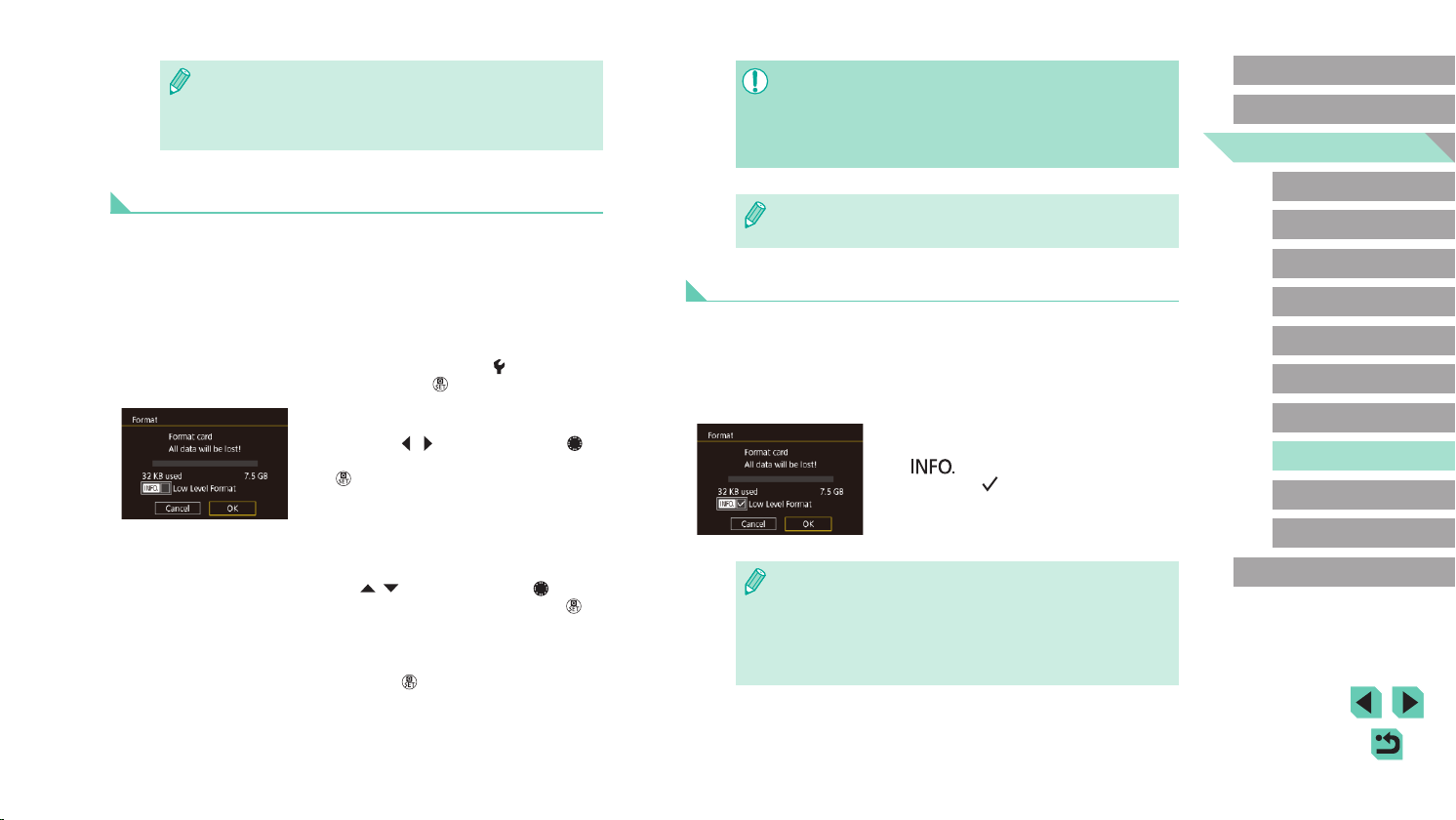
153
Advanced Guide
Basic Guide
Camera Basics
Auto Mode /
Hybrid Auto Mode
Other Shooting Modes
Playback Mode
Wireless Features
Setting Menu
Accessories
Appendix
Index
P Mode
Tv, Av, M, C1, and C2 Mode
Before Use
● Formatting or erasing data on a memory card only changes le
management information on the card and does not erase the data
completely. When transferring or disposing of memory cards,
take steps to protect personal information if necessary, as by
physically destroying cards.
● The total card capacity indicated on the formatting screen may be
less than the advertised capacity.
Low-Level Formatting
Perform low-level formatting in the following cases: [Memory card error] is
displayed, the camera is not working correctly, card image reading/writing
is slower, continuous shooting is slower, or movie recording suddenly
stops. Low-level formatting erases all data on a memory card. Before low-
level formatting, copy images on the memory card to a computer, or take
other steps to back them up.
● On the screen in step 2 of “Formatting
Memory Cards” (=
153), press the
[ ] button to choose [Low Level
Format]. A [ ] icon is displayed.
● Follow step 2 in “Formatting Memory
Cards” (=
153) to continue with the
formatting process.
● Low-level formatting takes longer than “Formatting Memory
Cards” (=
153), because data is erased from all storage regions
of the memory card.
● You can cancel low-level formatting in progress by choosing
[Cancel]. In this case, all data will be erased, but the memory card
can be used normally.
● Regardless of the option selected in this setting, shots may be
numbered consecutively after the last number of existing images
on newly inserted memory cards. To start saving shots from 0001,
use an empty (or formatted, =
153) memory card.
Formatting Memory Cards
Before using a new memory card or a card formatted in another device,
you should format the card with this camera.
Formatting erases all data on a memory card. Before formatting, copy
images on the memory card to a computer, or take other steps to back
them up.
1
Access the [Format] screen.
● Choose [Format] on the [ 1] tab, and
then press the [ ] button.
2
Choose [OK].
● Press the [ ][ ] buttons or turn the [ ]
dial to choose [OK], and then press the
[ ] button.
3
Format the memory card.
● To begin the formatting process, press
the [ ][ ] buttons or turn the [ ] dial
to choose [OK], and then press the [ ]
button.
● When formatting is nished, [Memory
card formatting complete] is displayed.
Press the [
] button.
Loading ...
Loading ...
Loading ...