Loading ...
Loading ...
Loading ...
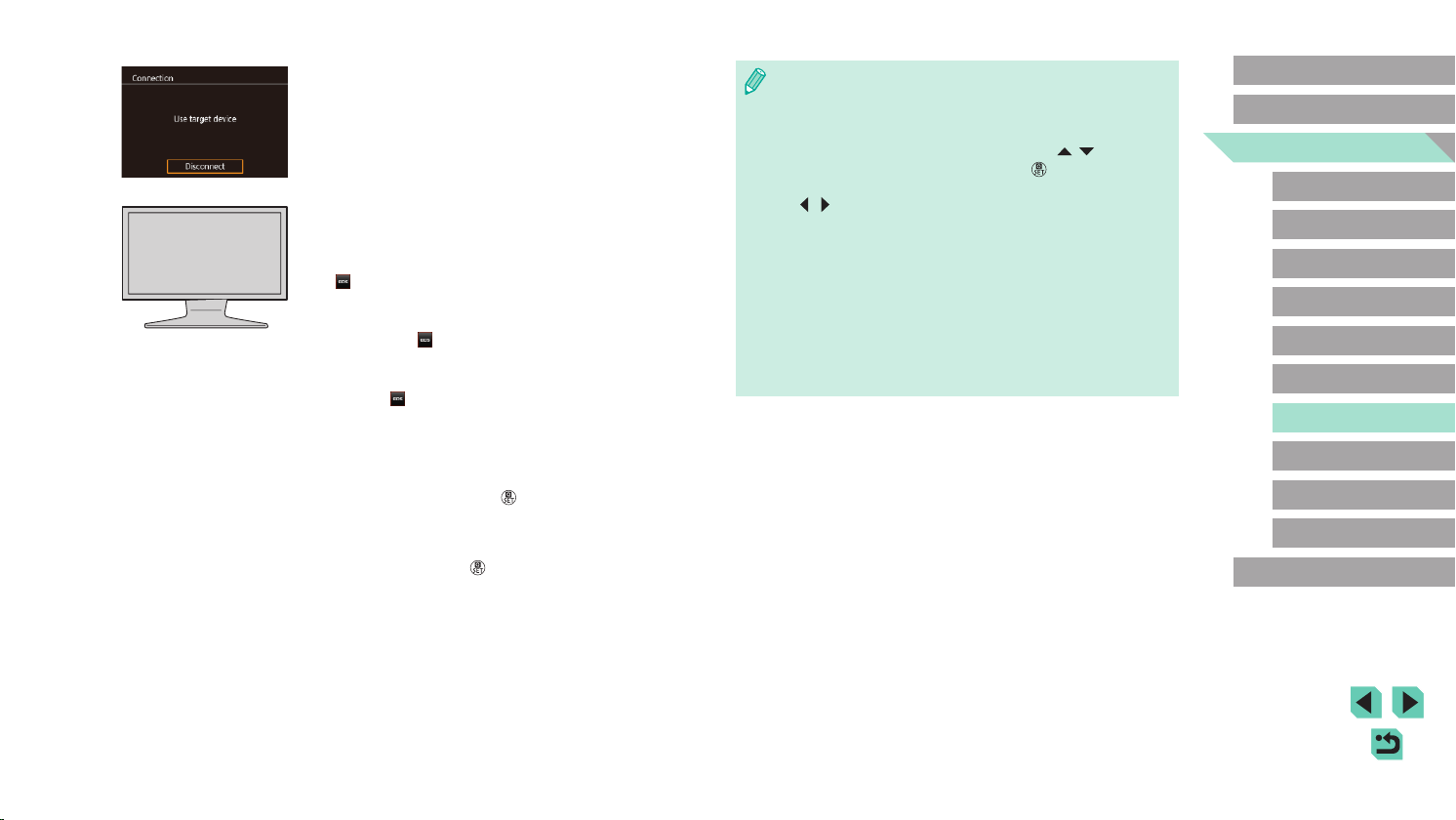
138
Advanced Guide
Basic Guide
Camera Basics
Auto Mode /
Hybrid Auto Mode
Other Shooting Modes
Playback Mode
Wireless Features
Setting Menu
Accessories
Appendix
Index
P Mode
Tv, Av, M, C1, and C2 Mode
Before Use
● Connections require that a memory card with saved images be in
the camera.
● Once you have connected to devices via the Wi-Fi menu, recent
destinations will be listed rst when you access the Wi-Fi menu.
You can easily connect again by pressing the [
][ ] buttons to
choose the device and then pressing the [
] button. To add a
new device, display the device selection screen by pressing the
[
][ ] buttons, and then congure the setting.
● Past media player connections are listed as “MediaServ.”
● RAW images and movies are not displayed.
● Information overlay and details displayed on the TV set vary
depending on the media player. Some media players may
not display image information, or may display vertical images
horizontally.
● Icons labeled with a range of numbers such as “1-100” contain
images grouped by le number in the selected folder.
● Dates shown for cards or folders may be the date on the camera
when last viewed.
● Once the camera is ready for the
media player connection, this screen is
displayed. The screen will be dimmed
after a while.
● After the devices are connected, use the
media player to view images. For details,
refer to the media player’s user manual.
4
Display the media player settings
screen on your TV set.
● Use the media player to display
[ EOS M6] on the TV.
● A different icon may be displayed
depending on the media player. Find an
icon labeled [
Canon EOS M6].
5
Display images.
● Choose [ Canon EOS M6] > memory
card (SD or other card) > folder > images.
● Select an image to display it on the TV.
For details, refer to the media player’s
user manual.
● When nished, press the [
] button on
the camera to end the connection. If the
screen is dimmed, press any button.
Once the second screen in step 3 is
displayed, press the [ ] button.
Loading ...
Loading ...
Loading ...