Loading ...
Loading ...
Loading ...
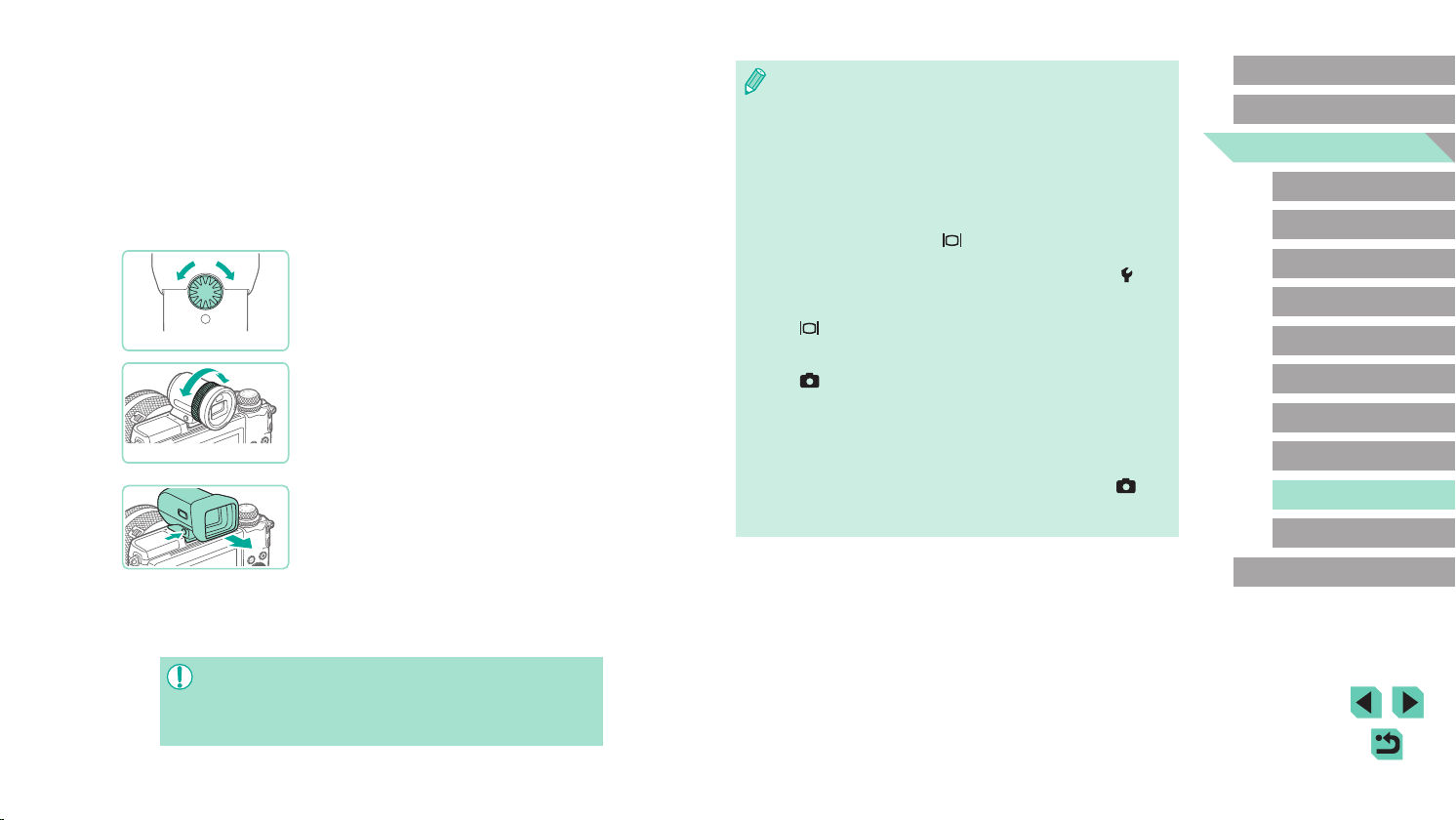
170
Advanced Guide
Basic Guide
Camera Basics
Auto Mode /
Hybrid Auto Mode
Other Shooting Modes
Playback Mode
Wireless Features
Setting Menu
Accessories
Appendix
Index
P Mode
Tv, Av, M, C1, and C2 Mode
Before Use
● Although the viewnder is produced under extremely
high-precision manufacturing conditions and more than 99.99% of
the pixels meet design specications, in rare cases some pixels
may be defective or may appear as red or black dots. This does
not indicate camera damage or affect recorded images.
● Some aspect ratio settings (=
47) will cause black bars to be
displayed on the top and bottom or left and right edges of the
screen. These areas will not be recorded.
● You can switch between viewnder and screen display by
pressing the viewnder’s [
] button.
● The screen will not be activated when you move your eye away
from the viewnder if you have selected MENU (=
33) > [ 1]
tab > [Display settings] > [Display Control] > [Manual] and set
[Manual display] to [Viewnder]. To activate the screen, press the
[
] button on the viewnder.
● Display of shooting information will not be adjusted when you
hold the camera vertically if you have selected MENU (=
33) >
[
1] tab > [Shooting information display] > [VF vertical display]
> [Off].
● Display switches to the camera screen if you access the Wi-Fi
menu (=
124) during viewnder display.
● You can congure display brightness (=
155) for the viewnder
and camera screen separately.
● To reduce the shooting screen, choose MENU (=
33) > [ 2]
tab > [VF display format] > [Display 2].
● Angular adjustment is not possible with EVF-DC2.
4
Turn the camera on and switch
between using the screen and
viewnder as needed.
● Moving the viewnder near your eye will
activate its display and deactivate the
camera screen.
● Moving the viewnder away from your
eye will deactivate its display and activate
the camera screen.
5
Adjust the diopter.
● Turn the dial to bring viewnder images
into sharp focus.
6
When nished, remove the
electronic viewnder.
● To remove the viewnder from the
camera, turn the camera off and hold
down the viewnder’s [UNLOCK] button
as you remove it.
● Remove and store the viewnder when
you are not using it.
● The viewnder display and camera screen cannot be activated at
the same time.
● Touch operations on the camera screen are not possible while the
viewnder display is in use.
EVF-DC2
EVF-DC1
Loading ...
Loading ...
Loading ...