Loading ...
Loading ...
Loading ...
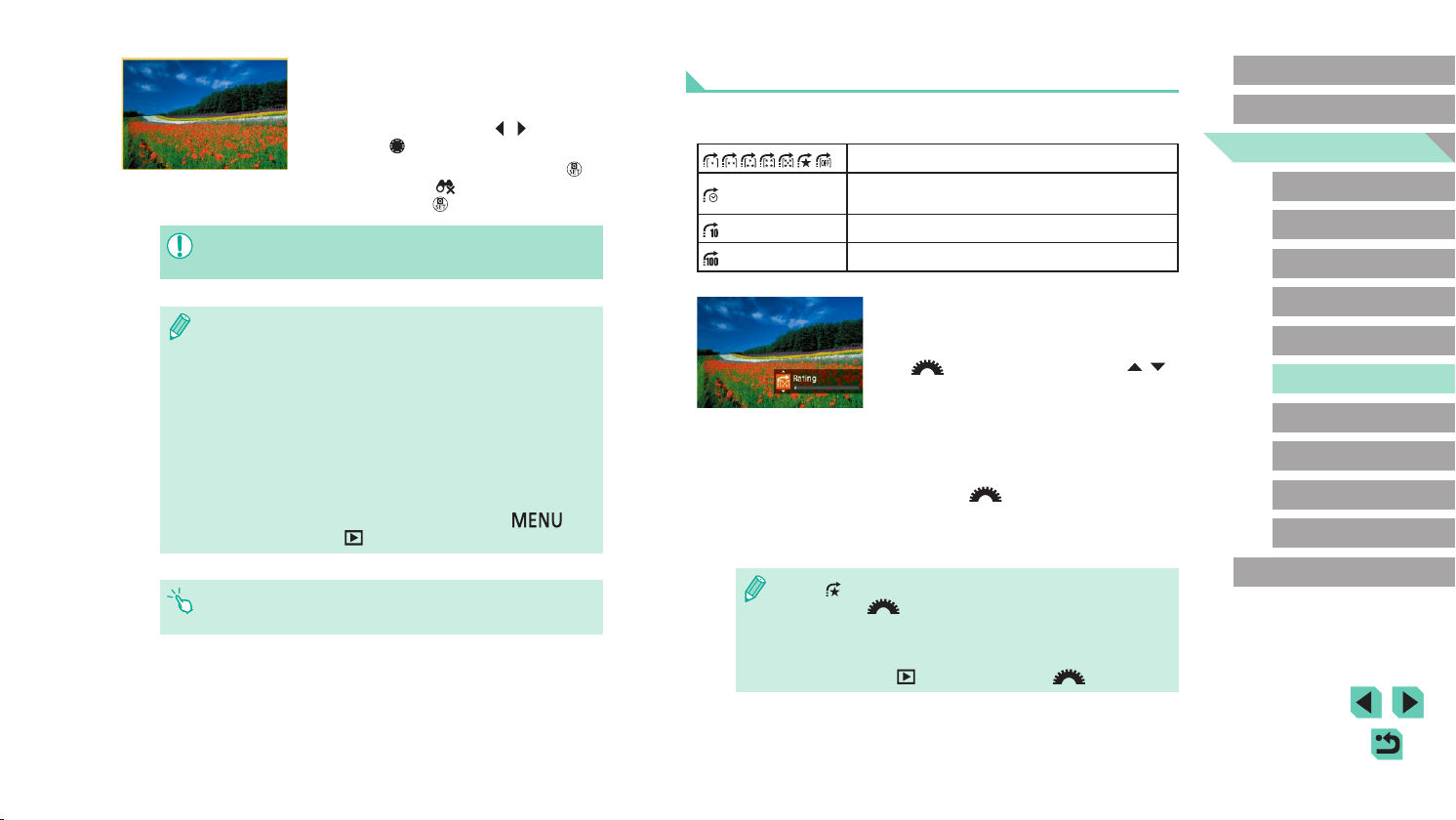
106
Advanced Guide
Basic Guide
Camera Basics
Auto Mode /
Hybrid Auto Mode
Other Shooting Modes
Playback Mode
Wireless Features
Setting Menu
Accessories
Appendix
Index
P Mode
Tv, Av, M, C1, and C2 Mode
Before Use
Using the Main Dial to Jump between Images
Use the main dial to nd and jump between desired images quickly by
ltering image display according to your specied conditions.
Displays images you have rated (=
114).
Jumps to the rst image in each group of images
that were shot on the same date.
Jumps by 10 images at a time.
Jumps by 100 images at a time.
1
Choose a condition.
● Choose a condition (or jump method)
in single-image display by turning the
[ ] dial and then pressing the [ ][ ]
buttons.
2
View images matching your
specied condition, or jump by the
specied amount.
● Turn the [ ] dial to view only images
matching the condition or jump by the
specied number of images forward or
back.
● Use [ ] to jump between images with any rating.
● Turning the [
] dial when browsing images in index display
will jump to the previous or next image according to the jump
method chosen in single-image display.
● You can also set the condition (or jump method) by choosing
MENU (=
33) > [ 5] tab > [Image jump w/ ].
3
View the ltered images.
● Images matching your conditions are
displayed in yellow frames. To view only
these images, press the [ ][ ] buttons, or
turn the [ ] dial.
● To cancel ltered display, press the [
]
button, choose [ ] in the menu, and
then press the [ ] button.
● When the camera has found no corresponding images for some
conditions, those conditions will not be available.
● Options for viewing the images found (in step 3) include
“Navigating through Images in an Index” (=
104), “Magnifying
Images” (=
107), and “Viewing Slideshows” (=
108). You can
also apply image operations to all images found, by choosing
[Protect All Images] in “Protecting Images” (=
109) or [Select All
Images] in “Erasing Multiple Images at Once” (=
112), “Adding
Images to the Print List (DPOF)” (=
180), or “Adding Images to
a Photobook” (=
183).
● If you edit images and save them as new images (=
115 –
=
118), a message is displayed, and the images that were
found are no longer shown.
● The same operations are available by pressing the [
]
button and choosing [
2] tab > [Image Search].
● You can also choose conditions by touching the screens in steps
1 and 2.
Loading ...
Loading ...
Loading ...