Loading ...
Loading ...
Loading ...
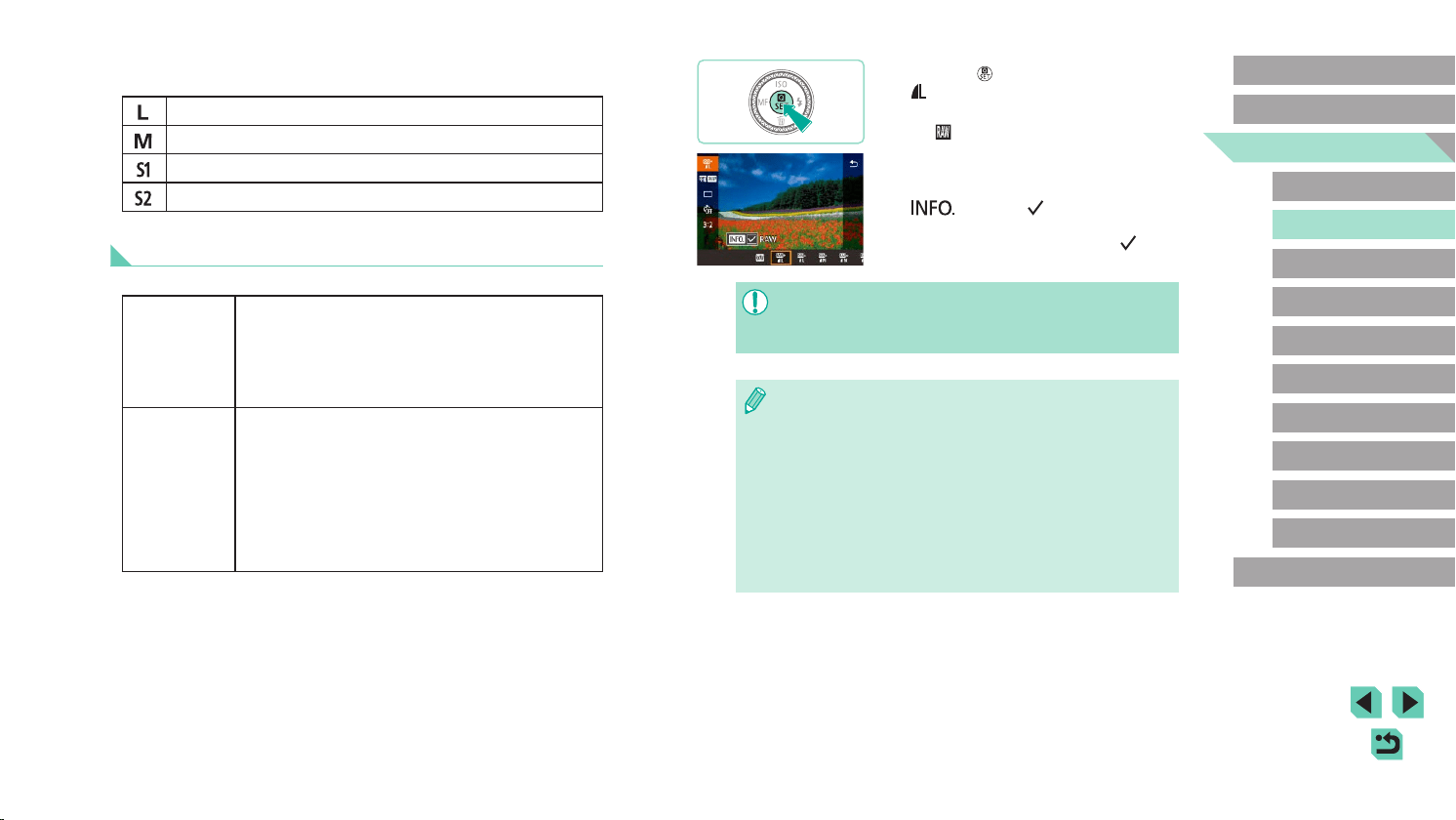
46
Advanced Guide
Basic Guide
Camera Basics
Auto Mode /
Hybrid Auto Mode
Other Shooting Modes
Playback Mode
Wireless Features
Setting Menu
Accessories
Appendix
Index
P Mode
Tv, Av, M, C1, and C2 Mode
Before Use
● Press the [ ] button, and then choose
[ ] in the menu (=
32).
● To capture in RAW format only, choose
the [
] option.
● To capture images in both JPEG and
RAW format simultaneously, choose the
JPEG image quality, and then press the
[
] button. A [ ] mark is displayed
next to [RAW]. To undo this setting, follow
the same steps and remove the [ ] mark
next to [RAW].
● To transfer RAW images (or RAW and JPEG images captured
together) to a computer, always use the dedicated software, EOS
Utility (=
175).
● For details on the relationship between the number of recording
pixels and the number of shots that will t on a card, see
“Recording” (=
213).
● The le extension for JPEG images is .JPG, and the extension
for RAW images is .CR2. File names of JPEG and RAW images
captured together have the same image number.
● For details on Digital Photo Professional and EOS Utility
applications, see “Software” (=
175). Download software
instruction manuals from the Canon website as needed. For
downloading instructions, see “Software Instruction Manual”
(=
175).
When deciding the number of pixels based on print size, use the following
table as a guide for images with a 3:2 aspect ratio.
A2 (16.5 x 23.4 in.)
A3 (11.7 x 16.5 in.)
A4 (8.3 x 11.7 in.)
3.5 x 5 in., 5 x 7 in., Postcard
Capturing in RAW Format
The camera can capture images in JPEG and RAW format.
JPEG Images
Processed in the camera for optimal image quality
and compressed to reduce le size. However, the
compression process is irreversible, and images
cannot be restored to their original, unprocessed state.
Image processing may also cause some loss of image
quality.
RAW Images
“Raw” (unprocessed) data, recorded with essentially
no loss of image quality from the camera’s image
processing. The data cannot be used in this state
for viewing on a computer or printing. You must rst
process it on this camera (=
119) or use the Digital
Photo Professional application (=
175) to convert
images to ordinary JPEG or TIFF les. Images can
be adjusted with minimal loss of image quality during
processing.
Loading ...
Loading ...
Loading ...