Loading ...
Loading ...
Loading ...
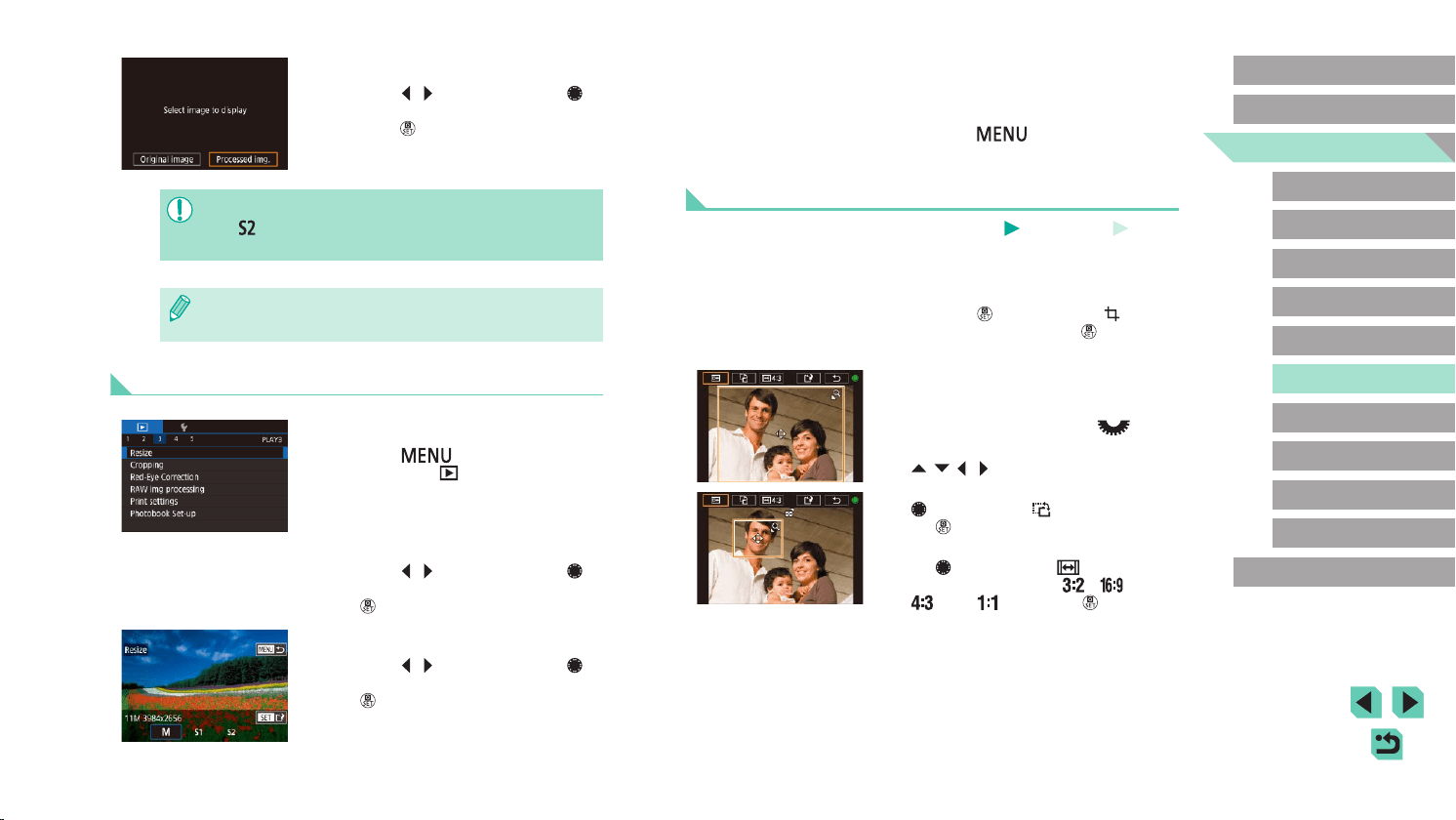
116
Advanced Guide
Basic Guide
Camera Basics
Auto Mode /
Hybrid Auto Mode
Other Shooting Modes
Playback Mode
Wireless Features
Setting Menu
Accessories
Appendix
Index
P Mode
Tv, Av, M, C1, and C2 Mode
Before Use
4
Save as a new image and review.
● Follow step 2 in “Resizing Images”
(=
115).
● Press the [
] button and follow step
3 in “Resizing Images” (=
115).
Cropping
Still Images
Movies
You can specify a portion of an image to save as a separate image le.
1
Access the setting screen.
● Press the [ ] button, choose [ ] in the
menu, and then press the [ ] button
(=
32).
2
Resize, move, and adjust the aspect
ratio of the cropping frame.
● To resize the frame, turn the [ ] dial.
● To move the frame, press the
[
][ ][ ][ ] buttons.
● To change the frame orientation, turn the
[
] dial to choose [ ], and then press
the [ ] button.
● To change the frame aspect ratio, turn
the [
] dial to choose [ ]. To switch
between aspect ratios ([ ], [ ],
[ ], and [ ]), press the [ ] button
repeatedly.
3
Review the new image.
● Press the [ ][ ] buttons or turn the [ ]
dial to choose [Processed img.], and then
press the [ ] button.
● The saved image is now displayed.
● Editing is not possible for images shot at a recording pixel setting
of [
] (=
45).
● RAW images cannot be edited.
● Images cannot be resized to a higher number of recording pixels.
● Choosing [Original image] in step 3 will display the original image.
Using the Menu
1
Choose [Resize].
● Press the [ ] button and choose
[Resize] on the [ 3] tab (=
33).
2
Choose an image.
● Press the [ ][ ] buttons or turn the [ ]
dial to choose an image, and then press
the [ ] button.
3
Choose an image size.
● Press the [ ][ ] buttons or turn the [ ]
dial to choose the size, and then press
the [ ] button.
Loading ...
Loading ...
Loading ...