Loading ...
Loading ...
Loading ...
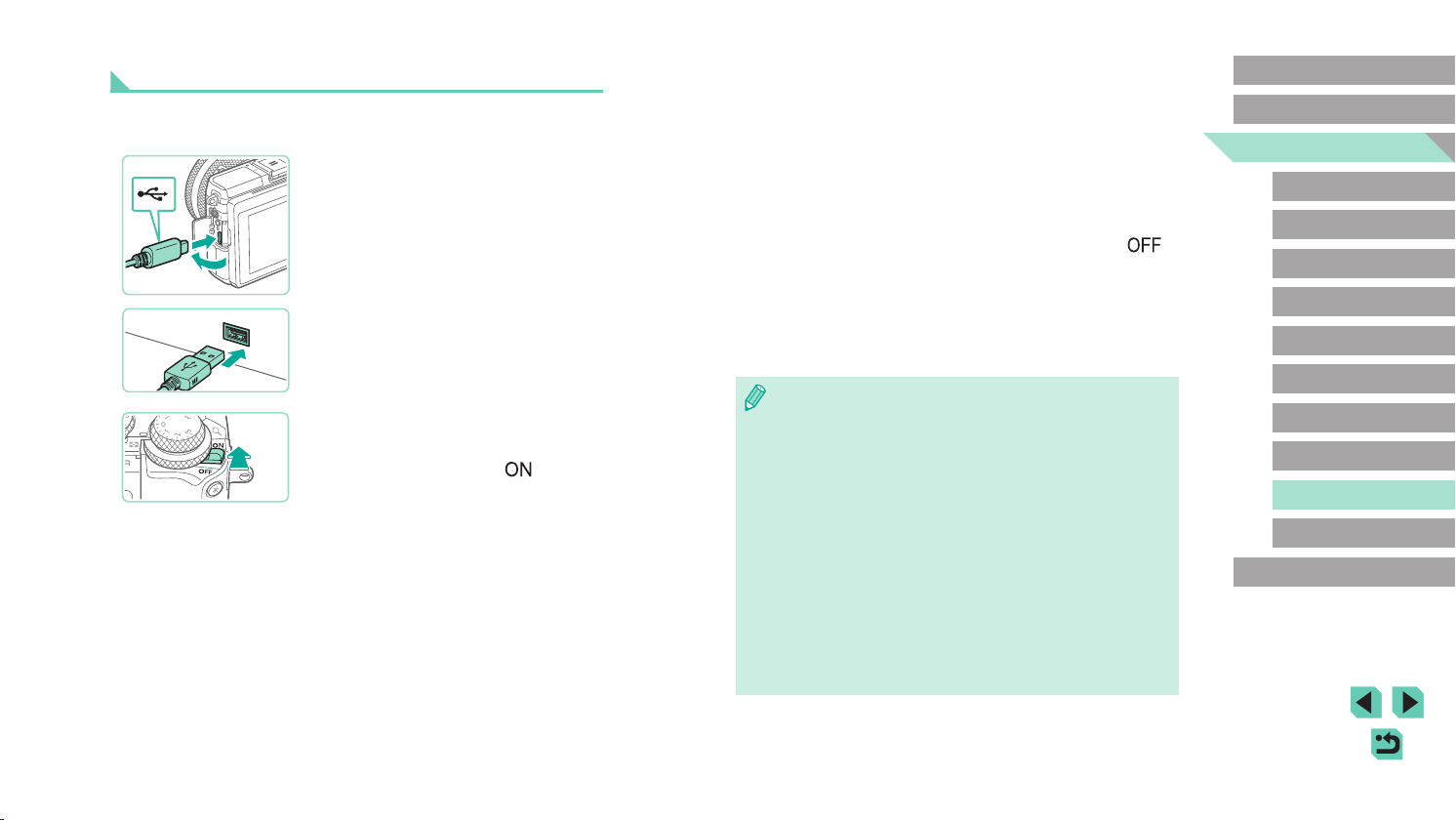
176
Advanced Guide
Basic Guide
Camera Basics
Auto Mode /
Hybrid Auto Mode
Other Shooting Modes
Playback Mode
Wireless Features
Setting Menu
Accessories
Appendix
Index
P Mode
Tv, Av, M, C1, and C2 Mode
Before Use
3
Save the images to the computer.
● Click [Download images to computer] >
[Start automatic download].
● Once images are saved to the Pictures
folder on the computer (in separate
folders named by date), Digital Photo
Professional starts up automatically and
displays the imported images.
● After images are saved, close EOS Utility,
slide the camera power switch to [
]
to turn it off, and disconnect the cable.
● Use Digital Photo Professional to view
images you save to a computer. To view
movies, use preinstalled or commonly
available software compatible with
movies recorded by the camera.
● The rst time you connect the camera to the computer, drivers will
be installed, so it may take a few minutes until camera images are
accessible.
● Although you can save images to a computer simply by
connecting your camera to the computer without using the
software, the following limitations apply.
- It may take a few minutes after you connect the camera to the
computer until camera images are accessible.
- Images shot in vertical orientation may be saved in horizontal
orientation.
- RAW images (or JPEG images recorded with RAW images)
may not be saved.
- Image protection settings may be cleared from images saved
to a computer.
- Some problems may occur when saving images or image
information, depending on the operating system version, the
software in use, or image le sizes.
Saving Images to a Computer
Use a USB cable (sold separately; camera end: Micro-B) to connect the
camera and save images to the computer.
1
Connect the camera to the
computer.
● With the camera turned off, open the
cover (1). With the smaller plug of the
cable in the orientation shown, insert the
plug fully into the camera terminal (2).
● Insert the larger plug of the cable in the
computer’s USB port. For details about
USB connections on the computer, refer
to the computer user manual.
2
Turn on the camera and display EOS
Utility.
● Move the power switch to [ ].
● Windows: Double-click the EOS Utility
icon on the desktop.
● Mac OS: Click the EOS Utility icon in the
Dock.
● From now on, EOS Utility will start up
automatically when you connect the
camera to the computer and turn on the
camera.
(
2
)
(
1
)
Loading ...
Loading ...
Loading ...