Loading ...
Loading ...
Loading ...
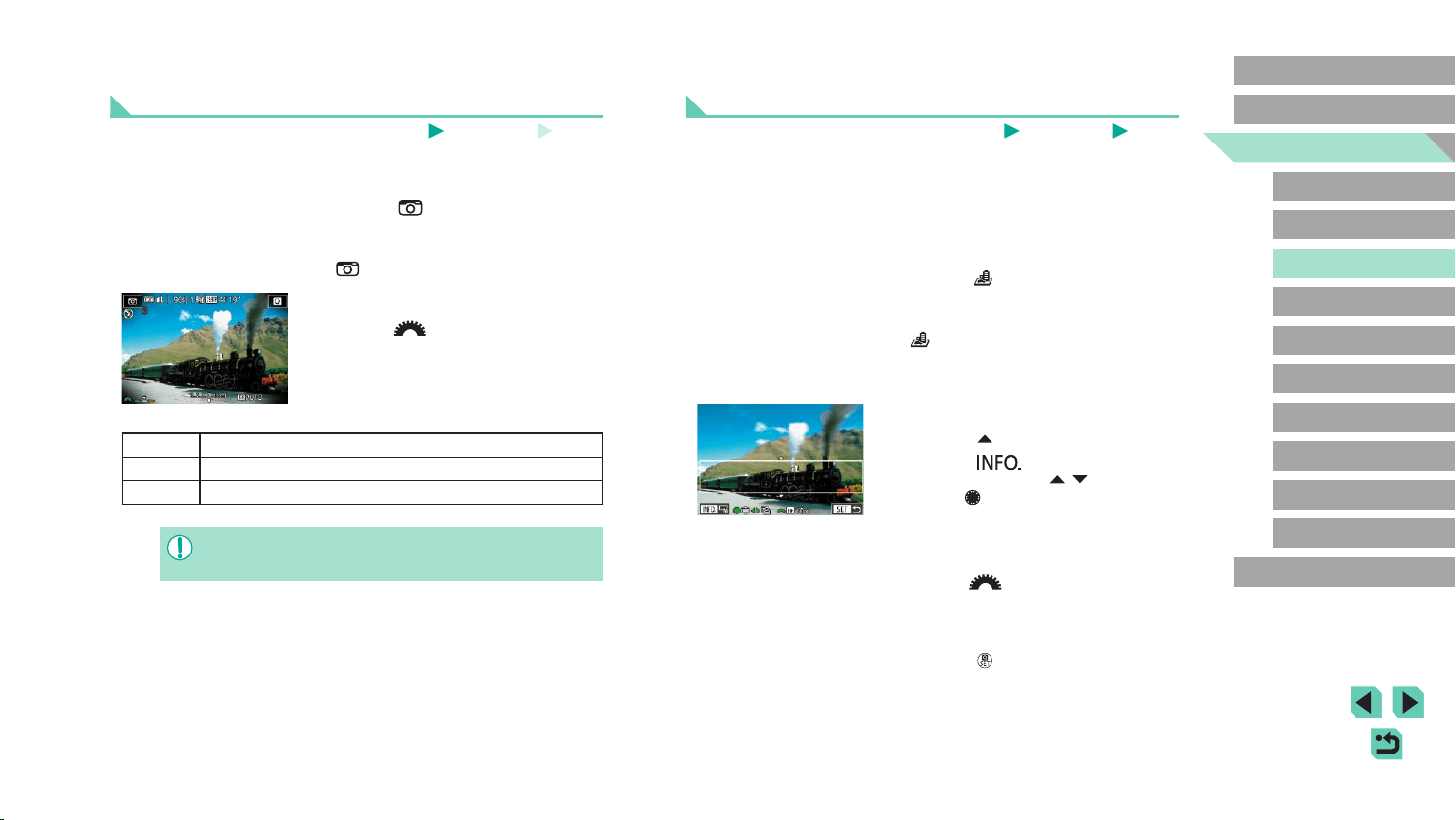
60
Advanced Guide
Basic Guide
Camera Basics
Auto Mode /
Hybrid Auto Mode
Other Shooting Modes
Playback Mode
Wireless Features
Setting Menu
Accessories
Appendix
Index
P Mode
Tv, Av, M, C1, and C2 Mode
Before Use
Shots Resembling Miniature Models (Miniature
Effect)
Still Images
Movies
Creates the effect of a miniature model, by blurring image areas above
and below your selected area.
You can also make movies that look like scenes in miniature models by
choosing the playback speed before the movie is recorded. People and
objects in the scene will move quickly during playback. Note that sound is
not recorded.
1
Choose [ ].
● Follow steps 1 – 2 in “Image Effects
(Creative Filters)” (=
58) and choose
[ ].
● A white frame is displayed, indicating the
image area that will not be blurred.
2
Choose the area to keep in focus.
● Press the [ ] button.
● Press the [
] button to resize the
frame, and press the [ ][ ] buttons or
turn the [ ] dial to move it.
3
For movies, choose the movie
playback speed.
● Turn the [ ] dial to choose the speed.
4
Return to the shooting screen and
shoot.
● Press the [ ] button to return to the
shooting screen, and then shoot.
Shooting with a Toy Camera Effect (Toy Camera
Effect)
Still Images
Movies
This effect makes images resemble shots from a toy camera by vignetting
(darker, blurred image corners) and changing the overall color.
1
Choose [ ].
● Follow steps 1 – 2 in “Image Effects
(Creative Filters)” (=
58) and choose
[ ].
2
Choose a color tone.
● Turn the [ ] dial to choose a color
tone.
● A preview is shown of how your shot will
look with the effect applied.
3
Shoot.
Standard Shots resemble toy camera images.
Warm Images have a warmer tone than with [Standard].
Cool Images have a cooler tone than with [Standard].
● Try taking some test shots rst to make sure you obtain the
desired results.
Loading ...
Loading ...
Loading ...