Loading ...
Loading ...
Loading ...
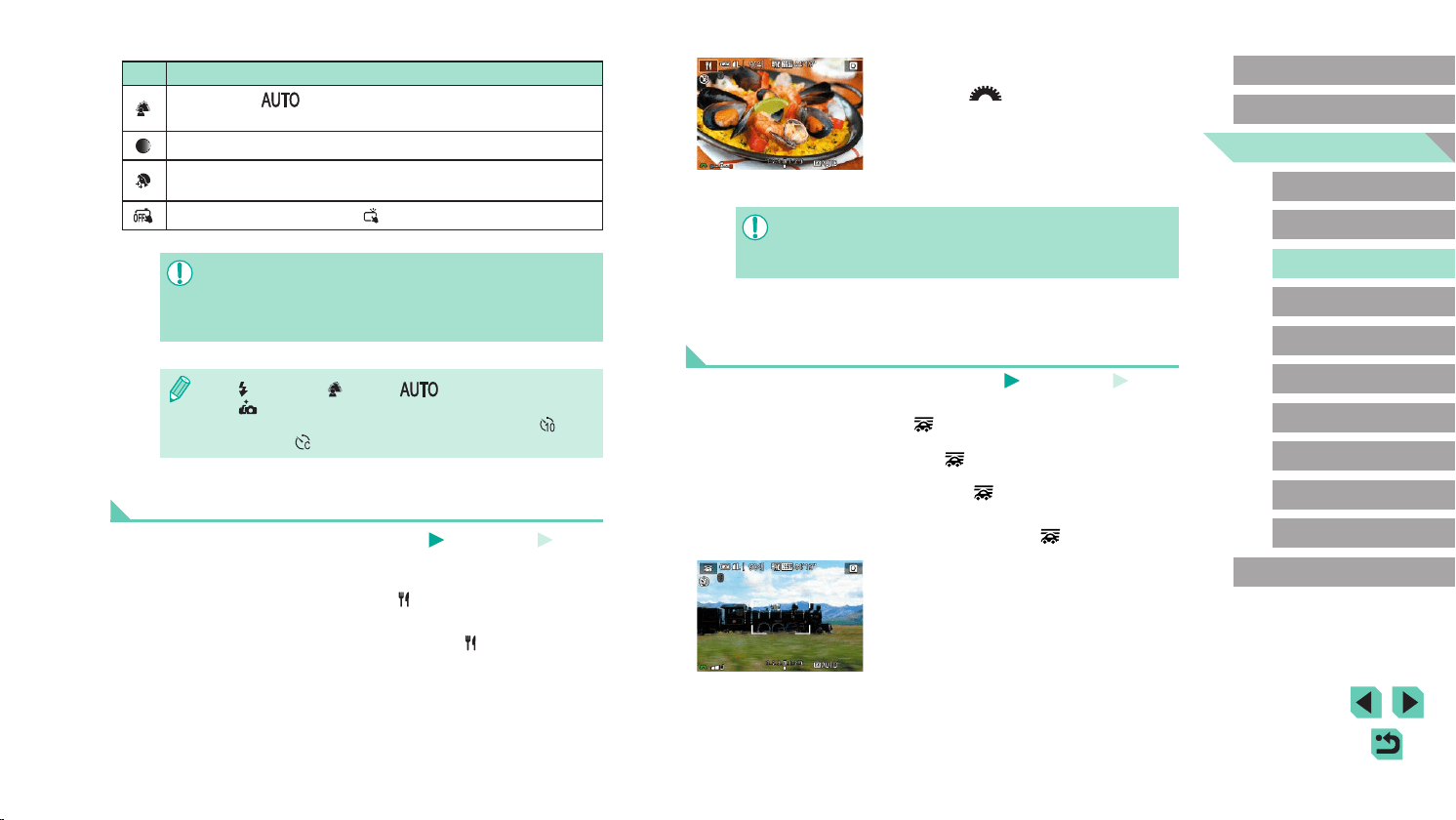
56
Advanced Guide
Basic Guide
Camera Basics
Auto Mode /
Hybrid Auto Mode
Other Shooting Modes
Playback Mode
Wireless Features
Setting Menu
Accessories
Appendix
Index
P Mode
Tv, Av, M, C1, and C2 Mode
Before Use
2
Change the color tone.
● Turn the [ ] dial to adjust the color
tone.
3
Shoot.
● These color tones may not look suitable when applied to people.
● In ash shots, color tones are automatically set to the default
setting.
Conveying a Sense of Speed by Blurring the
Background (Panning)
Still Images
Movies
By panning, you can blur the background to convey a sense of speed.
Attaching a lens compatible with [ ] mode enables detection and
correction of subject blurring, which helps keep subjects clear and sharp.
For details on lenses compatible with [ ] mode, visit the Canon website.
1
Choose [ ].
● Follow steps 1 – 2 in “Specic Scenes”
(=
54) and choose [ ].
2
Shoot.
● Before shooting, press the shutter button
halfway as you move the camera so that
it follows the subject.
● Keep the moving subject in the frame
displayed, and press the shutter button all
the way down.
● Even after you have pressed the shutter
button fully, continue moving the camera
to follow the subject.
Item Details
Choose from [ ] or one of ve levels of background
defocusing.
Choose from ve levels of brightness.
Choose from ve levels of skin smoothing. Skin smoothing is
optimized for the main subject’s face.
To use touch shutter, choose [ ].
● Areas other than people’s skin may be modied, depending on
the shooting conditions.
● Try taking some test shots rst to make sure you obtain the
desired results.
● In [ ] ash mode, [ ] is set to [ ] and cannot be changed.
● In [
] mode, the time left before shooting is shown on the top of
the screen when you activate the self-timer by selecting [
], or
by selecting [
] and setting the time to 3 seconds or more.
Enhancing Colors in Shots of Food (Food)
Still Images
Movies
Adjust color tones to make food look fresh and vibrant.
1
Choose [ ].
● Follow steps 1 – 2 in “Specic Scenes”
(=
54) and choose [ ].
Loading ...
Loading ...
Loading ...