Loading ...
Loading ...
Loading ...
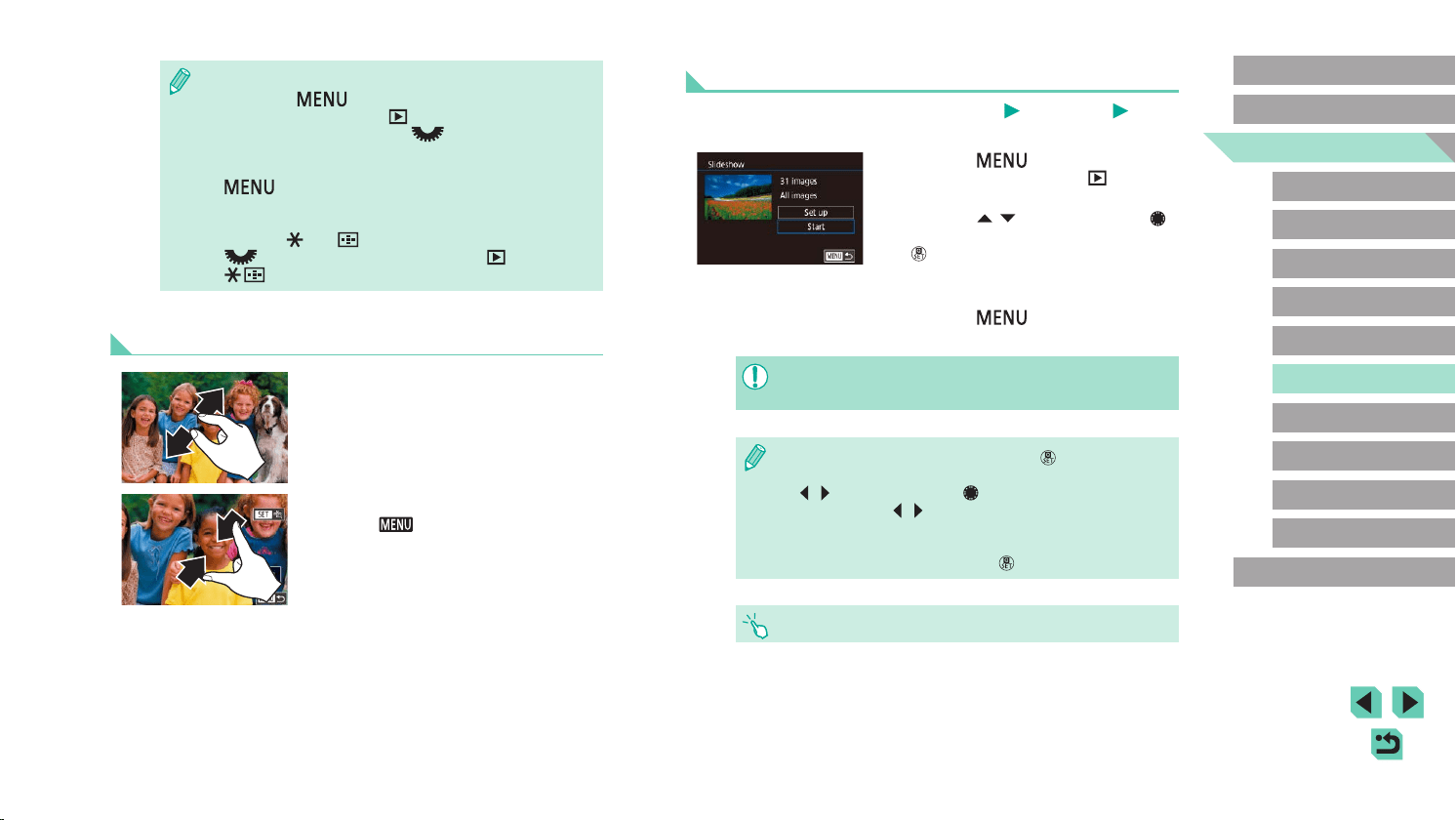
108
Advanced Guide
Basic Guide
Camera Basics
Auto Mode /
Hybrid Auto Mode
Other Shooting Modes
Playback Mode
Wireless Features
Setting Menu
Accessories
Appendix
Index
P Mode
Tv, Av, M, C1, and C2 Mode
Before Use
Viewing Slideshows
Still Images
Movies
Automatically play back images from a memory card as follows.
● Press the [
] button, and then
choose [Slideshow] on the [ 1] tab
(=
33).
● Press the [
][ ] buttons or turn the [ ]
dial to choose [Start], and then press the
[ ] button.
● The slideshow will start after [Loading
image] is displayed for a few seconds.
● Press the [
] button to stop the
slideshow.
● The camera’s power-saving functions (=
30) are deactivated
during slideshows.
● To pause or resume slideshows, press the [ ] button.
● You can switch to other images during playback by pressing the
[
][ ] buttons or turning the [ ] dial. For fast-forward or fast-
rewind, hold the [
][ ] buttons down.
● You can congure slideshow repetition, display time per image,
and the transition between images on the screen accessed by
choosing [Set up] and pressing the [
] button (=
33).
● You can also stop slideshows by touching the screen.
● You can return to single-image display from magnied display by
pressing the [
] button.
● In [Magnify (approx.)] on tab [
5], you can set the magnication
in single-image display when the [
] dial is turned
counterclockwise. Set to [Reuse last magnication] to enlarge
to the magnication used last time, before you pressed the
[
] button. Set to [Actual size (from selected pt)] for display
with image pixels shown approximately full size, centered on the
AF frame in focus.
● To use the [
] and [ ] buttons just as you would use the
[
] dial in step 1, choose MENU (=
33) > [ 5] tab >
[
resize] > [Enable].
Touch-Screen Operations
● Spread your ngers apart (pinch out) to
zoom in.
● You can magnify images up to about 10x
by repeating this action.
● To move the display position, drag across
the screen.
● Pinch in to zoom out.
● Touch [
] to restore single-image
display.
Loading ...
Loading ...
Loading ...