Loading ...
Loading ...
Loading ...
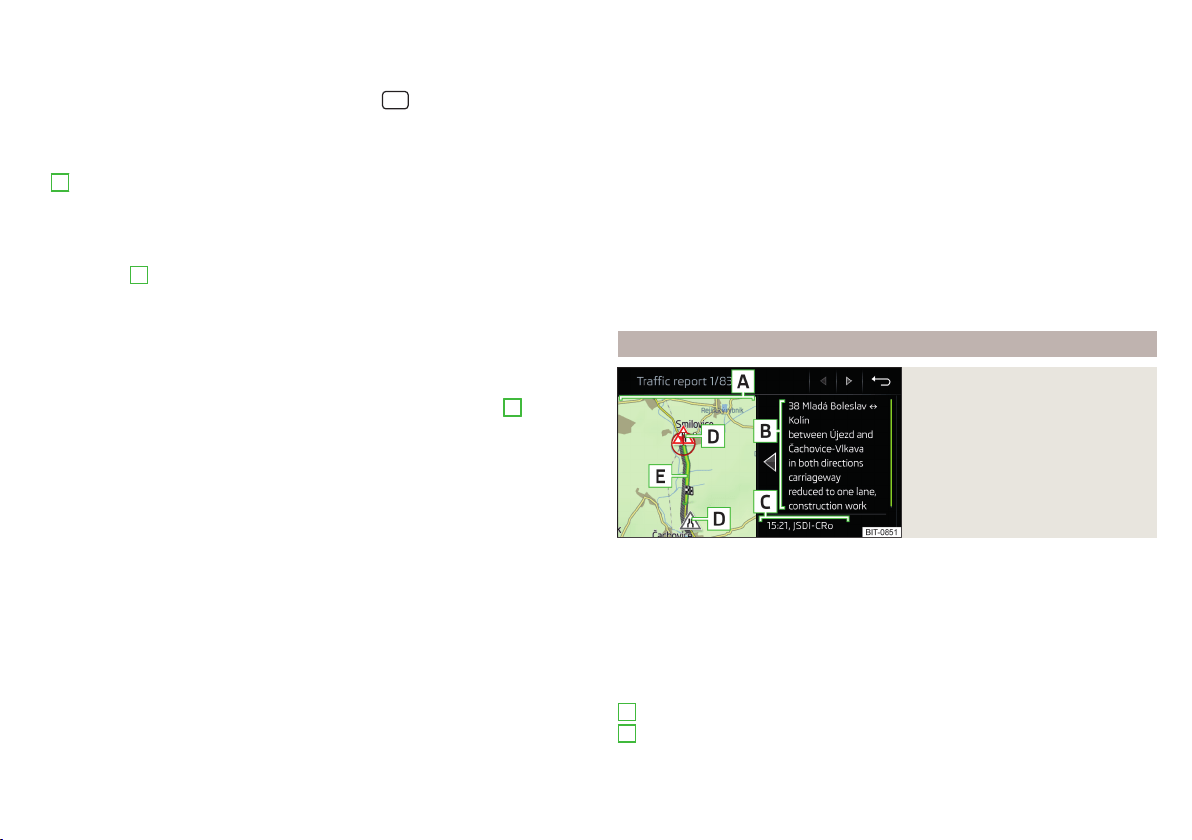
The Infotainment systems enables the reception of traffic reports, which in-
clude information regarding traffic congestion, using TMC (Traffic Message
Channel) or online (when Infotainment Online » page 13 services are activated).
›
To display the list of traffic reports, press the
button then tap the func-
tion surface .
In the list of traffic messages and the map, a max. of 6 messages are displayed,
that are provided with a letter and a traffic obstruction symbol (e.g. , , )
A
» Fig. 183.
The traffic reports available on the route are indicated by a navigation an-
nouncement.
Source of traffic information
At position
C
» Fig. 183, the following symbols can be displayed.
TMC Traffic Information (when the symbol is crossed out, the Infotain-
ment system is out of range of any traffic information provider)
Online traffic report
Display options
▶
Route guidance is not taking place - All traffic messages are displayed.
▶
Route guidance is taking place - After tapping function surface
B
» Fig. 183
in the displayed menu, you can select all traffic messages by tapping the
function surface
All areas
, or you can select only the traffic messages present
on the route by tapping the function surface
Route
.
A traffic report may contain some of the following information.
▶
Symbol of the traffic obstruction
▶
Number of the road affected
▶
Name of the location affected
▶
Description of the traffic obstruction
Colour differentiation of the importance of the traffic obstruction in a TMC
message
The symbol for the traffic obstruction (e.g. , , ) precedes the obstruction
and the length of the obstruction is shown in the map on the right along the
route.
Depending on the context, the symbol for the obstruction is displayed in one
of the following ways.
No route guidance is taking place
▶
Red - All traffic obstructions
Route guidance is not taking place
▶
Grey - The traffic obstruction is not on the route
▶
Red - The traffic obstruction is on the route, the route will not be recalcula-
ted and the route passes through the traffic obstruction
▶
Orange - The traffic obstruction is on the route, the route will be recalcula-
ted and an alternative route is available
Colour differentiation of the importance of a traffic obstruction from an
online message
The colour differentiation of traffic obstructions is dependent on the provider
of the online traffic reports.
To set the traffic obstructions display, go to the main Navigation menu and tap
the function surface → Tap on
Map
→
Traffic flow settings
.
Update
The list of traffic reports is continuously updated by the Infotainment system.
Details of the traffic report
Fig. 184
Details of the traffic report
The details of the traffic message depends on the source of the traffic mes-
sage.
›
To display this, select the desired traffic report from the list of traffic re-
ports.
›
or: Tip on the traffic obstruction icon in the map.
Depending on the context, the following information and function surfaces are
displayed » Fig. 184.
Map of the affected location
Description of the traffic obstruction
A
B
157
Navigation
Loading ...
Loading ...
Loading ...