Loading ...
Loading ...
Loading ...
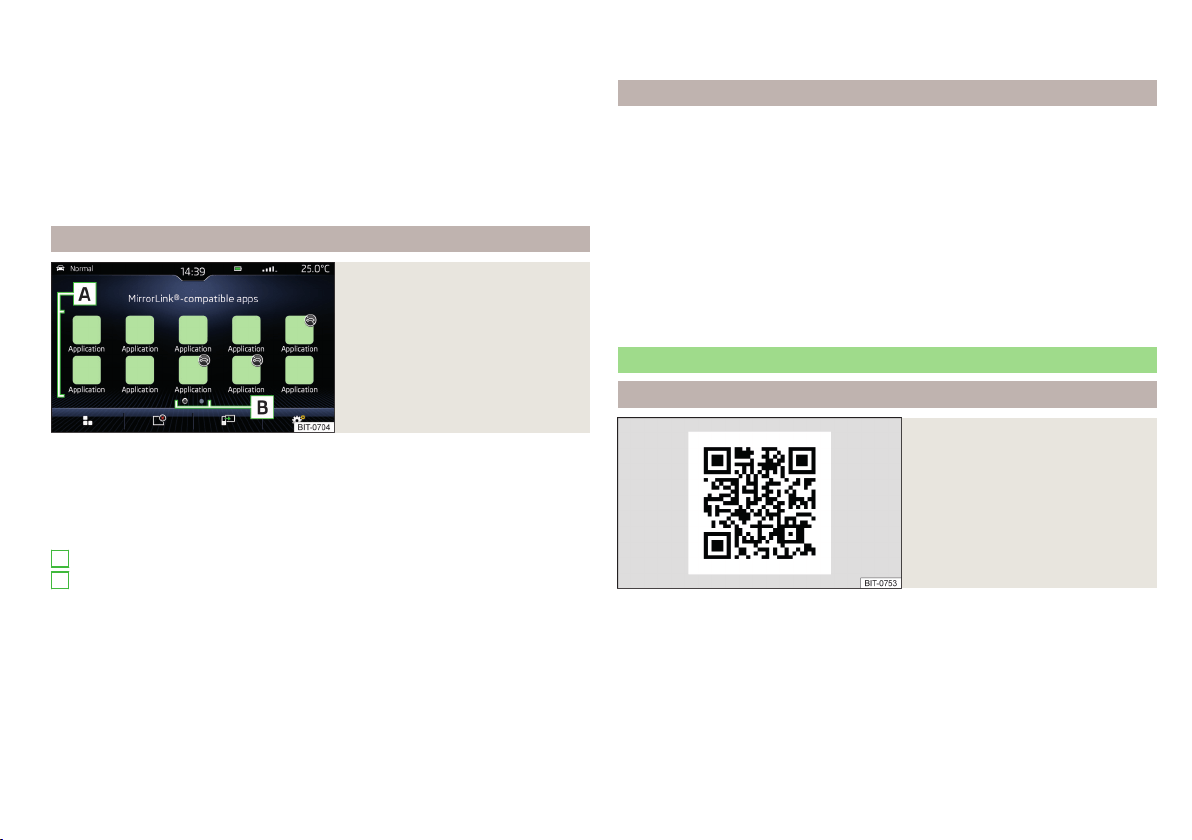
Applies to Infotainment Columbus, Amundsen, Bolero: if you would like to
connect the device in the phone menu, the external device must be paired and
connected before establishing a connection » page 128.
Applies to Infotainment Swing: by connecting the external device, all currently
connected Bluetooth
®
devices and the external device are automatically con-
nected as the main phone. Depending on the device to be connected, a con-
nection confirmation may be required.
For the duration of the connection, the external device cannot be used as an
audio source in the Media menu.
Main menu
Fig. 158
MirrorLink®: main menu
Main menu » Fig. 158
Return to SmartLink main menu » page 137
List of running applications
Display the contents of the connected external device
Settings of the SmartLink menu » page 106 or » page 111
List of applications
More pages with applications
Applications cannot be operated while driving
Display of the function surfaces during the running application
Return to main MirrorLink
®
menu
Show function surfaces at the top/bottom (applies to Infotainment
Amundsen)
Move the function surfaces to the desired corner of the screen
(applies to the Infotainment Swing)
A
B
To show/hide the function surfaces, press the controller (applies to Infotain-
ment Amundsen).
function problems
If problems occur with the MirrorLink
®
connection, one of the following mes-
sages may be displayed on the screen.
■
Fault: transfer
- Disconnect and reconnect the external device
■
MirrorLink® audio is unavailable.
- Disconnect and reconnect the external device
■
MirrorLink® availability on this mobile device is restricted.
- it is not possible to use the
connected device during the journey or the device only has limited availabili-
ty (applies to Infotainment swing)
■
The mobile device is locked. Please unlock the mobile device to use MirrorLink®
- “unlock”
the connected external device
■
Unable to start app or app not working.
- Disconnect and reconnect the external
device
ApplicationŠKODA OneApp
Introductory information
Fig. 159
Information on the ŠKODA
OneApp application on the ŠKO-
DA websites
A mobile telephone connected to the Infotainment system allows you to edit
and evaluate driving data in the ŠKODA One App application.
The ŠKODA OneApp application is available in the App Store and Google Play
online shops.
Scan the QR code » Fig. 159 or enter the following address in your web brows-
er to open the website with information on the ŠKODA OneApp application.
http://go.skoda.eu/infotainment
139
SmartLink+
Loading ...
Loading ...
Loading ...