Loading ...
Loading ...
Loading ...
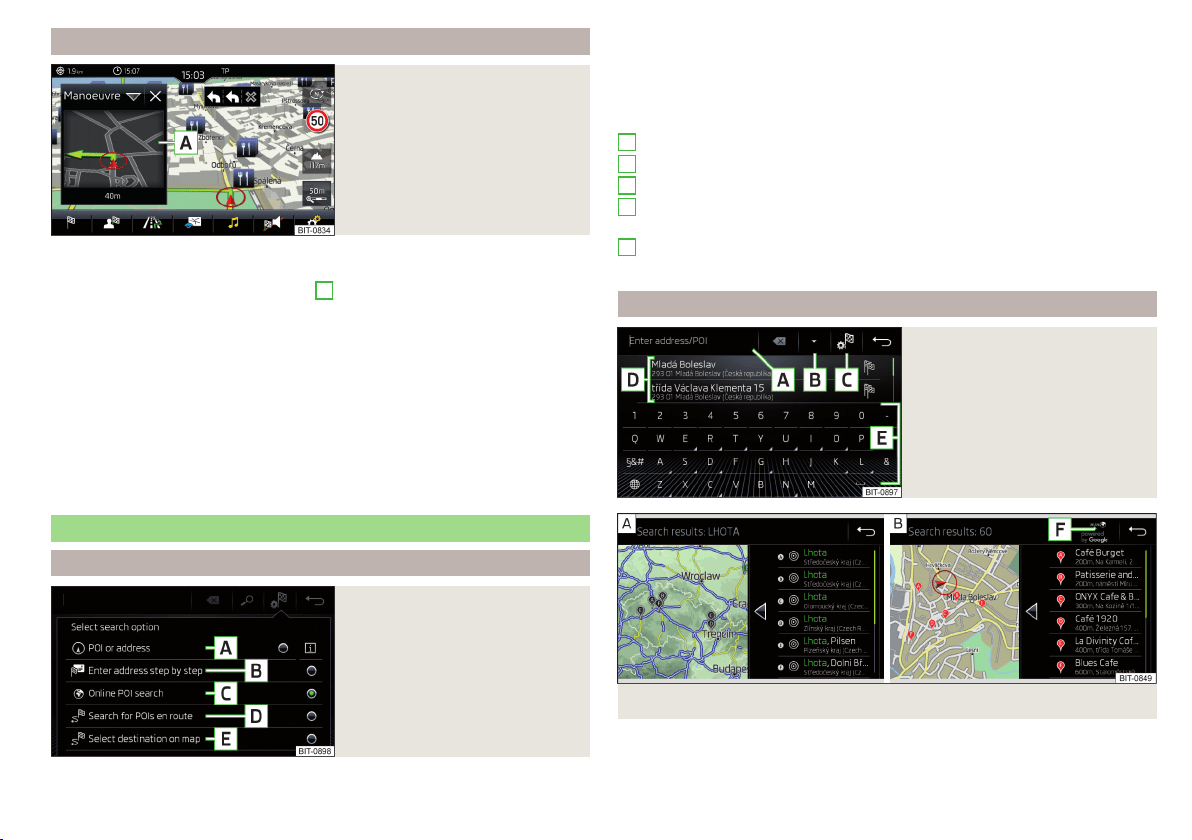
Split screen
Fig. 162
Split screen
›
To activate/deactivate, go to the main Navigation menu and tap on the func-
tion surface
→
Split screen
.
›
To select content of the split screen
A
» Fig. 162, tap on the function sur-
face
and select one of the following menus, depending on the context.
■
Audio
- Operation of
Radio
/
Media
playback
■
Compass
- Displays the current vehicle location in relation to the compass di-
rections
■
Most frequent routes
- Display the three most frequent routes (if guidance not
being carried out) » page 154
■
Manoeuvre
- Displays graphical driving recommendations (if route guidance is
enabled) » page 154
■
Position
- Displays the geographical coordinates of the current vehicle loca-
tion
Search for destination and enter
Selecting the type of destination search/destination entry
Fig. 163
Selecting the type of destina-
tion search/destination entry
›
Route guidance is disabled - From the navigation main menu, the function
surface → .
›
Route guidance is enabled - From the main Navigation menu, tap the func-
tion surface →
Enter destination
→ .
Function surfaces » Fig. 163
Search for a destination or POI (point of interest) by name » page 143
Destination entry by address » page 144
Online POI search » page 143
Search for a point along the route (only works with active route guidance)
» page 143
Destination input via the map point or using the GPS coordinates
» page 145
Search for destination/POI
Fig. 164
Menu for the destination search
Fig. 165
List of the searched destinations: in the navigation data / online
The feature allows a full text search of locations or points of interest (POI) by
entering keywords.
A
B
C
D
E
143
Navigation
Loading ...
Loading ...
Loading ...