Loading ...
Loading ...
Loading ...
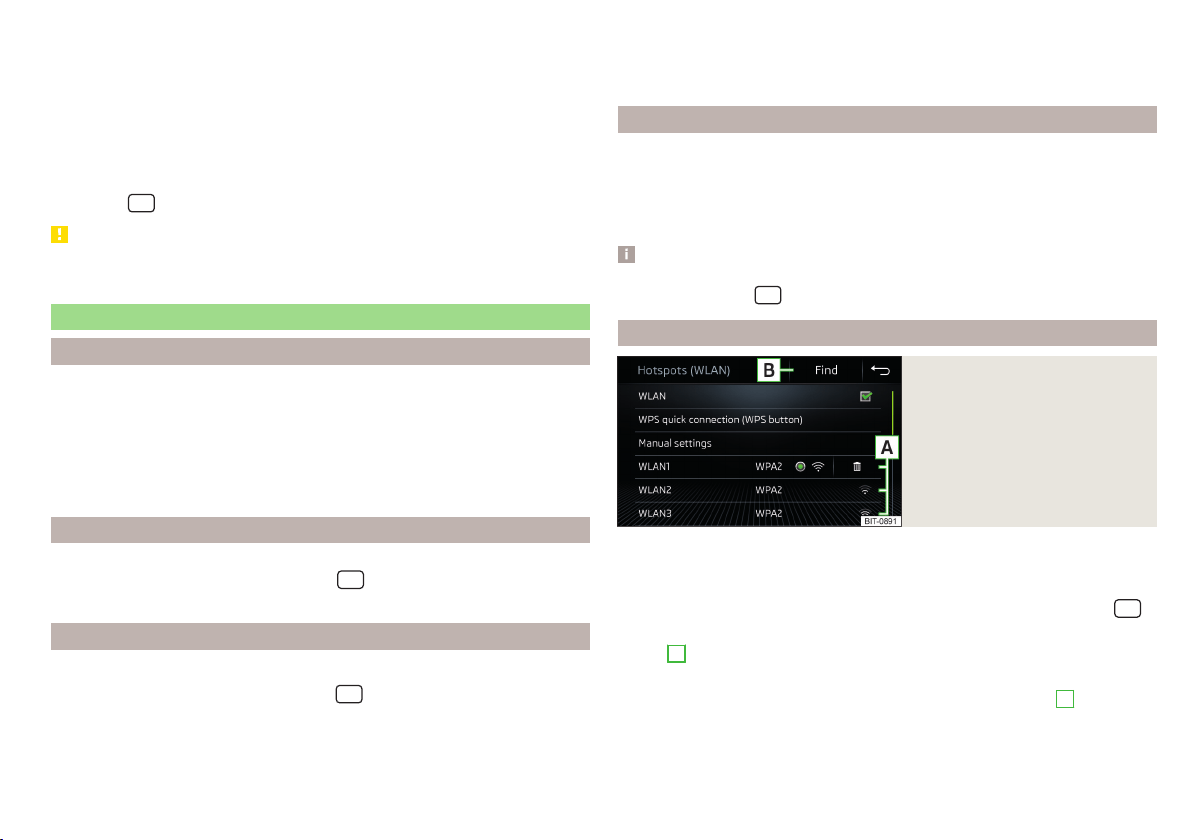
›
If the SIM card is protected by a PIN code, then the PIN code of the SIM card
must be entered.
›
Confirm the entered PIN code by tapping confirm.
›
or: the function area to save and confirm the PIN code.
›
If necessary, set the required network of the data service provider.
If your data provider is not available in the list, ask your provider whether one
of the displayed providers can be used.
The parameters of the telephone service provider network can be set in the
menu item
→ →
Network
→
Network settings
.
CAUTION
If you insert a SIM card of the wrong size or in the wrong direction, there is a
risk of damage to the CarStick device.
Connecting via WLAN
Introduction to the subject
Applies to Infotainment Amundsen.
WLAN can be used to connect to the Internet, to playback audio files in the
menu media or for operating the Infotainment system using an application in
the external device (e.g. ŠKODA Media Command).
It is possible to connect up to 8 external devices to the Infotainment hotspot
and at the same time to connect Infotainment to another hotspot.
Switching the Infotainment hotspot on/off
›
Switch on the ignition.
›
Switch the hotspot on/off in menu item
→ →
WLAN
→
Mobile hotspot
→
Mobile hotspot
.
Setting the Infotainment hotspot
The Infotainment hotspot is factory set.
The setting can be changed in menu item
→ →
WLAN
→
Mobile hotspot
→
Hotspot (WLAN) settings
.
■
Safety level
- Type of access protection (always set to WPA2)
■
Network key
- Access password
■
SSID: ...
- Hotspot name
■
Do not send network name (SSID)
- Switch the visibility of the hotspot on/off
▶
To save the configured parameters, tap the
Store
function surface.
Connecting an external device to the Infotainment hotspot
›
Switch on the ignition.
›
Switch on WLAN in the external device and search for the infotainment hot-
spot.
›
Select the Infotainment hotspot and enter the required password.
›
Confirm the connection.
Note
The name of the infotainment hotspot (SSID) and the access password can be
found in menu item
→ →
WLAN
→
Mobile hotspot
→
Hotspot (WLAN) settings
.
Connect Infotainment to the hotspot of the external device
Fig. 153
Main menu of the Infotainment
WLAN
The Infotainment system can only be connected to a hotspot with WPA2
access protection.
›
Switch on the ignition.
›
If the Infotainment WLAN is not activated, activate it in the menu item
→
→
WLAN
→
WLAN
→
WLAN
.
In area
A
» Fig. 153, a list of available or previously connected hotspots is dis-
played.
The hotspot list can be updated by tapping the function surface
B
.
›
Select the hotspot and enter the password.
If the hotspot is not visible, you can establish the connection to it manually.
135
Data connection
Loading ...
Loading ...
Loading ...