Loading ...
Loading ...
Loading ...
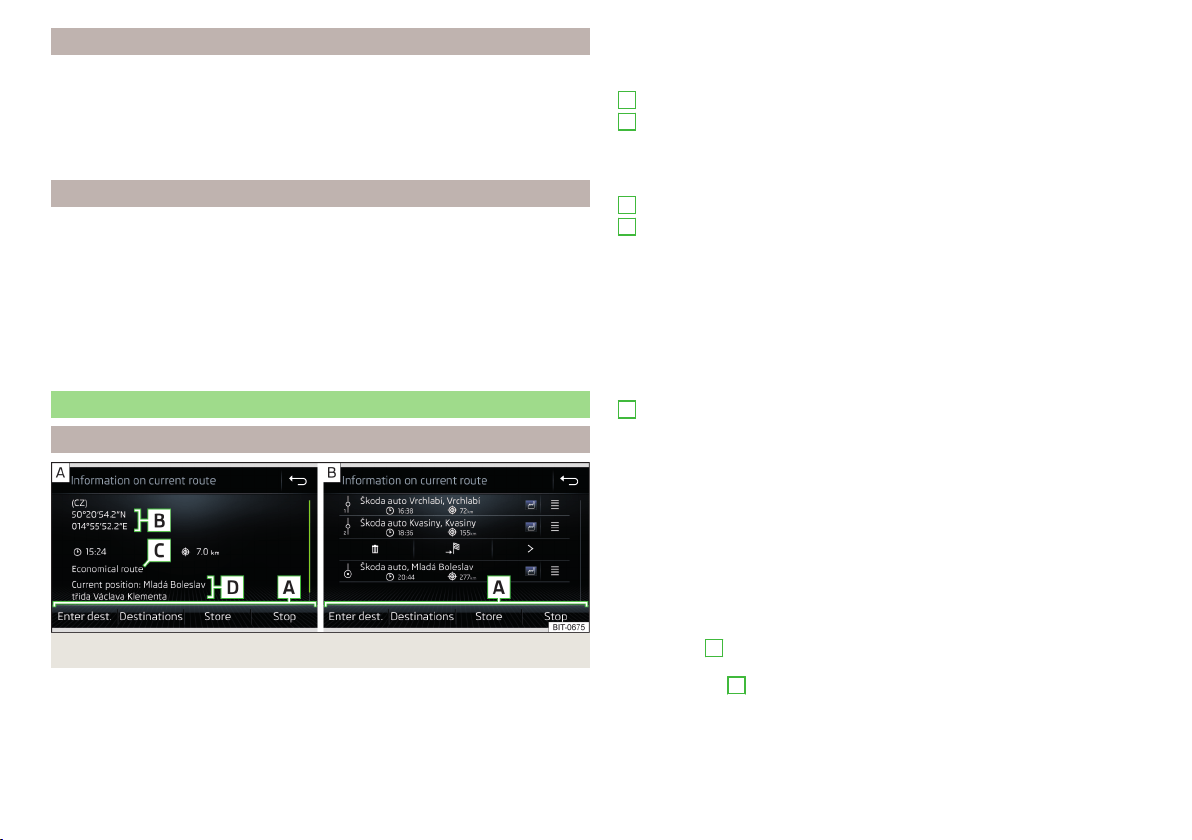
Finish route guidance
Route guidance can be finished in one of the following ways.
›
The final destination is reached.
›
In the main Navigation menu by tapping the function surface →
Stop the
route
,
›
By turning off the ignition for longer than 120 minutes.
Abort route guidance
If the ignition is switched off and on again, then route guidance is continued in
one of the following ways, depending on the stop time.
▶
Within 15 minutes - route guidance continues, taking the calculated route in-
to account.
▶
From 15 minutes to 120 minutes - after confirming the message on the Info-
tainment screen, the route guidance continues, taking the calculated route
into account.
▶
After 120 min - route guidance is cancelled.
Route
Route details
Fig. 182 Route details: a route destination / several route destinations
During route guidance, the Route details (information about the current route)
can be displayed.
›
In the main Navigation menu, tap the function surface
→
Route details
.
One route destination
In the route details, the following information is displayed at the destination
» Fig. 182 - .
Area with function surfaces
Destination information
Estimated time of arrival at destination/remaining driving time to desti-
nation
Remaining distance to the destination
Chosen route type (economic, fastest, shortest)
Current vehicle position (address/GPS coordinates)
You can adjust the display of the arrival time or the remaining driving time as
follows.
▶
In the main Navigation menu, tap the function surface
Tap on →
Advanced
settings
→
Time display:
Several route destinations
In the route details, the following information is displayed at the respective
destinations » Fig. 182 -
.
Area with function surfaces
Stopover (with sequential number)
Final destination
Estimated time of arrival at destination/stopover
Driving distance to destination/stopover
Change positions of the destinations with each other
Delete the destination
Continuation of the route guidance from the selected target (previous
stopovers are skipped)
Display the destination details » page 152
Insert destination into the route
▶
In the area
A
, tap on the function surface
Enter destination
and enter a new
destination.
▶
or: In the area
A
, tap on the function surface
Destinations
and select a desti-
nation from the list of saved destinations.
Each additional destination is added to the list as the first subsequent destina-
tion route.
A
B
C
D
A
155
Navigation
Loading ...
Loading ...
Loading ...