Loading ...
Loading ...
Loading ...
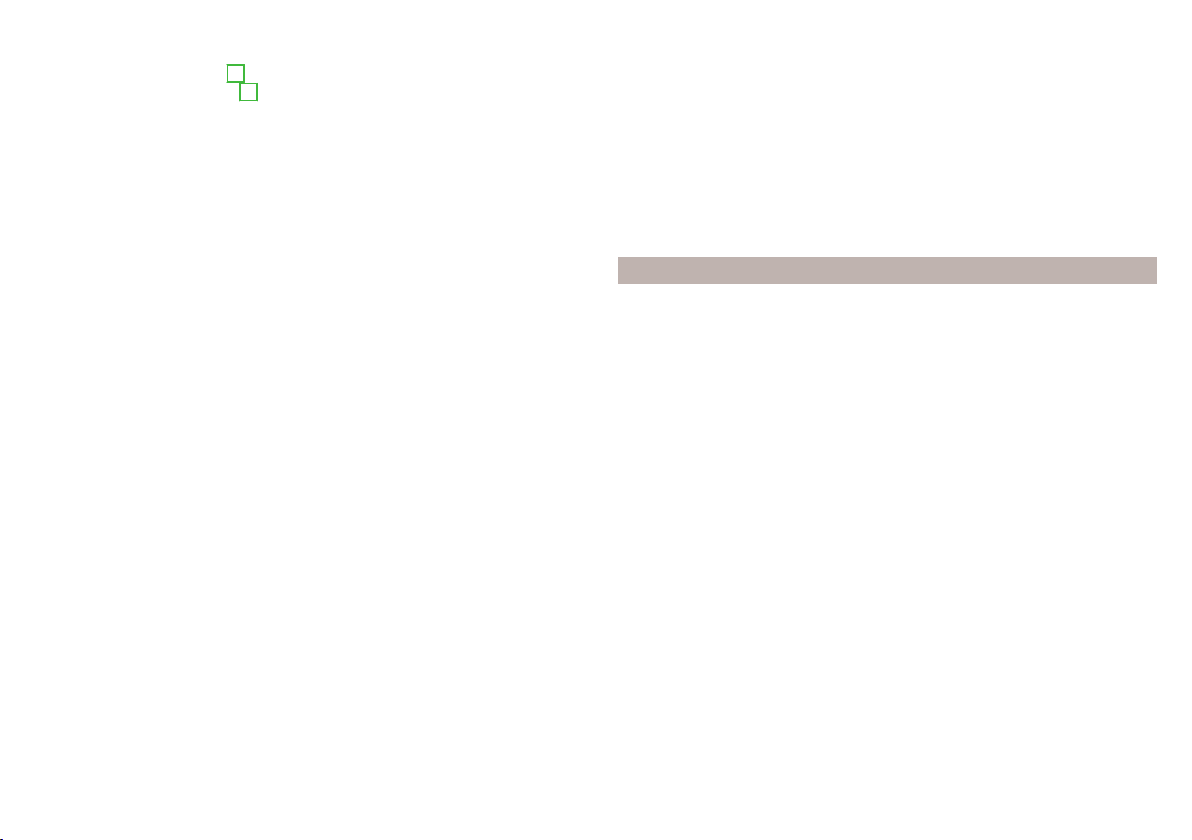
List of stored destinations
›
In the main Navigation menu, tap the function surface →
Destinations
.
›
Tap on function surface
A
» Fig. 171 and select one of the following catego-
ries of saved destinations
B
» Fig. 171.
All saved destinations
▶
- Flagged destination (vehicle position at the time of storage)
▶
- Stored destination (manually saved destination/destination impor-
ted in vCard format)
▶
- Favourite (destination with additional favourite property)
Favourites (the favourite location is shown on the map by the symbol).
Telephone contact addresses of the connected telephone.
Online destinations created in the user profile on the ŠKODA Connect
Portal website or in the ŠKODA Connect application » page 149
Function surfaces in the list of stored destinations
- Destination search by name (the function surface is displayed if there
are several entries on the next page of the list)
- Display of the destination details » page 152
Store target
▶
In the main Navigation menu, tap the function surface
→
Last destinations
.
▶
Tap the function surface
at the desired destination to display the destina-
tion details.
▶
Tap on the function surface
Store
.
▶
Rename the destination if necessary and confirm storage.
Save “flagged destination” (current vehicle position)
▶
In the main Navigation menu, tap the function surface
→
Act.
→
Store posi-
tion
.
▶
By tapping again on function surface
Rename
, you can rename the flagged
destination and store it as a destination in the destination memory.
Storing the next flagged destination will overwrite the last flagged destination.
To maintain the existing flagged destination, it must be stored in the Infotain-
ment memory.
Save destination as a favourite/cancel
It is not possible to store a contact address, a vCard or a target image as a fa-
vourite.
▶
In the main Navigation menu, tap the function surface
→
Destinations
.
▶
Tap the function surface and select the desired list of destinations.
Find
▶
Show the destination details by tapping on the function surface at the de-
sired destination.
▶
Tap the function surface
Edit
.
▶
Tap the function surface
Favourite
.
Delete the destination
▶
In the main Navigation menu, tap the function surface →
Destinations
.
▶
Tap the function surface and select the desired list of destinations.
▶
Show the destination details by tapping on the function surface at the de-
sired destination.
▶
Tap the function surface
Edit
.
▶
Tap the function surface
Delete
and confirm the deletion.
Home address
Define home address
When your home address is not entered, proceed as follows.
›
In the main Navigation menu, tap the function surface
→
Home address
.
›
Define the home address using the current vehicle position or by entering
the address.
Change home address
›
In the main Navigation menu, tap the function surface
→
Manage memory
→
Define home address
.
›
Tap the function surface
Edit
.
›
Edit the home address or set one up using the current vehicle position or by
entering the address.
Delete home address
›
In the main
Navigation menu, tap the function surface →
Manage memory
→
Delete user data
→
Home address
.
›
Tap the function surface
Delete
and confirm the deletion.
147
Navigation
Loading ...
Loading ...
Loading ...