Loading ...
Loading ...
Loading ...
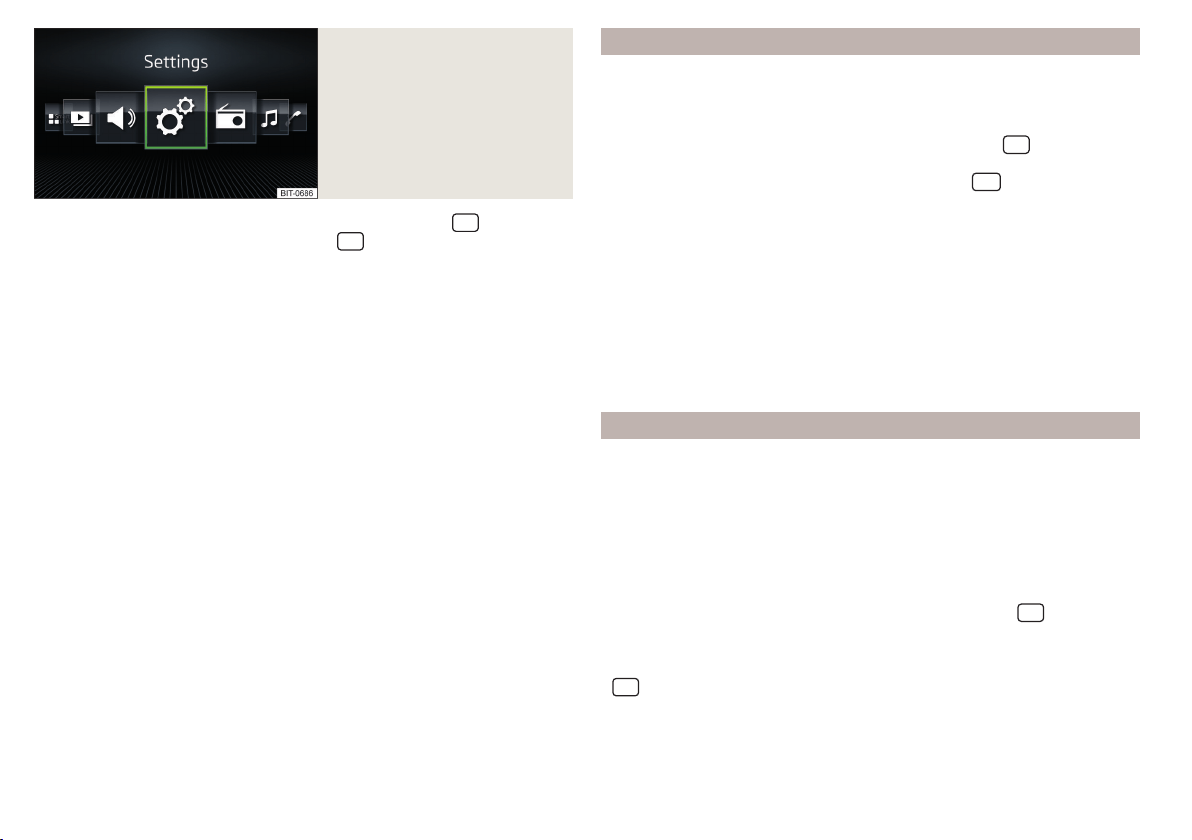
Fig. 130
Overview of infotainment me-
nus: horizontal display
›
To display the overview of Infotainment menus, press the
button.
›
To set the display mode, press the button
, then tap the function surface
→
Screen
→
Menu:
.
›
Select the
Grid display
» Fig. 129 or
Horizont. Display
» Fig. 130 option.
Overview of Infotainment menus
Radio menu » page 113
Media menu » page 117
ŠKODA Connect Online Services » page 12
SmartLink menu » page 136
With a connection established to an external device,
the actual connec-
tion is shown instead of a symbol
▶
Android Auto
» page 137
▶
-
Apple CarPlay
» page 138
▶
-
MirrorLink®
» page 138
Telephone menu » page 127
Vehicle system settings » page 158
Navigation menu » page 141 (Applies to Infotainment Amundsen)
List of traffic reports (TMC) (applies to Infotainment Amundsen)
» page 156
Media Command menu (Applies to Infotainment Amundsen) » page 125
Images menu » page 124
Sound settings » page 102
Infotainment settings » page 102
Configuration wizard
Does not apply to Infotainment Blues.
The configuration wizard is automatically displayed if there are at least two
non-selected menu items after turning on the Infotainment.
›
For manual display in Infotainment Amundsen, press the
button, then
tap on the function surface →
Configuration wizard
.
›
For manual display in Infotainment Swing, press the
button, then tap
the function surface
Configuration wizard
.
The Configuration wizard allows you to set the following menu items in se-
quence.
Time and date format
Storing the radio station with the strongest reception signal at present
Pairing and connecting a telephone to the Infotainment system
Home address (applies to Infotainment Amundsen)
Setting the ŠKODA Connect Online Services
The selected menu item is marked with the
symbol.
Operating using an application in the external device
Applies to Infotainment Amundsen, Swing.
Some Infotainment functions can be operated using an application in the sup-
ported external device.
For the complete functionality of the application, data transmission from ex-
ternal devices must be activated and, if necessary, operation of the Infotain-
ment via the application must be approved.
Applies to Infotainment Amundsen
›
Activate data transfer in Infotainment. To do this, press the
button and
then tap function surface →
Mobile device data transfer
→
Activate data transfer
for ŠKODA Apps
.
›
Release Infotainment operation using the application. To do this, press the
button and then tap function surface →
Mobile device data transfer
→
Oper-
ation via apps:
→
Confirm
/
Allow
.
›
Connect Infotainment to an external device via WLAN » page 135.
›
In the external device, launch an application for Infotainment operation (e.g.
ŠKODA Media Command).
98
Infotainment
Loading ...
Loading ...
Loading ...