Loading ...
Loading ...
Loading ...
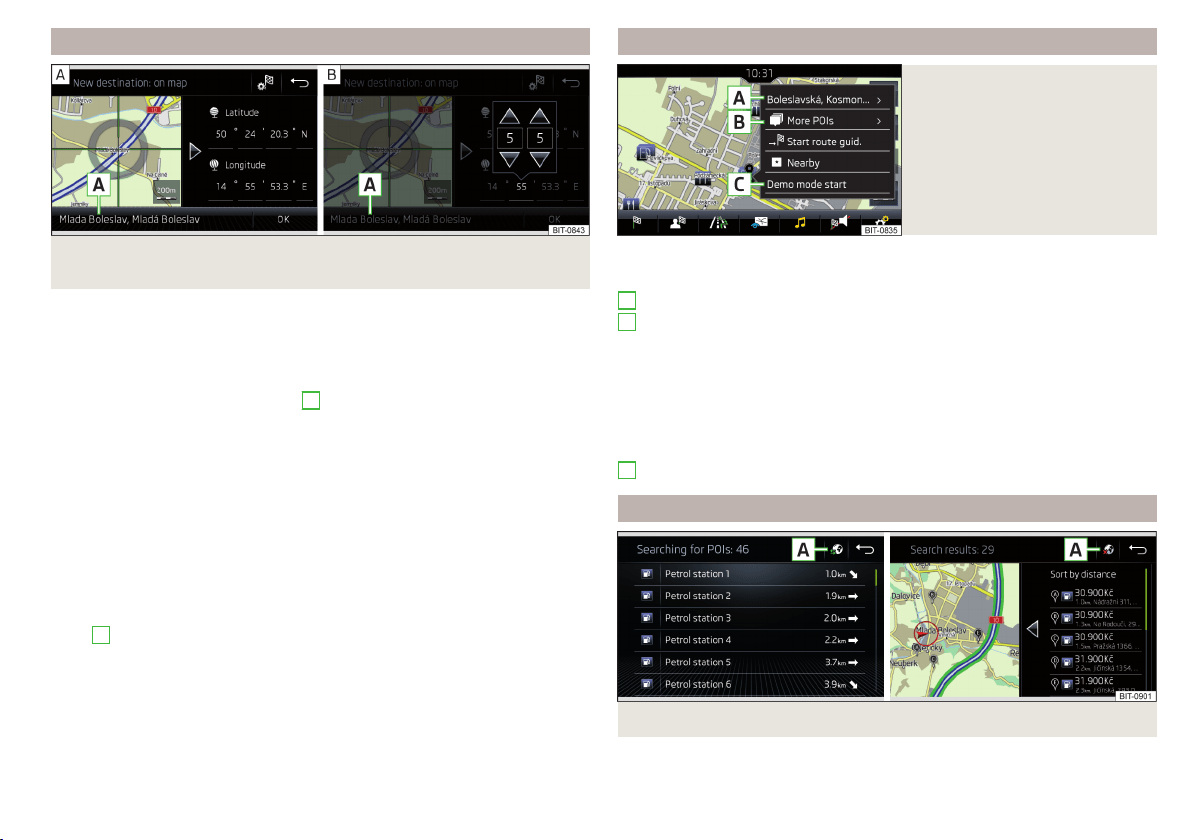
Entering a destination via the map point and using GPS coordinates
Fig. 167 Enter destination: via the map point / using the GPS coordi-
nates
Show menu
›
Route guidance is disabled - From the navigation main menu, the function
surface
.
›
Route guidance is enabled - From the main Navigation menu, tap the func-
tion surface
→ Tap
Enter destination
›
Then tap the function surface
→
E
» Fig. 163 on page 143.
Enter destination via map point
›
Touch the screen to move the desired destination into the cross-hair
» Fig. 167 -
.
›
Tap the function surface to see the destination details.
Entering the destination using coordinates
›
Tap in the values of the GPS coordinates one at a time and adjust » Fig. 167 -
,
›
Tap the function surface to see the destination details.
If information about the point entered is available in the Infotainment system's
navigation data, this will be displayed instead of the GPS coordinates (e.g. ad-
dress
A
» Fig. 167).
Entering a destination via the map point
Fig. 168
Menu after tapping the map
point
Tap on the map to display the symbol and a menu with the following menu
items (depending on the context) » Fig. 168.
Display the destination details » page 152
Display the POI details/display the list of POIs (function surface)
)
Start route guidance to the selected point
Paste the selected point into the current route guidance as the next des-
tination
Start route guidance to the favourite
Start route guidance to the home address
Destination search in the vicinity of the selected point » page 143
Define the starting point for demo mode (if it is turned on) » page 153
Find petrol station, restaurant or car park
Fig. 169
List of searched for destinations: in the navigation data / online
A
B
C
145
Navigation
Loading ...
Loading ...
Loading ...