Loading ...
Loading ...
Loading ...
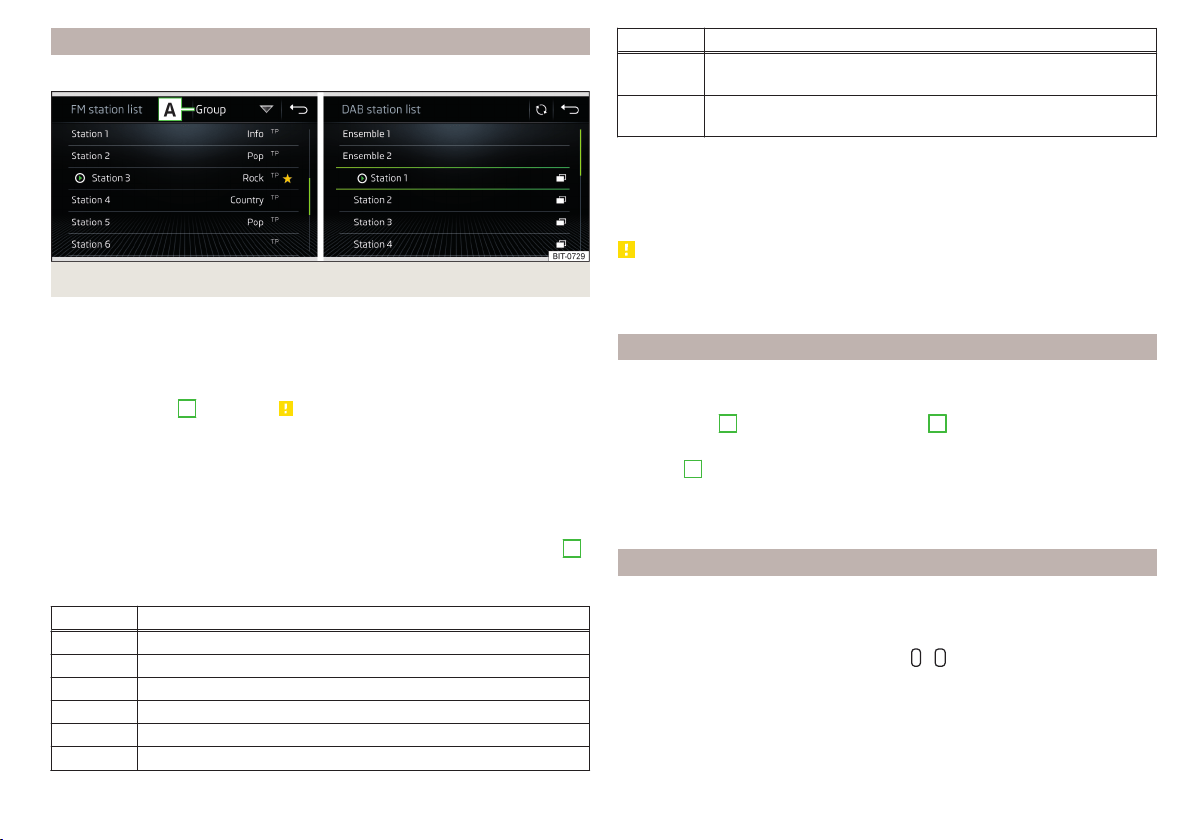
List of available stations
Does not apply to Infotainment Blues.
Fig. 136 Example list of available FM/DAB stations
Applies to Infotainment Amundsen
›
To display the list of available stations of the currently selected broadcasting
range, go to the main Radio menu and tap the function surface
.
›
To play, tap on the function surface of the desired station.
›
To sort (FM) the stations in alphabetical order, by group or genre, tap on the
function surface
A
» Fig. 136 » .
Applies to Infotainment Swing
›
To display the list of available stations of the currently selected broadcasting
range, go to the main Radio menu and tap the function surface
.
›
To play, tap on the function surface of the desired station.
›
To filter the stations based on the program type (e.g. Music, Sport etc.) in the
FM station list (with activated RDS function) and the DAB station list (with
alphabetical sorting of the channel list selected), tap the function surface
A
» Fig. 136.
Information symbols
Symbol Meaning
Radio station, which is stored on a preset button
Currently played station
Traffic information station
(e.g.) Type of program being broadcast (FM)
(e.g.) Type of regional broadcast (FM)
Signal reception is not available (DAB)
Symbol Meaning
The transmitter reception is not secure (DAB) (applies to Info-
tainment Amundsen, Swing)
Stations with image broadcasting (DAB) (does not apply to info-
tainment Swing)
Refresh list
The station list is updated automatically in the FM radio range.
In the AM and DABradio area, the update takes place manually by pressing the
function button » Fig. 136.
CAUTION
To sort the stations according to genre, the RDS and AF functions must be
switched on. These functions can be switched on/off in the main Radio menu
in the FM band by tapping the function surface →
Advanced settings
.
Preset buttons for your favourite stations
Does not apply to Infotainment Blues.
In every broadcasting range, there are station buttons available to store pre-
ferred stations
C
, which are split into groups
E
» Fig. 134 on page 113.
›
To save a station in the main Radio menu, hold down the desired function
surface
C
until an acoustic signal sounds.
›
To save a station in the station list, keep the function surface of the desired
station held down, select the memory group, and then tap the desired station
button.
Presets for preferred stations
Applies to Infotainment Blues.
Storing manually
›
Select a preset group (e.g. FM1).
›
Press and hold one of the preset buttons
-
.
The station is stored in the selected position.
Storage is confirmed by an acoustic signal and by the display of the station
button number in the status line of the display.
115
Radio
Loading ...
Loading ...
Loading ...