Loading ...
Loading ...
Loading ...
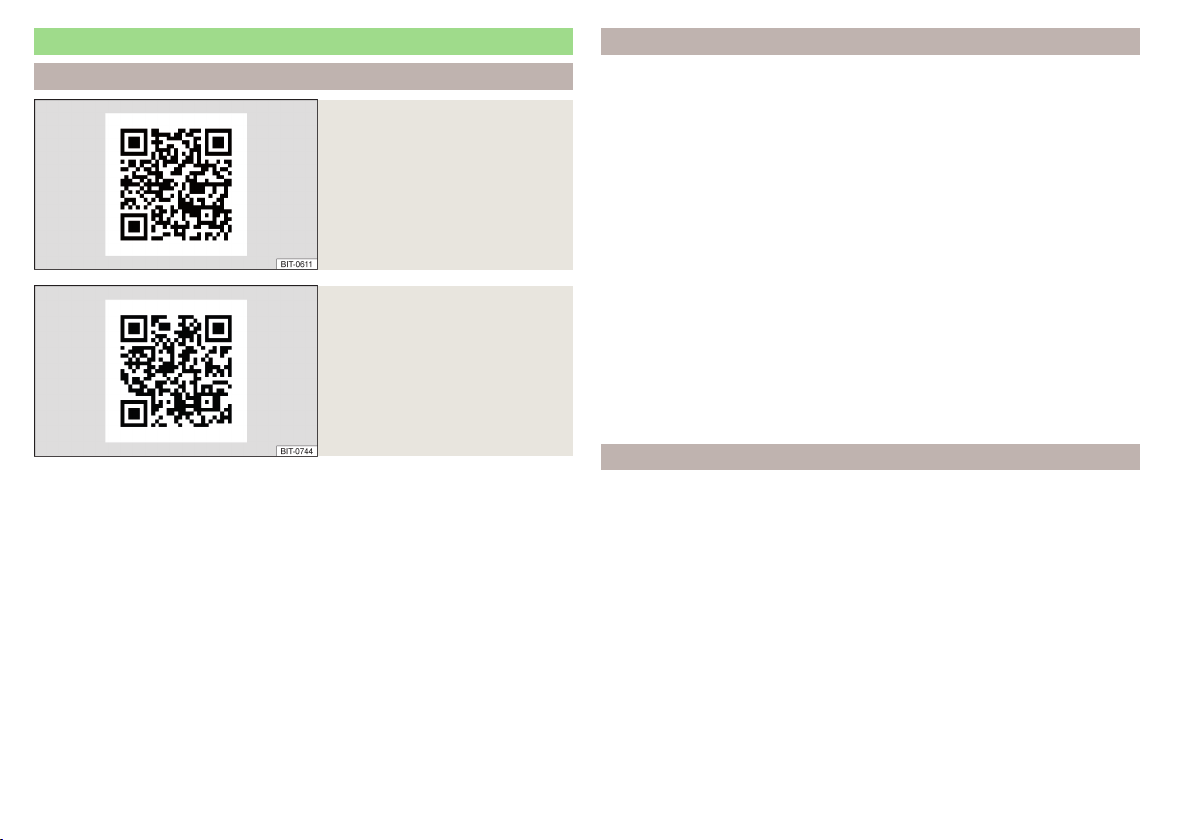
Import custom destinations
Introduction to the subject
Fig. 172
MyDestination application on
the ŠKODA websites
Fig. 173
ŠKODA Connect websites
This chapter describes destinations which can be imported into the Infotain-
ment memory.
You can create custom destinations using the ŠKODA application
“MyDestination”, in the user profile on the ŠKODA Connect Portal website or
in the ŠKODA Connect application.
Scan the QR code » Fig. 172 or enter the following address in your web brows-
er to display more information on the “MyDestination” application.
http://go.skoda.eu/my-destination
Access to the ŠKODA Connect Portal can be found on the ŠKODA Connect
website. You can open this by scanning the QR code » Fig. 173 or entering the
following address in your web browser.
http://go.skoda.eu/connectivity
Destinations in vCard format
In the Infotainment memory, you can import a custom destination in vCard
format (*.vcf) from an SD card or a USB source.
Import
›
Insert the SD card into the external module or connect a USB source with
the file of the custom destination.
›
In the main Navigation menu, tap the function surface →
Manage memory
→
Import destinations (SD/USB)
.
›
Select the source and confirm the import.
Route guidance
›
In the main Navigation menu, tap the function surface
→
Destinations
→ →
.
›
Find and select the desired imported destination.
Delete custom destination
›
In the main Navigation menu, tap the function surface
→
Destinations
→
→
.
›
Tap the function surface
Tap on the desired custom destination.
›
In the destination details, tap the function surface
Edit
→
Delete
and confirm
the deletion process.
POI categories created in the “MyDestination” application
Import/update
›
Insert the SD card into the external module or connect a USB source with
the POI categories.
›
In the main Navigation menu, tap the function surface →
Manage memory
→
Update "My POIs" (SD/USB)
.
If the same custom POI category name already exists in the Infotainment
memory, then it will be overwritten during the import.
Show POIs in the map
›
In the main Navigation menu, tap the function surface →
Map
→
Select cate-
gories for POIs
→
My points of interest (Personal POI)
.
›
Select the imported POI category.
Guidance to the POI
›
In the map, tap on the traffic obstruction symbol.
Details of the selected destination will be displayed » page 152.
148
Infotainment
Loading ...
Loading ...
Loading ...