Loading ...
Loading ...
Loading ...
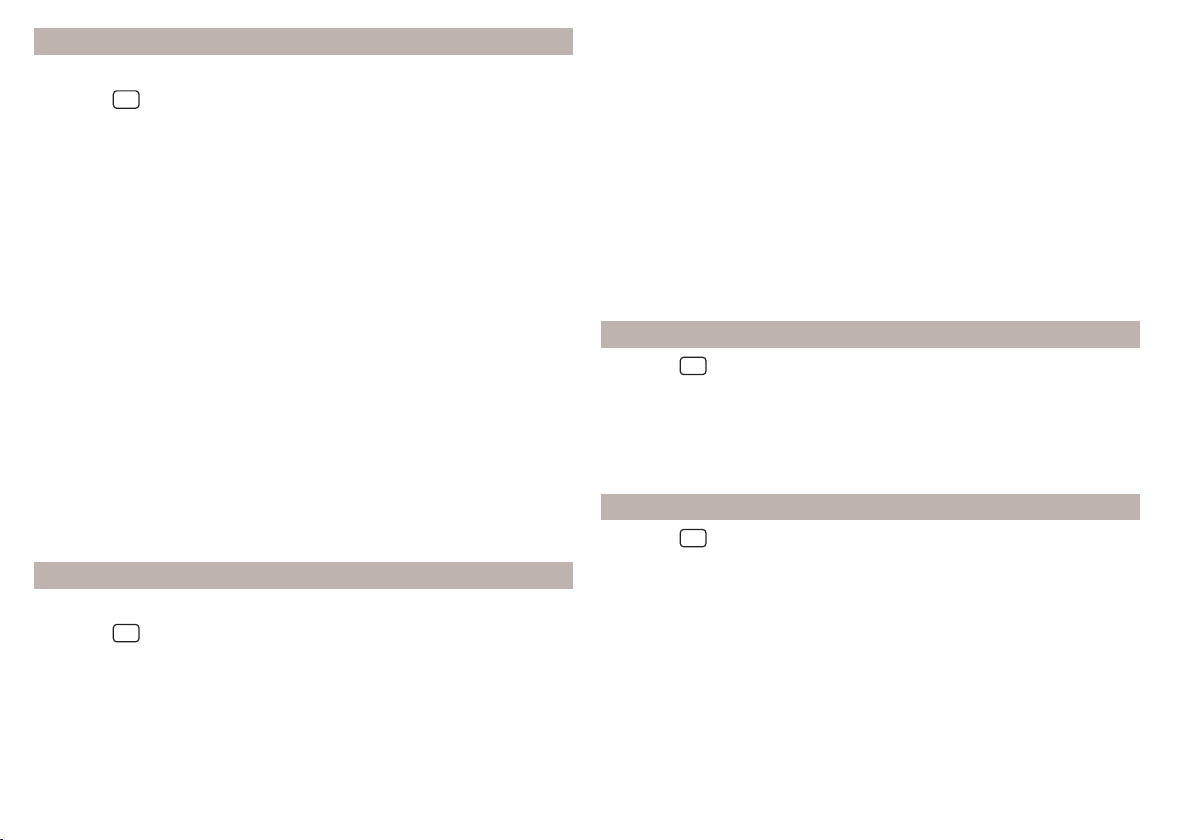
Wireless settings
Applies to Infotainment Amundsen.
›
Press the
button, then tap on function surface →
WLAN
.
■
WLAN
- List of available hotspots of external devices
■
WLAN
- Switch Infotainment WLAN on/off
■
WPS quick connection (WPS button)
- Establish a secure connection to the hot-
spot of the external device using WPS (applies to Infotainment Amundsen)
■
Manual settings
- Parameter settings for searching and connecting to the hot-
spot of the external device
■
Network name
- Enter the Hotspot name
■
Network key
- Access passkey setting
■
Safety level
- Security setting (WPA2 always set)
■
Connect
- Establish a connection
■
Find
- Search / Restore the list of available hotspots
■
Mobile hotspot
- Infotainment hotspot setting (the symbol
is displayed in the
function surface with the number of connected external devices)
■
Mobile hotspot
- Switch the Infotainment hotspot on/off
■
WPS quick connection (WPS button)
- Establish a secure connection to the Info-
tainment hotspot via WPS (applies to Amundsen)
■
Hotspot (WLAN) settings
- Parameter settings for connection to the Infotain-
ment hotspot
■
Safety level
- Security setting (WPA2 always set)
■
Network key
- Input of the access password
■
SSID: ...
- Name of the Infotainment hotspot
■
Do not send network name (SSID)
-Turn Infotainment hotspot visibility on/off
■
Store
- Storage of the parameters set for the Infotainment hotspot
Network settings
Applies to infotainment Amundsen with the connected Carstick device.
›
Press the
button, then tap on function surface →
Network
.
■
Network settings
- Sets the data connection from the associated telephone
service provider (APN settings)
■
Access point name: ...
- Access point name setting
■
User name: …
- User name setting
■
Password: ...
- Password setting
■
Authentication:
- Setting the check type
■
Normal
- Without verification
■
Safe
- Verification required
■
Reset Access Point (APN)
- Delete the parameters for the network setting
■
Store
- Saves the parameters for the network setting
■
Network provider: ...
- Selection of the network provider (the menu item is visi-
ble when the SIM card is inserted in the CarStick device)
■
Data roaming
- Enable/disable the use of data roaming connection
■
Current connection details
- Display of information on data downloaded (tap the
function surface
Reset
to delete the data information)
■
Data connection:
- Usage settings for the data connection (Internet connection)
of the SIM card inserted in the CarStick device
■
Off
- Use of the data connection is not possible
■
Ask
- Use of the data connection is only possible after it has been confirmed
■
On
- Use of the data connection is possible at any time
ŠKODA Connect Online Services settings
›
Press the
button, then tap on function surface
→
ŠKODA Connect (Online
Services)
.
■
Services Management
- Information on licensing of the respective online serv-
ices and the option to switch them on/off
■
Registration
- Enter the activation PIN code for online services (received in the
user profile on the ŠKODA Connect Portal website)
System information
›
Press the
button, then tap on function surface →
System information
.
The information available will be displayed, for example regarding the Infotain-
ment hardware and software, the Bluetooth
®
software version, the navigation
database version, etc.
›
To Update the Infotainment software, Bluetooth
®
software version, etc., tap
on the function surface
Update software
.
›
To Update the POI categories created in the user profile on the ŠKODA
Connect Portal website, tap on the function surface
Online update
.
The information on available software updates is obtained from a ŠKODA part-
ner or from the following ŠKODA Internet pages.
http://go.skoda.eu/updateportal
104
Infotainment
Loading ...
Loading ...
Loading ...