Loading ...
Loading ...
Loading ...
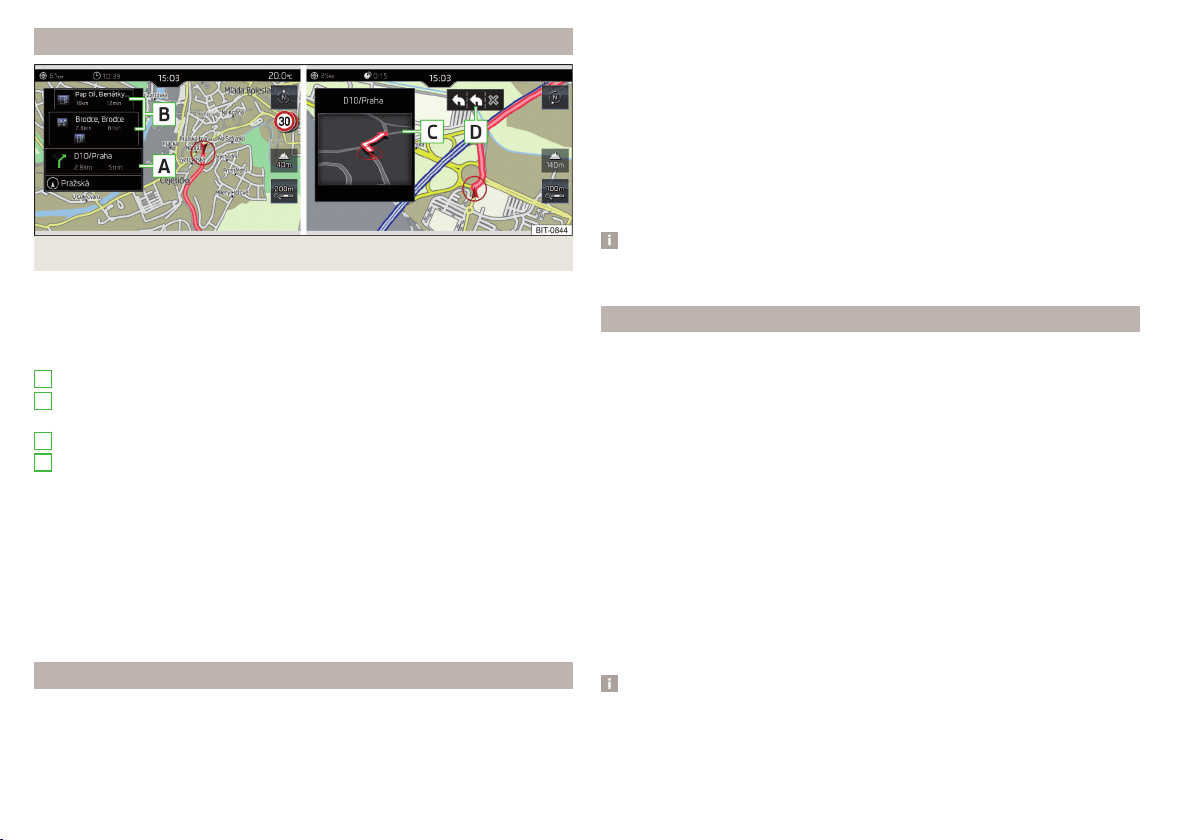
Graphical driving recommendations
Fig. 181 Driving recommendations/driving recommendation detail
The graphical driving recommendations are displayed in the
Manoeuvre
split
screen and in the instrument cluster display.
In the
Manoeuvre
split screen, the following driving recommendations are dis-
played » Fig. 181.
Street name/street number of the current vehicle position
Driving recommendations with street names/road numbers, the route and
the travel time to the manoeuvre location
Driving recommendation details (displayed near the manoeuvre)
Lane guidance
In the
Manoeuvre
split screen, the Infotainment system also draws your atten-
tion to traffic obstructions received via TMC, as well as to motorways, car
parks, petrol stations or restaurants.
Speed limits
With the →
Advanced settings
→
Note: national border crossed
, displays the coun-
try-specific speed limits when crossing international borders.
These speed limits can be displayed by tapping on function surface →
Maxi-
mum speed
in the Navigation main menu.
Navigation announcements
The Infotainment system issues navigation announcements during route guid-
ance.
A
B
C
D
The navigation announcements are generated by the Infotainment system.
Flawless clarity of the message (e.g., road or city name) cannot always be guar-
anteed.
The last navigation announcement can be repeated in the main Navigation
menu by tapping on the function surface → .
The timing of the navigation announcement is dependent on the type of road
and on the driving speed.
The type of navigation announcements can be set: → →
Navigation announce-
ments
.
Note
Route guidance on the most frequently travelled route takes place without
navigation announcements.
Most frequent routes
The most frequently travelled routes are automatically saved by Infotainment.
Of these, up to 3 routes can be offered, which best match the current time,
day of the week as well as the vehicle position.
Route guidance to one of the routes used most frequently can be started pro-
vided route guidance is not currently active.
›
To display the menu with the most frequently travelled routes, go to the split
screen and tap on the function surface
Most frequent routes
→
Show on map
.
›
Select the desired route.
The selected route is then calculated and route guidance starts.
The menu display in the split screen can be activated/deactivated in the main
Navigation menu by tapping the function surface →
Route options
→
Most fre-
quent routes
switched on/off.
The stored most frequent routes can be deleted in the main Navigation menu
by tapping the function surface →
Manage memory
→
Delete user data
→
Most fre-
quent routes
deleted.
Note
Route guidance on the most frequently travelled route takes place without
navigation announcements.
154
Infotainment
Loading ...
Loading ...
Loading ...