Loading ...
Loading ...
Loading ...
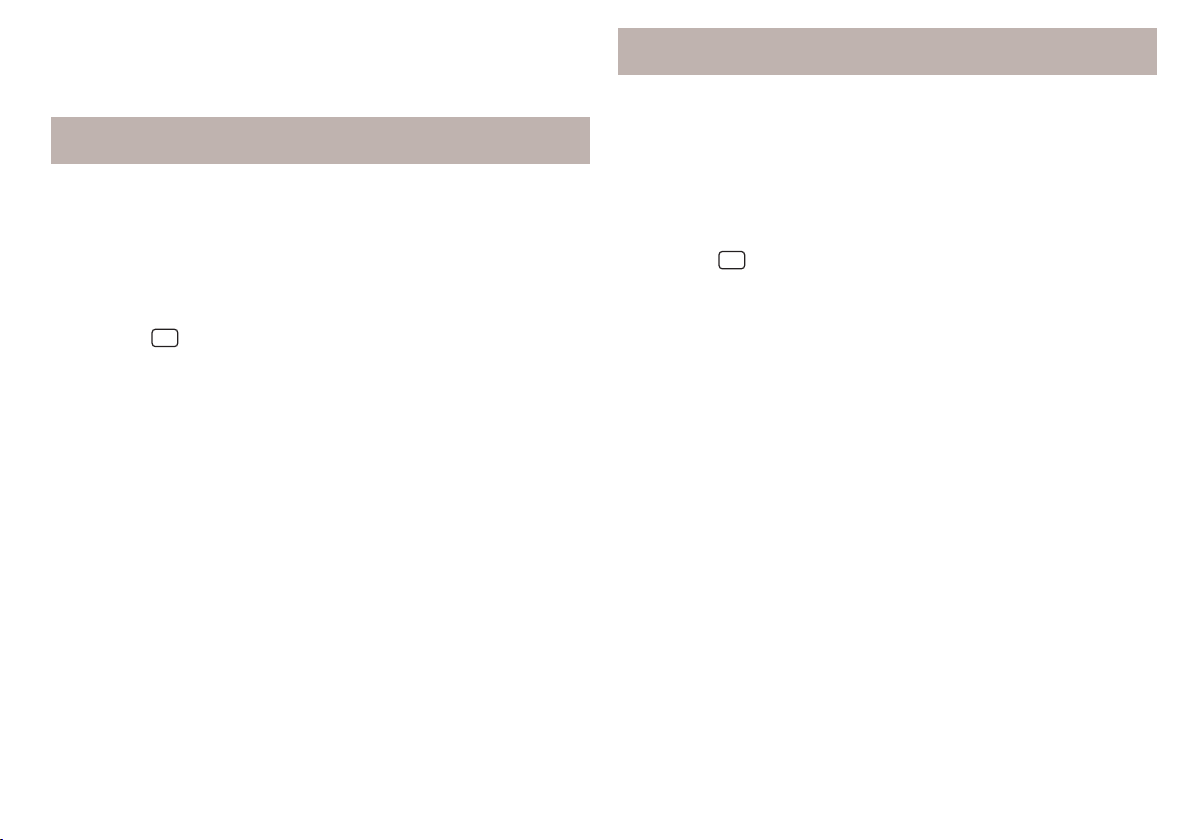
Clear all custom POI categories
›
In the main Navigation menu, tap the function surface →
Manage memory
→
Delete "My POIs"
.
›
Tap the function surface
Delete
and confirm the deletion.
POI categories created in the user profile in the “ŠKODA Connect
Portal”
The custom POI categories created in the user profile on the ŠKODA Connect
Portal website can be imported into the Infotainment memory.
The requirement for importing a POI category is that Infotainment Online
» page 13 services are activated.
Importing POI categories
In the main Navigation menu, tap the function surface →
Version information
→
Online update
.
›
Or press the
button, then tap on function surface
→
.
A menu for importing/updating the navigation data and POI categories is dis-
played.
›
Tap the function surface
POIs
→
Retrieve
.
If new POI categories are available, their quantity and file size is displayed by
the Infotainment system.
›
Tap the function surface
Start
to start route guidance.
›
To complete the import, tap the function surface
Next
and confirm the im-
port.
Show POIs in the map
›
In the main Navigation menu, tap the function surface →
Map
→
Select cate-
gories for POIs
→
My points of interest (Personal POI)
.
›
Select the imported POI category.
Route guidance to a destination in the imported POI category
›
In the map, tap on the traffic obstruction symbol.
Details of the selected destination will be displayed » page 152.
Clear all custom POI categories
›
In the main Navigation menu, tap the function surface →
Manage memory
→
Delete "My POIs"
.
›
Tap the function surface
Delete
and confirm the deletion.
Destinations created in the user profile in the “ŠKODA Connect
Portal”
The destinations created in the user profile on the ŠKODA Connect Portal
website or in the ŠKODA Connect application can be imported into the Info-
tainment memory.
The requirement for importing the destinations is that Infotainment Online
» page 13 services are activated.
importing destinations
›
In the main Navigation menu, tap the function surface →
Destinations
→ →
.
›
Or press the
button, then tap on function surface → .
›
Tap on the function surface
Update
.
›
If new destinations are available, then confirm the import.
If a destination was created in the user profile on the ŠKODA Connect Portal
website or in the ŠKODA Connect application and sent to the Infotainment
system, a message regarding a new destination will be displayed on the Info-
tainment screen after the ignition is switched on, with the option to import the
destination.
Route guidance to an online destination
›
In the main Navigation menu, tap the function surface
→
Destinations
→
→
.
›
In the list of online destinations, find and select the desired destination.
Deleting online destinations
›
To delete all online destinations go to the main Navigation menu and tap the
function surface →
Manage memory
→
Delete user data
→
Online destinations
.
›
To delete one online destination, go to the main Navigation menu and tap on
function surface
→
Destinations
→ → → →
To edit
→
Delete
.
149
Navigation
Loading ...
Loading ...
Loading ...