Loading ...
Loading ...
Loading ...
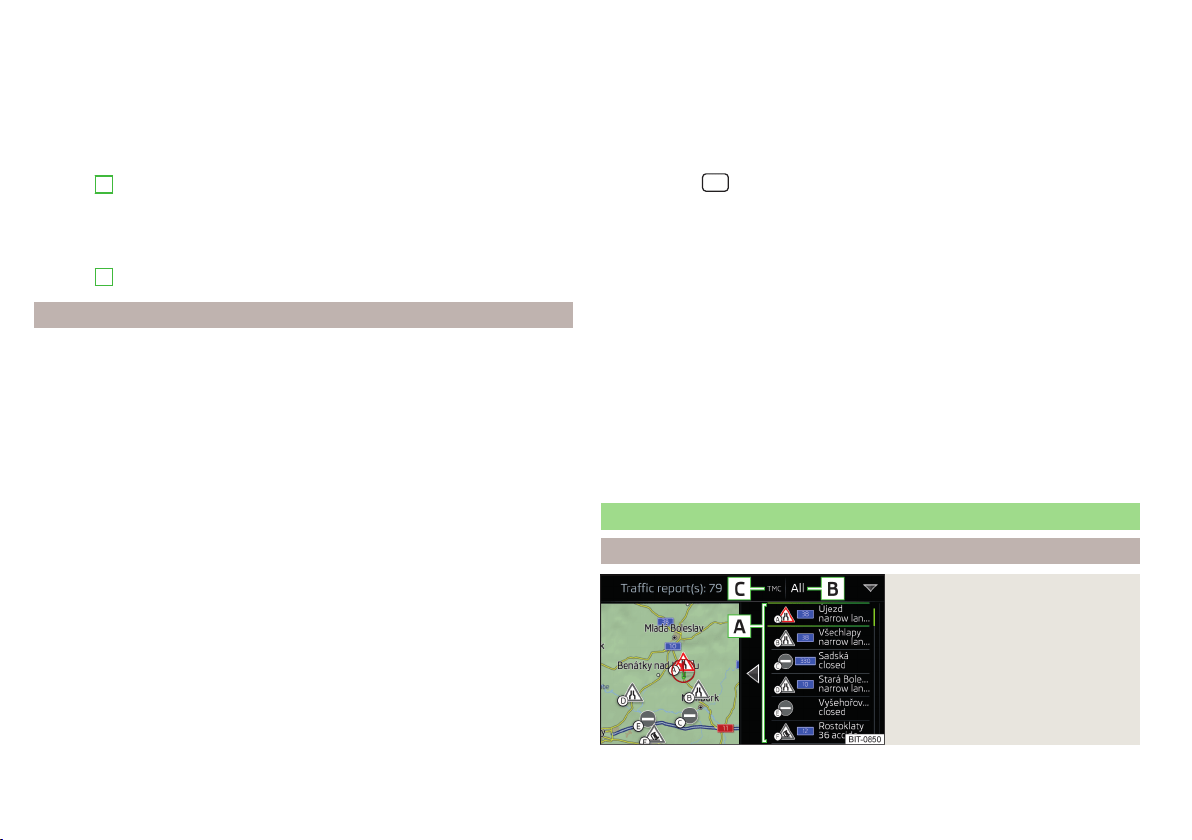
Change positions of destinations with each other
▶
Press and hold the relevant function surface and move the destination to
the desired position.
For destinations already reached on the route, the note
Destination reached
is dis-
played below the destination name. It is no longer possible to change the posi-
tion of these destinations with each other.
Store route
▶
In area
A
, tap the function surface
Save
.
▶
Save the edited route as a new route or replace the existing saved route.
Einstellungen des Menüs Medien bzw. » page 156.
Stop route guidance
▶
In area
A
, tap the function surface
Stop
.
Route list
In the route list, it is possible to create, import, save or delete routes or start
navigation.
New route
›
In the main Navigation menu, tap the function surface
Tap →
Routes
→
New
route
.
Insert a route destination in one of the following ways.
›
Tap on the function surface
Enter destination
and enter a new destination.
›
or: tap on the function surface
Destinations
and select a destination from the
list of saved destinations.
›
To save the created route, tap the function surface
Store
.
›
To start route guidance, tap the function surface
Start
.
Route import
The requirement for importing the route is that the Infotainment Online
» page 13 services are activated.
A route that has been created in the user profile on the ŠKODA Connect Portal
website and sent to the Infotainment system can be imported into the Info-
tainment memory even before switching on the ignition.
If the route was created when the ignition was switched on and sent to Info-
tainment, Infotainment is not imported until after switching off (for at least 15
minutes) and after switching the ignition back on again.
›
Switch on the ignition. When a new route is available, a message regarding
the option to import this route appears in the Infotainment screen automati-
cally.
If the user opts not to import the route immediately, the route can be impor-
ted manually later, as follows.
›
In the main Navigation menu, tap the function surface →
Routes
to check if
a new route is available.
›
or: Press the
button and then tap on function surface → .
›
Tap the function surface
Import routes
.
If a new route is available, a message will be displayed by the Infotainment sys-
tem.
›
Tap the function surface
Retrieve
to start route guidance.
After being successfully imported, the route is displayed in the list of saved
routes.
Managing saved routes
›
In the main Navigation menu, tap the function surface
→
Routes
.
›
Choose the desired route, and then select one of the following functions.
- delete the stored route
- edit the route » page 155, Route details
- calculate the route and start route guidance » page 153, Route calcula-
tion and starting route guidance
Traffic reports
List of traffic reports
Fig. 183
List of traffic reports
Delete
Edit
Start
156
Infotainment
Loading ...
Loading ...
Loading ...