Loading ...
Loading ...
Loading ...
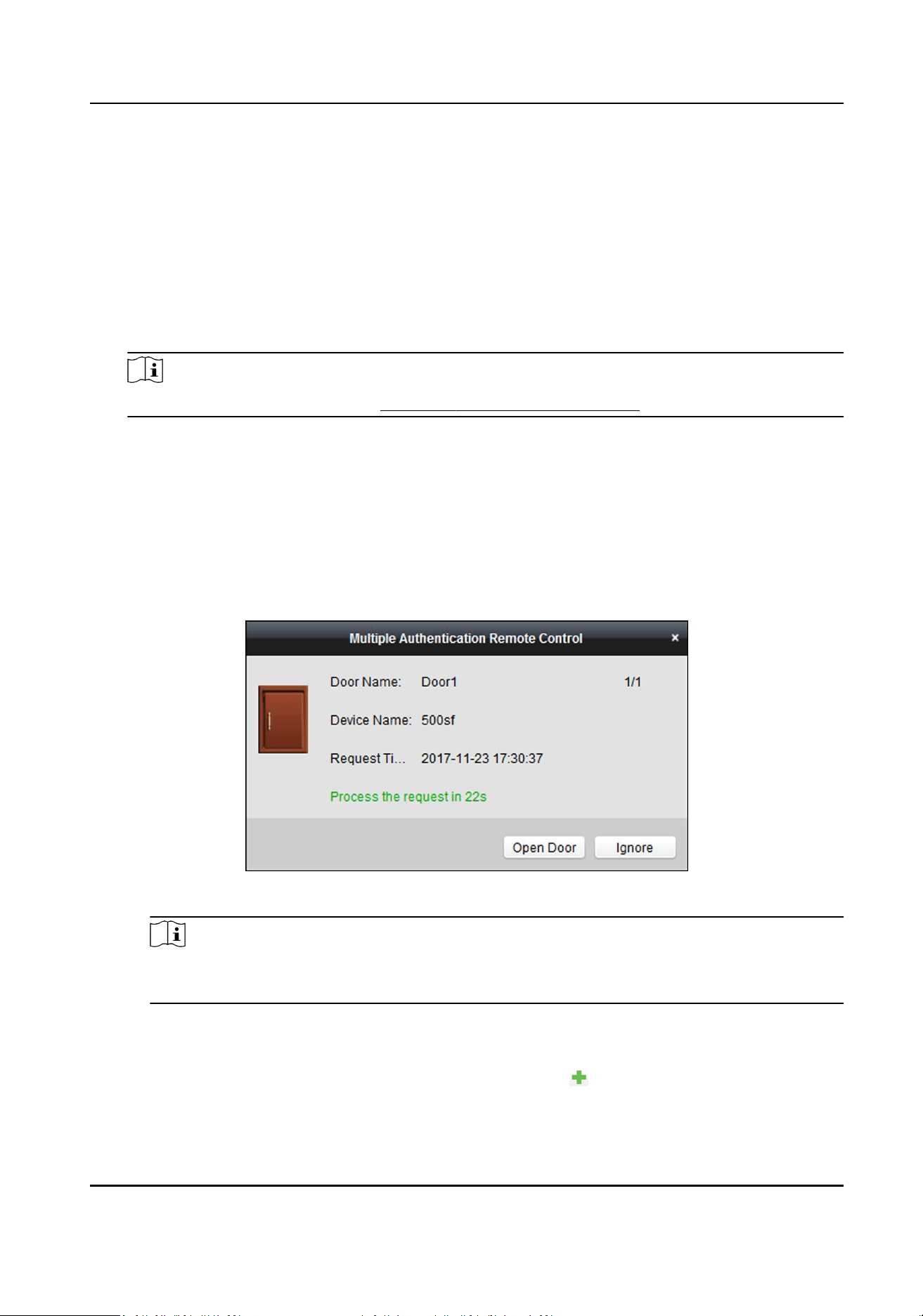
2) Create a name for the group as desired.
3) Specify the start me and end me of the eecve period for the card group.
4) Select card(s) to add to the card group.
5) Click OK.
4.
Select an access control point (door) of selected device on the Set Authencaon Group panel.
5.
Input the me interval for card swiping.
6.
Add an authencaon group for the selected access control point.
1) Click Add on the Set Authencaon Group panel.
2) Select a congured template for the authencaon group from the drop-down list.
Note
For seng the template, refer to Congure Schedule and Template .
3) Select the authencaon type as Local Authencaon, Local Authencaon and Remotely
Open Door, or Local Authencaon and Super Password from the drop-down list.
Local Authencaon
Authencaon by the access control device.
Local Authencaon and Remotely Open Door
Authencaon by the access control device and by the client. When the person swipes the
card on the device, a window will pop up. You can unlock the door via the client.
Figure 8-3 Remotely Open Door
Note
You can check Oine Authencaon to enable the super password authencaon when
the access control device is disconnected with the client.
Local Authencaon and Super Password
Authencaon by the access control device and by the super password.
4) Select the added card group in the le list below and click to add the selected card group
to the right list as the authencaon group.
Access Controller User Manual
82
Loading ...
Loading ...
Loading ...
