Loading ...
Loading ...
Loading ...
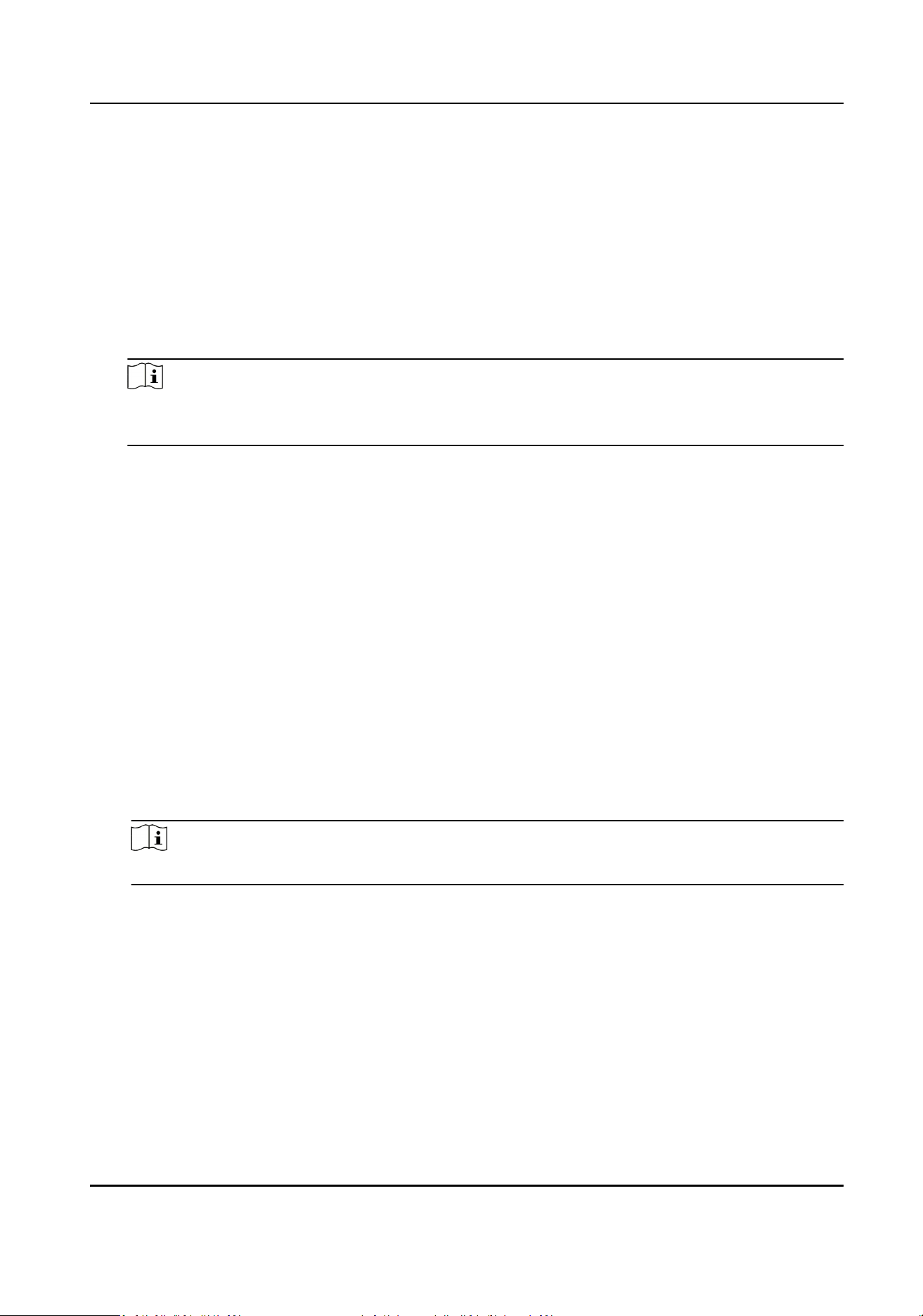
7.
Click OK.
The selected persons will have the permission to enter/exit the selected doors/door staons
with their linked card(s) or ngerprints.
8.
Aer adding the access permissions, you need to apply them to the access control device to take
eect.
1) Select the permission(s) to apply to the access control device.
To select mulple permissions, you can hold the Ctrl or Shi key and select permissions.
2) Click Apply All to start applying all the selected permission(s) to the access control device or
door staon.
Note
You can also click Apply Changes to apply the changed part of the selected permission(s) to
the device(s).
Search Assigned Permission
Aer adding the access permissions, you can search the exisng permissions by seng the search
condions.
Perform this task if you need to search the assigned access permission.
Steps
1.
Click Access Control → Permission to enter the Permission Management interface.
2.
Click Advanced Search to open the search window.
3.
Set the search condion.
Person No.
Input the keyword of the person number.
Person Name
Input the keyword of the person name.
Note
The person name is case sensive.
Card No.
Input the keyword of the card number.
Permission Name
The permission name is case sensive.
4.
Click Search.
The search results will display below.
5.
Click Reset to clear the search condions.
Access Controller User Manual
74
Loading ...
Loading ...
Loading ...
