Loading ...
Loading ...
Loading ...
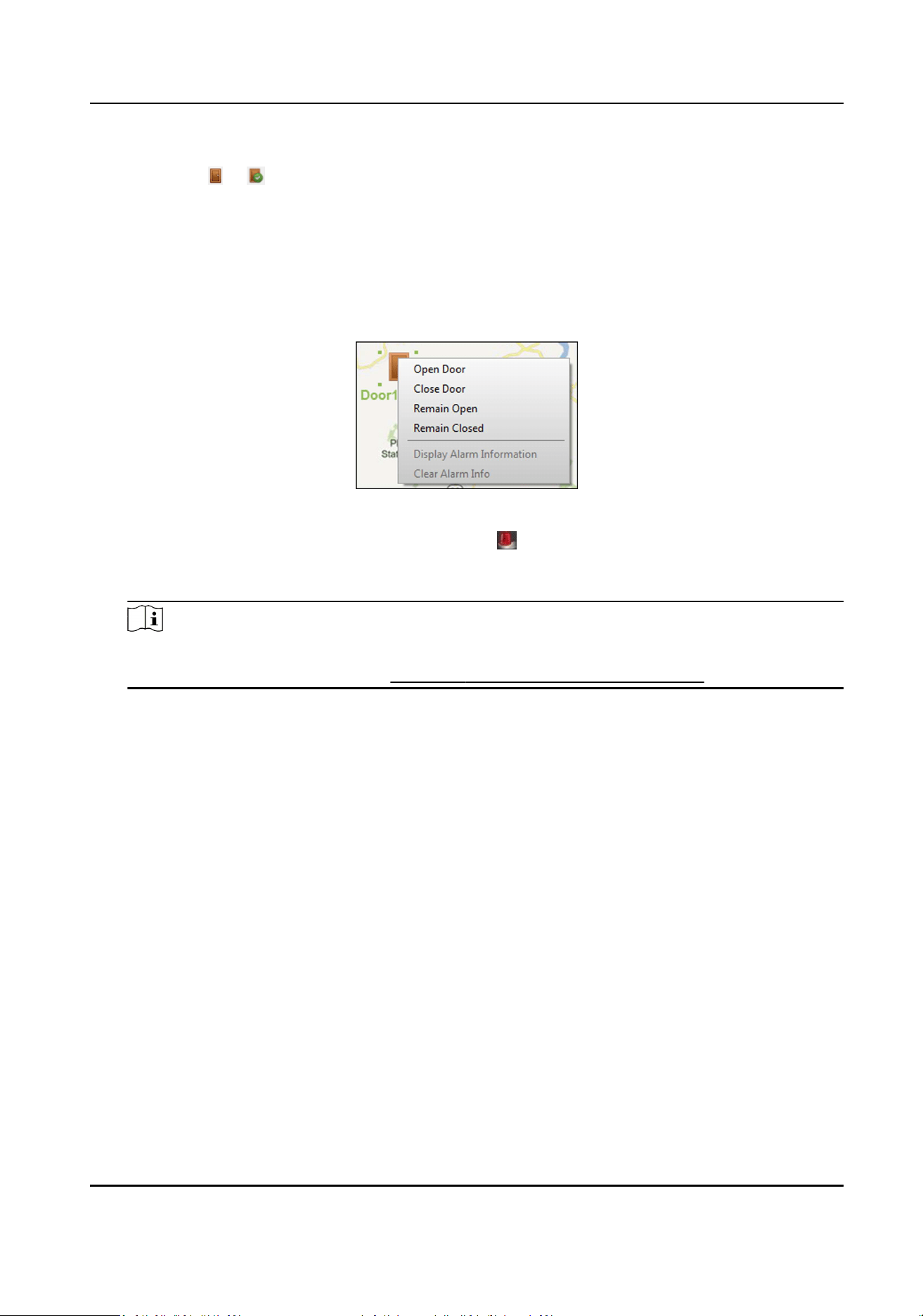
The door icons are added on the map as hot spots and the icons of added access control points
change from to in the group list. You can click-and-drag the access control point icons to
move the hot spots to the desired locaons.
7.
Aer adding the access control point on the map as hot spot, you can control the access control
point and view triggered alarm.
1) Click Exit Eding Mode on the E-map toolbar to enter the map preview mode.
2) To control the access control point, you can right click the access control point icon on the
map, and click Open Door, Close Door, Remain Open, and Remain Closed to control the door.
Figure 8-7 Control Access Control Point on Map
3) Oponal: If there is any alarm triggered, an icon will appear and twinkle near the hot spot
(it will twinkle for 10s). Click the alarm icon to check the alarm informaon, including alarm
type and triggering me.
Note
To display the alarm informaon on the map, you should set display on e-map as the alarm
linkage acon. For details, refer to Congure Client Acons for Access Event .
8.2 Remote Conguraon (Web)
Congure device parameters remotely.
8.2.1 Time Management
Manage device's me zone, me synchronizaon, and DST parameters.
Time Zone and Time Synchronizaon
On the Device for Management page, select a device and click Remote Conguraon → System →
Time to enter the Time tab.
You can select a me zone, set NTP parameters, or manually synchronize me.
Time Zone
Select a me zone from the drop-down list.
NTP
Access Controller User Manual
105
Loading ...
Loading ...
Loading ...
