Loading ...
Loading ...
Loading ...
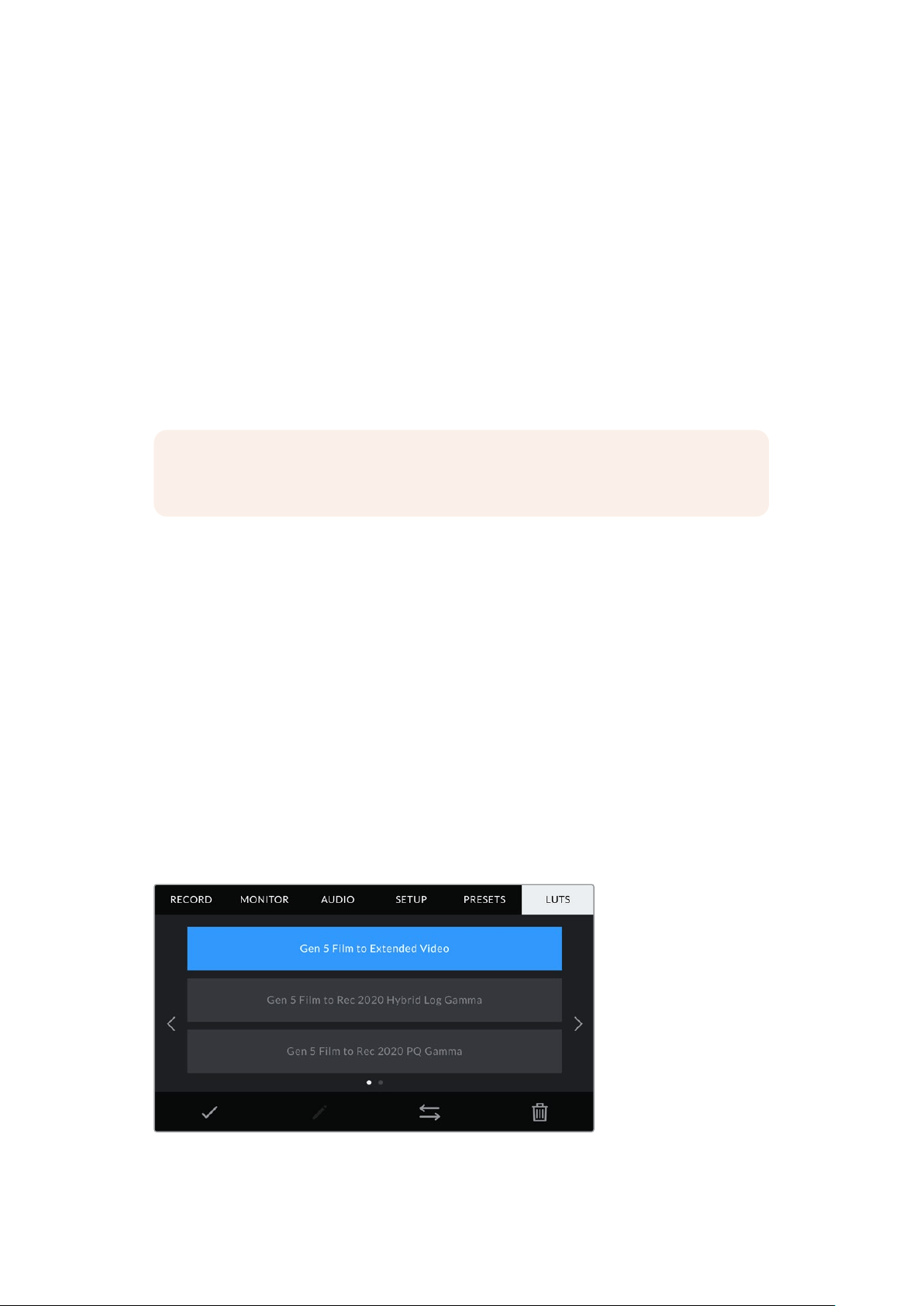
You can update a preset by tapping the ‘update’ icon. This will bring up a prompt asking you if
you want to update the preset with your Blackmagic Pocket Cinema Camera’s current setting.
Tap ‘update’ to confirm.
Importing presets
To import a preset, tap the ‘manage’ icon at the bottom of the ‘presets’ menu. Tap ‘import
presets’, then tap ‘import’ to confirm. This brings up the presets import screen. If your preferred
preset is not on the active card or drive, switch between recording media by tapping a media
button at the top of the touchscreen. You can import presets from a USB-C flash disk, CFast
or SD card.
Your camera searches the root directory and ‘Presets’ folder on your selected media, and lists
available presets. Any presets you have saved elsewhere are not visible.
Tap a preset to select it, then tap ‘import’ to confirm your selection and copy it to the next
available slot on the camera.
NOTE If all 12 of your camera’s preset slots are full, the import menu is unavailable,
and you need to delete an existing preset to make room.
If the preset you want to import has the same name as a preset already saved to your camera,
you can choose to overwrite the existing preset or keep both. At the top right of this screen,
you’ll see the number of remaining empty preset slots available on your camera. You are able
toimport as many presets as you have free slots on your camera.
Exporting presets
To export a preset to a card or USB-C flash disk, tap the preset you want to export, then tap the
‘manage’ button. Tap ‘export selected preset’, then tap the media where you want to export the
preset. Ifa preset with the same name is already present, choose whether to overwrite the
preset or keep both. The camera exports the preset to a ‘Presets’ folder.
Deleting presets
To delete a preset, select it and tap the ‘delete’ icon. When you are prompted to confirm your
choice, tap ‘delete’.
3D LUTs
The ‘LUTS’ menu lets you import, export and apply 3D LUTs to your camera’s outputs.
Select a 3D LUT using your camera’s LUTS tab
89Settings
Loading ...
Loading ...
Loading ...
