Loading ...
Loading ...
Loading ...
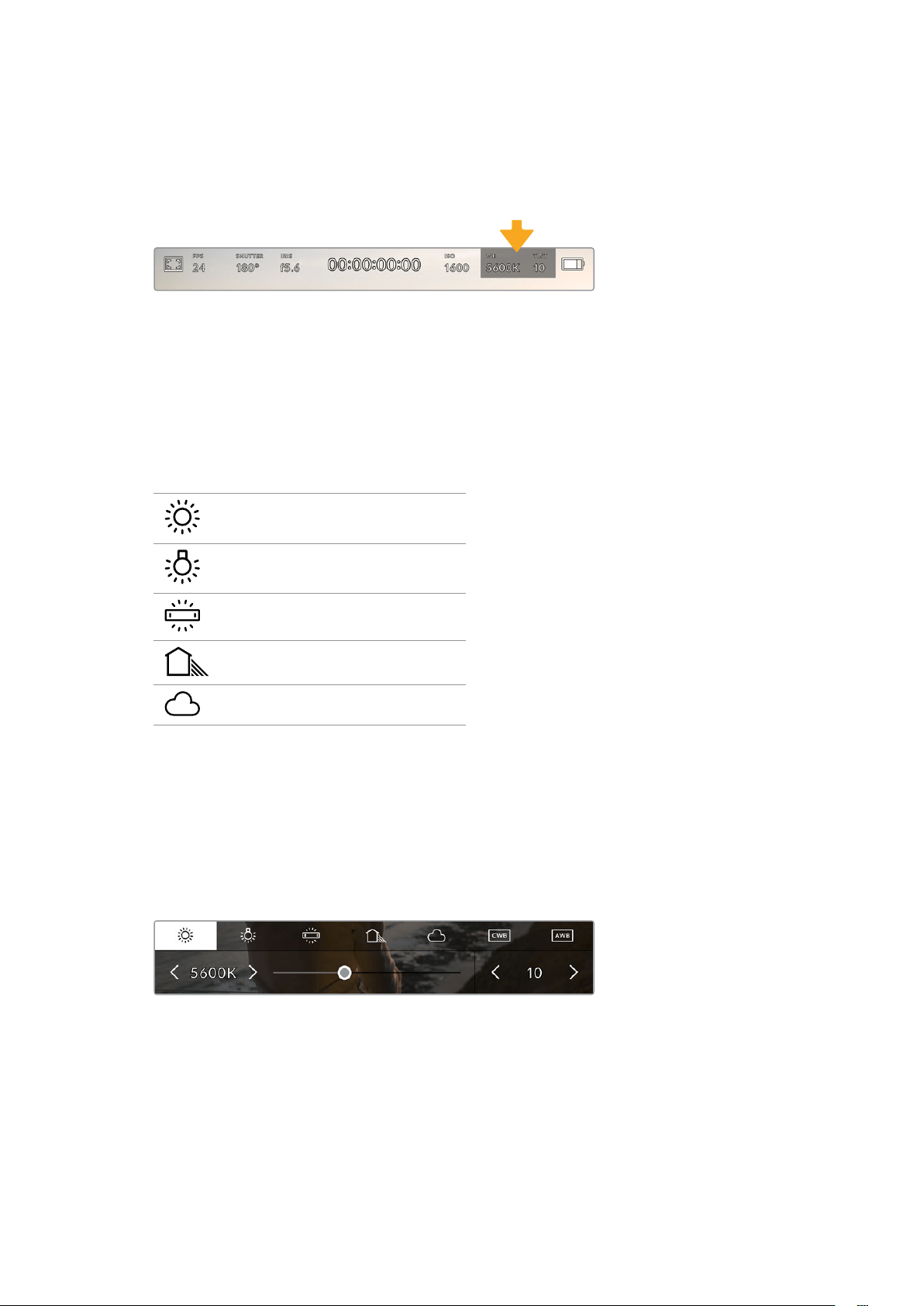
White Balance
The ‘WB’ and ‘TINT’ indicators display your camera’s current white balance and tint.
Tapping these indicators lets you adjust your camera’s white balance and tint to suit varying
lighting conditions.
Tap the white balance and tint indicators to access white balance and tint settings
Every light source emits a color. For example, a candle flame emits a warm color, and an
overcast sky emits a cool color. White balance settings are used to color balance your image
sowhite stays white by adjusting the mix of orange and blue in your image. For example, when
shooting under tungsten lamps which emit a warm, orange light, selecting 3200K adds some
blue to the image. This balances the color so white is accurately recorded.
Your Blackmagic Pocket Cinema Camera comes with white balance presets for a variety of
color temperature conditions. These are:
Bright sunlight (5600K)
Incandescent bulbs (3200K)
Fluorescent bulbs (4000K)
Mixed light (4500K)
Cloud (6500K)
You can customize any of these presets by tapping or holding the arrow icons to the left and
right of the temperature indicator in the bottom left of the ‘white balance’ menu. Each tap
movesthe color temperature up or down 50K, but holding the arrow icons down will increase
the speed. Alternatively, you can move the temperature slider in the middle of the
‘whitebalance’ menu.
To further dial in your image, you can adjust the ‘tint.’ This adjusts the mix of green and magenta
in your image. For example, adding some magenta can compensate for the green cast of many
fluorescent lights. Many of your camera’s white balance presets include some tint.
Tapping the white balance and tint indicator gives you access to five presets, as well
as a white balance indicator and slider on the left, and a tint indicator on the right.
Adjust these to set a custom white balance for your lighting conditions
While in the ‘white balance’ menu, your camera’s current tint setting is shown at the bottom
rightof the screen. To adjust the tint, simply tap or hold the arrows to the left and right of the
tintindicator. The available range is -50 to +50 in one unit steps. Holding down on the arrows
speeds up adjustment.
54Touchscreen Controls
Loading ...
Loading ...
Loading ...
