Loading ...
Loading ...
Loading ...
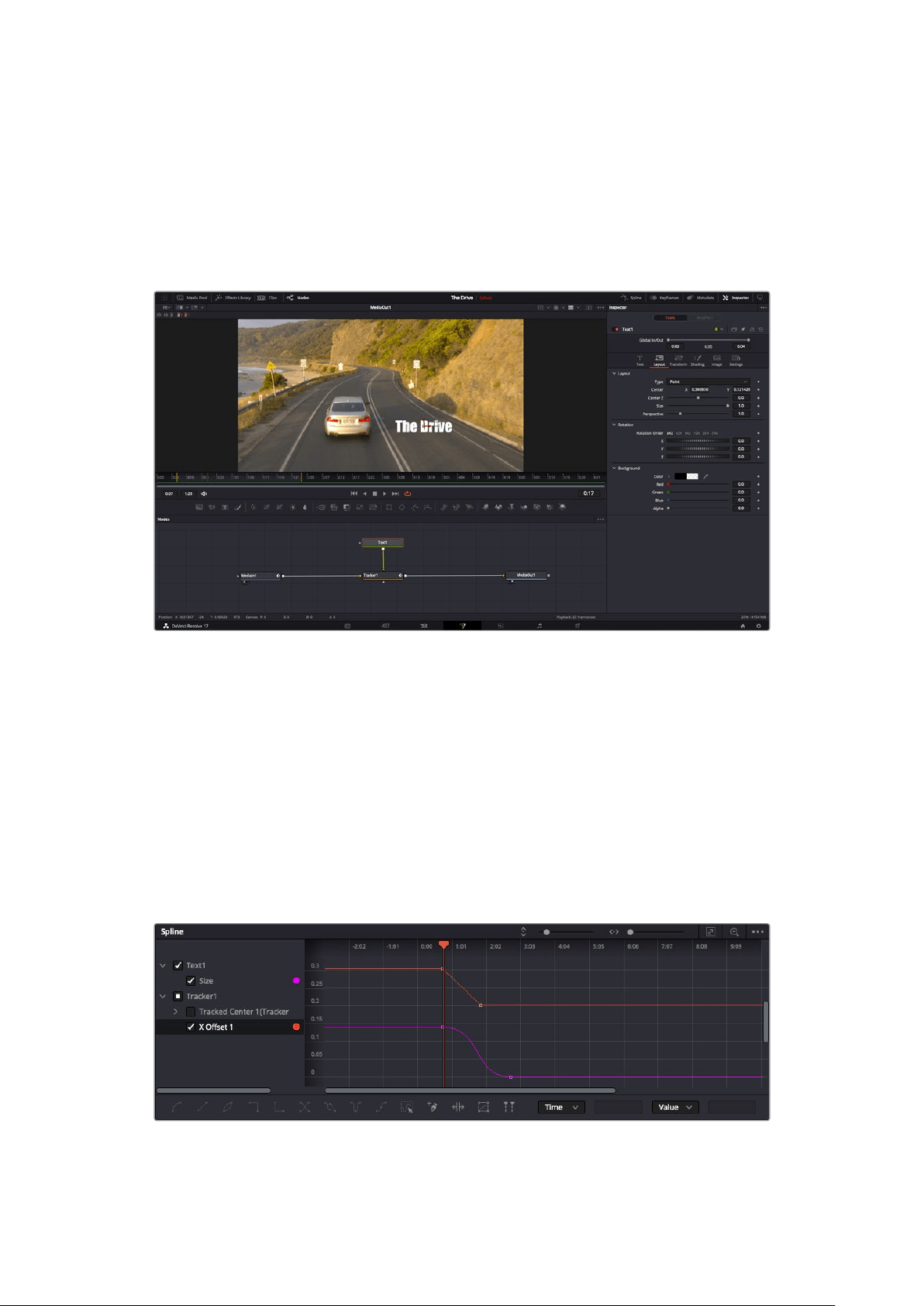
Adjusting Nodes Using the Inspector Panel
Adjust your node settings using the inspector panel. Simply click on the node you want to
modify and the panel will update to display its settings and controls.
With Fusion, you don’t have to be viewing the node you’re editing, as you can modify one node
while viewing another in your composition. For example, you can modify the size and center
position of a ‘text+’ node while the merge node is in the viewer, letting you view the text relative
to the background.
Selected nodes appear with a red border. Here the inspector
panel is displaying the layout tab controls for the text node.
There are different parameters and settings you can adjust for every node depending on its
task, from sizing and center positions to changing the number of particles in an emitter node.
Setting keyframes and changing the settings over time will animate the effect.
Working with Keyframes
In the inspector window, set a keyframe by right clicking on a setting and choosing ‘animate’
from the contextual menu. The keyframe icon to the right of the setting will turn red. This means
keyframes are now active and any changes you make will be applied to the current frame only.
When two or more keyframes are created by changing the setting parameters on a different
frame, a transition is interpolated between them. Arrows on each side of the keyframe icon let
you move the playhead to those exact positions on the timeline.
Here, the ‘size’ keyframe animation has been smoothed into a bezier curve.
You can click the bezier handles to shorten or lengthen the curve, or the
keyframe square icons to move the keyframe location.
123Using DaVinci Resolve
Loading ...
Loading ...
Loading ...
